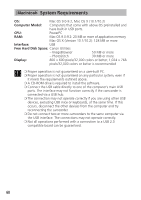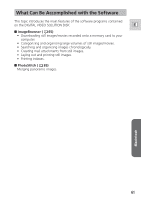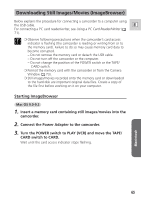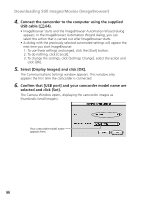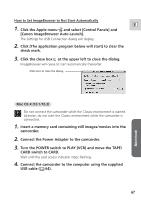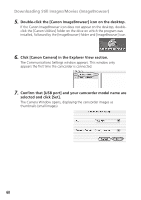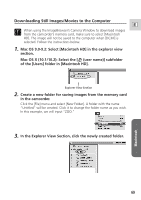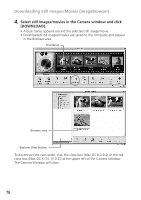Canon ZR65MC DIGITAL VIDEO SOLUTION DISK Ver.5 Software Instruction Manual - Page 65
Downloading Still Images/Movies ImageBrowser
 |
UPC - 013803024135
View all Canon ZR65MC manuals
Add to My Manuals
Save this manual to your list of manuals |
Page 65 highlights
Downloading Still Images/Movies (ImageBrowser) Below explains the procedure for connecting a camcorder to a computer using the USB cable. E For connecting a PC card reader/writer, see Using a PC Card Reader/Writer ( 71). ❍ Observe following precautions when the camcorder's card access indicator is flashing (the camcorder is reading or writing from or to the memory card). Failure to do so may cause memory card data to become corrupted. - Do not remove the memory card or detach the USB cable. - Do not turn off the camcorder or the computer. - Do not change the position of the POWER switch or the TAPE/ CARD switch. ❍ Format the memory card with the camcorder or from the Camera Window ( 73). ❍ Still images/movies recorded onto the memory card or downloaded to the hard disk are important original data files. Create a copy of the file first before working on it on your computer. Starting ImageBrowser Mac OS 9.0-9.2 1. Insert a memory card containing still images/movies into the camcorder. 2. Connect the Power Adapter to the camcorder. 3. Turn the POWER switch to PLAY (VCR) and move the TAPE/ CARD switch to CARD. Wait until the card access indicator stops flashing. Macintosh 65