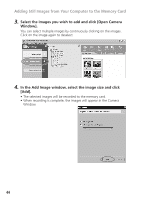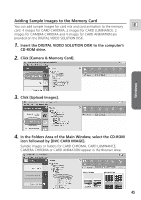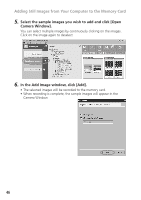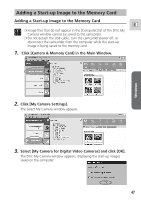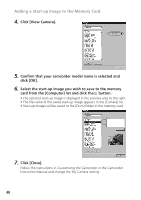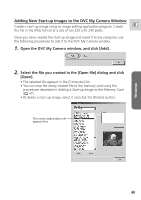Canon ZR65MC DIGITAL VIDEO SOLUTION DISK Ver.5 Software Instruction Manual - Page 47
Adding a Start-up Image to the Memory Card
 |
UPC - 013803024135
View all Canon ZR65MC manuals
Add to My Manuals
Save this manual to your list of manuals |
Page 47 highlights
Windows Adding a Start-up Image to the Memory Card Adding a Start-up Image to the Memory Card E ❍ Image files that do not appear in the [Computer] list of the DVC My Camera window cannot be saved to the camcorder. ❍ Do not detach the USB cable, turn the camcorder power off, or disconnect the camcorder from the computer while the start-up image is being saved to the memory card. 1. Click [Camera & Memory Card] in the Main Window. 2. Click [My Camera Settings]. The Select My Camera window appears. 3. Select [My Camera for Digital Video Cameras] and click [OK]. The DVC My Camera window appears, displaying the start-up images saved on the computer. 47
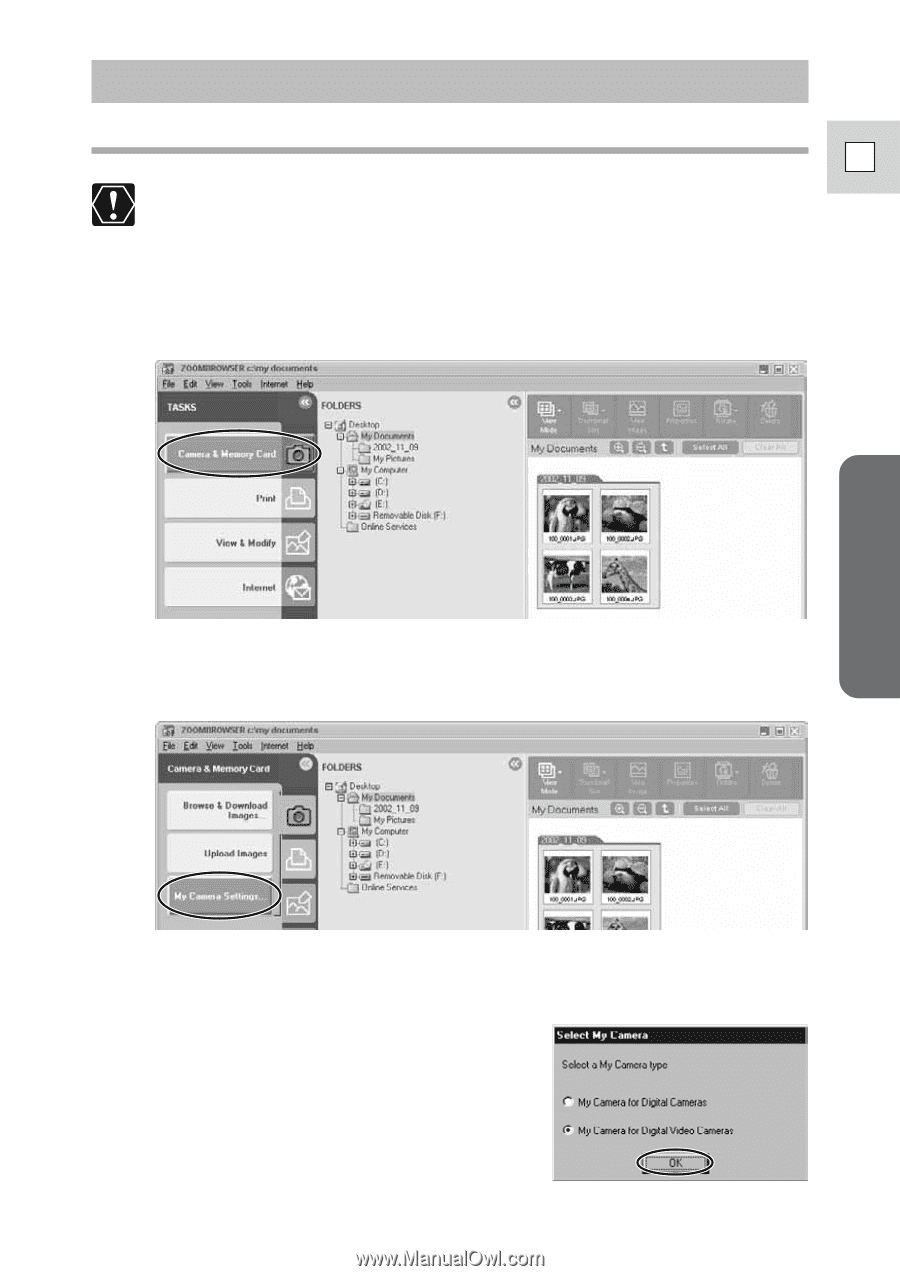
47
Windows
E
Adding a Start-up Image to the Memory Card
Adding a Start-up Image to the Memory Card
❍
Image files that do not appear in the [Computer] list of the DVC My
Camera window cannot be saved to the camcorder.
❍
Do not detach the USB cable, turn the camcorder power off, or
disconnect the camcorder from the computer while the start-up
image is being saved to the memory card.
1.
Click [Camera & Memory Card] in the Main Window.
2.
Click [My Camera Settings].
The Select My Camera window appears.
3.
Select [My Camera for Digital Video Cameras] and click [OK].
The DVC My Camera window appears, displaying the start-up images
saved on the computer.