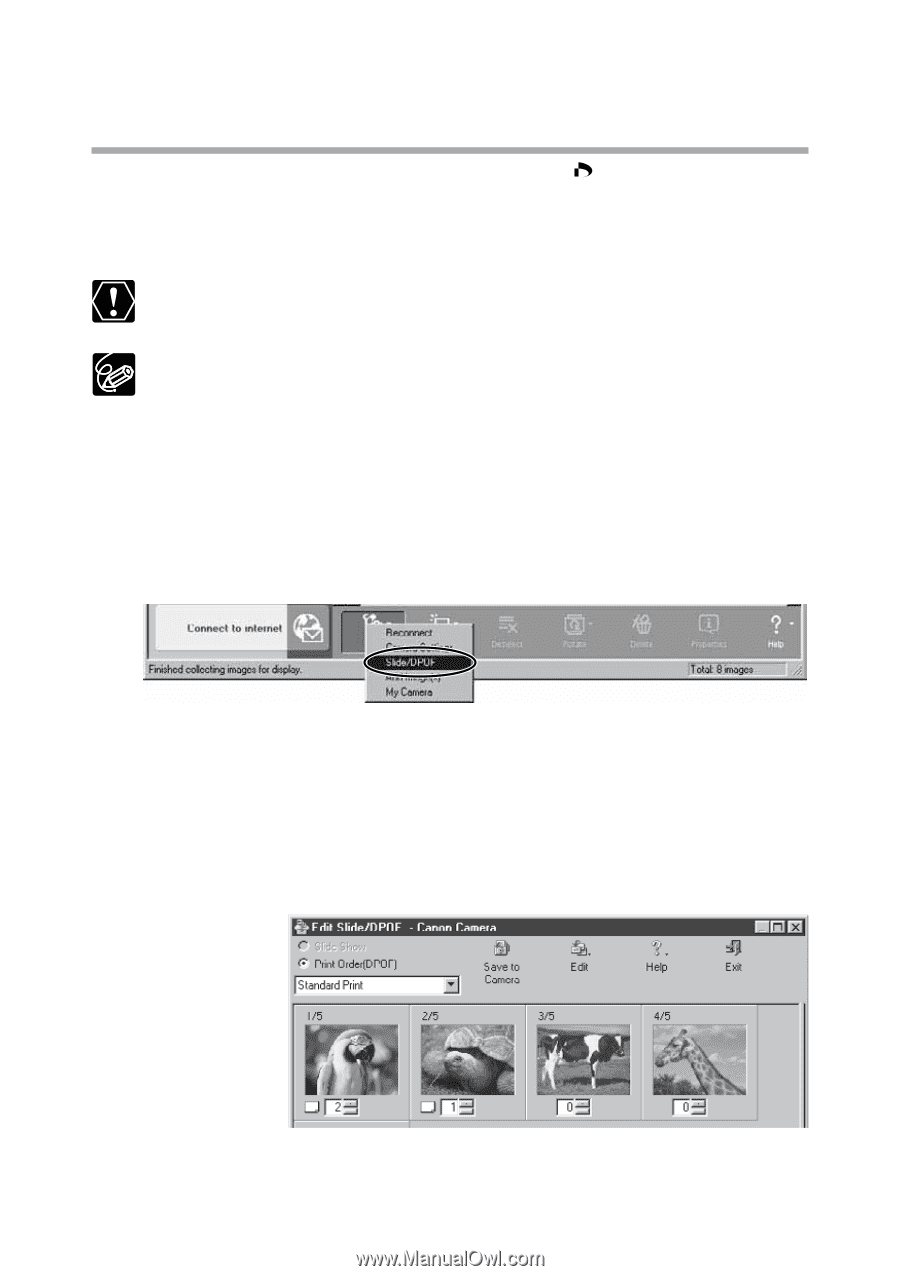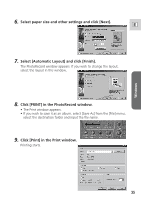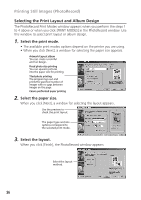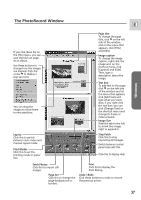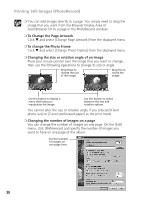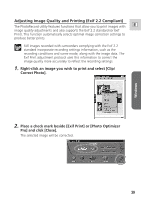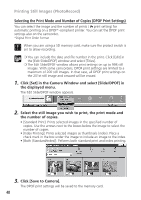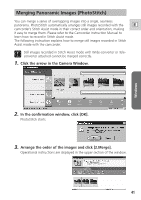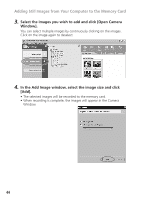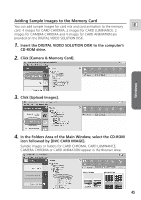Canon ZR65MC DIGITAL VIDEO SOLUTION DISK Ver.5 Software Instruction Manual - Page 40
Selecting the Print Mode and Number of Copies DPOF Print Settings
 |
UPC - 013803024135
View all Canon ZR65MC manuals
Add to My Manuals
Save this manual to your list of manuals |
Page 40 highlights
Printing Still Images (PhotoRecord) Selecting the Print Mode and Number of Copies (DPOF Print Settings) You can select the image and the number of prints ( print setting) for automatic printing on a DPOF*-compliant printer. You can set the DPOF print settings also on the camcorder. *Digital Print Order Format When you are using a SD memory card, make sure the protect switch is set to allow recording. ❍ You can include the date and file number in the print. Click [Edit] in the [Edit Slide/DPOF] window and select [Titles]. ❍ The Edit Slide/DPOF window allows print settings on up to 998 still images. With some camcorders, DPOF print settings are limited to a maximum of 200 still images. In that case, all DPOF print settings on the 201st still image and onward will be erased. 1. Click [Set] in the Camera Window and select [Slide/DPOF] in the displayed menu. The Edit Slide/DPOF window appears. 2. Select the still image you wish to print, the print mode and the number of copies. • [Standard Print]: Prints selected images in the specified number of copies. Use the arrows next to the boxes below the image to select the number of copies. • [Index Printing]: Prints selected images as thumbnails (index). Place a check mark in the box under the image to include an image to the index. • [Both (Standard/Index)]: Peforms both standard print and index printing. 3. Click [Save to Camera]. The DPOF print settings will be saved to the memory card. 40