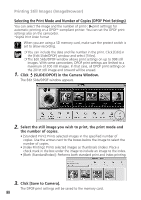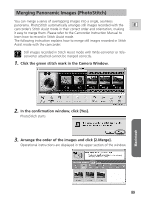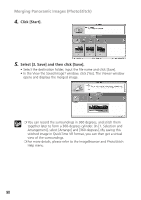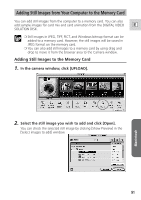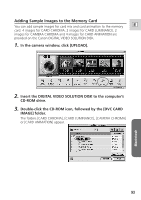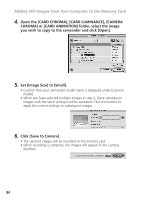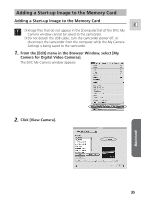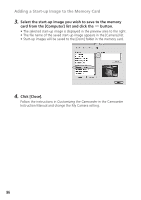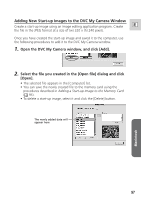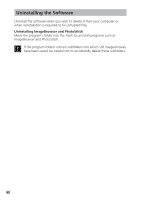Canon ZR65MC DIGITAL VIDEO SOLUTION DISK Ver.5 Software Instruction Manual - Page 93
Insert the DIGITAL VIDEO SOLUTION DISK to the computer's
 |
UPC - 013803024135
View all Canon ZR65MC manuals
Add to My Manuals
Save this manual to your list of manuals |
Page 93 highlights
Adding Sample Images to the Memory Card You can add sample images for card mix and card animation to the memory E card. 4 images for CARD CHROMA, 2 images for CARD LUMINANCE, 2 images for CAMERA CHROMA and 4 images for CARD ANIMATION are provided on the Canon DIGITAL VIDEO SOLUTION DISK. 1. In the camera window, click [UPLOAD]. 2. Insert the DIGITAL VIDEO SOLUTION DISK to the computer's CD-ROM drive. 3. Double-click the CD-ROM icon, followed by the [DVC CARD IMAGE] folder. The folders [CARD CHROMA], [CARD LUMINANCE], [CAMERA CHROMA] or [CARD ANIMATION] appear. Macintosh 93
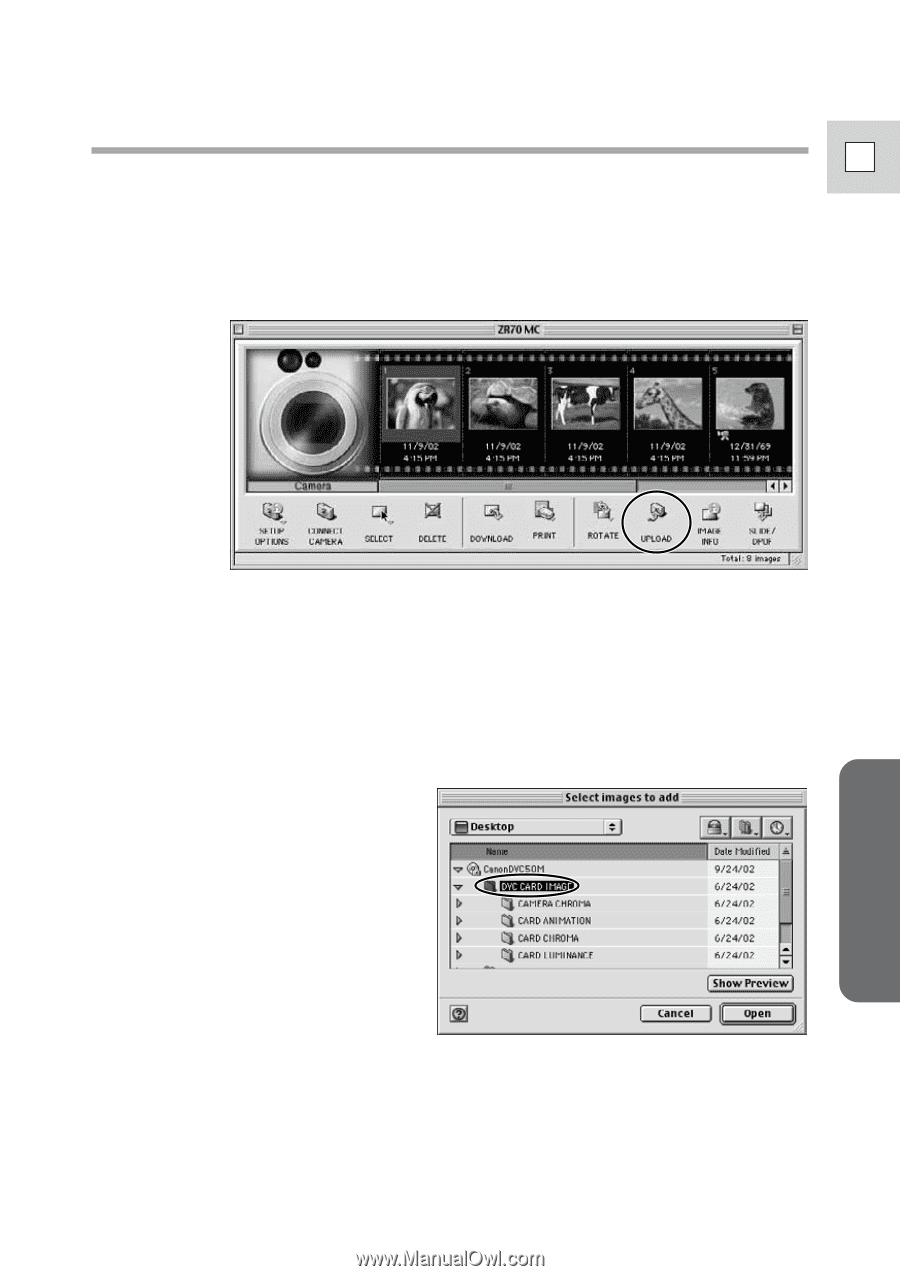
93
E
Macintosh
Adding Sample Images to the Memory Card
You can add sample images for card mix and card animation to the memory
card. 4 images for CARD CHROMA, 2 images for CARD LUMINANCE, 2
images for CAMERA CHROMA and 4 images for CARD ANIMATION are
provided on the Canon DIGITAL VIDEO SOLUTION DISK.
1.
In the camera window, click [UPLOAD].
2.
Insert the DIGITAL VIDEO SOLUTION DISK to the computer’s
CD-ROM drive.
3.
Double-click the CD-ROM icon, followed by the [DVC CARD
IMAGE] folder.
The folders [CARD CHROMA], [CARD LUMINANCE], [CAMERA CHROMA]
or [CARD ANIMATION] appear.