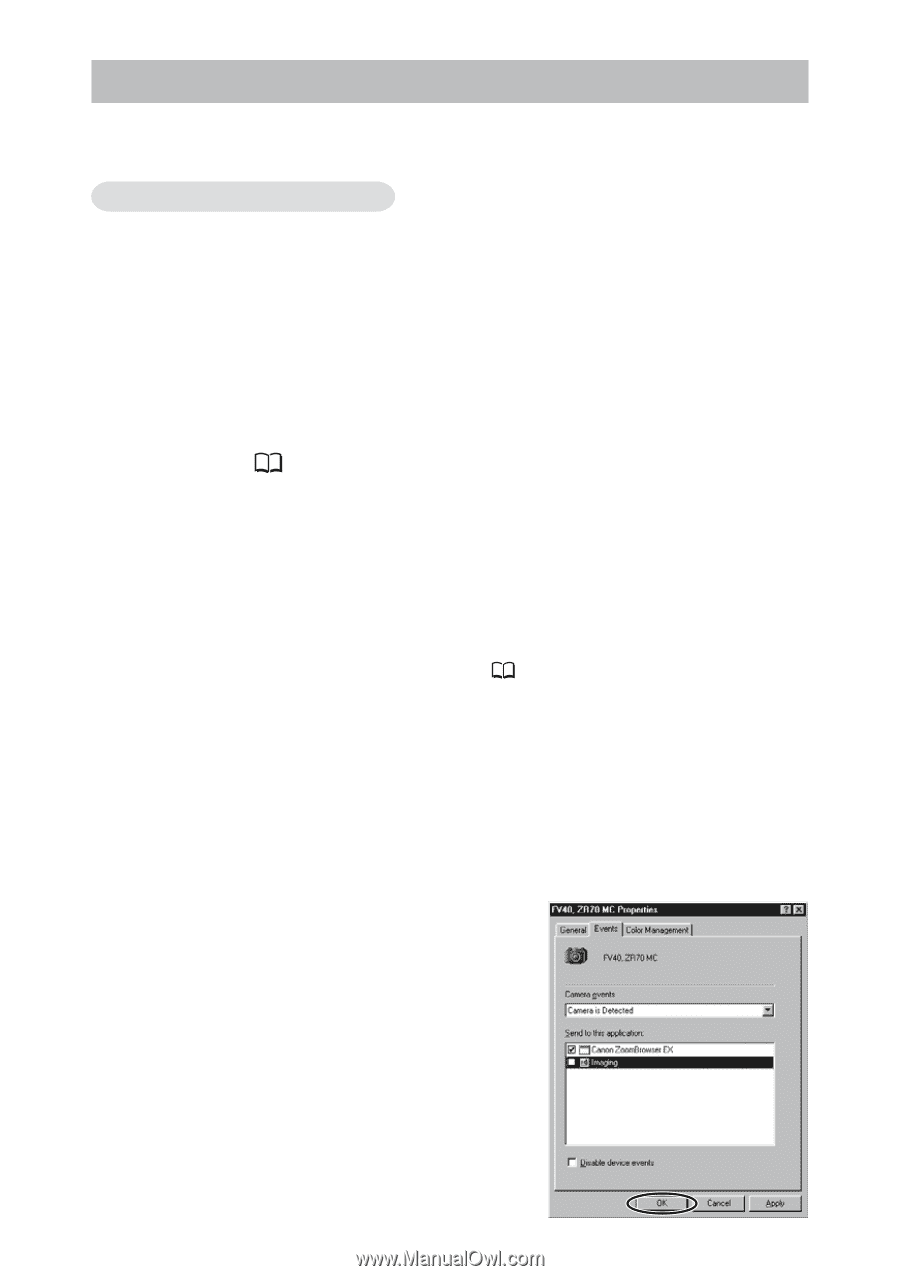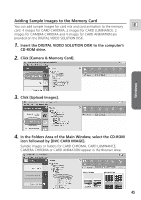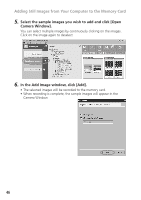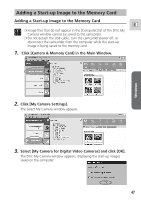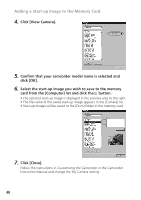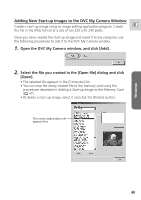Canon ZR65MC DIGITAL VIDEO SOLUTION DISK Ver.5 Software Instruction Manual - Page 50
Setting ZoomBrowser EX to Start Automatically
 |
UPC - 013803024135
View all Canon ZR65MC manuals
Add to My Manuals
Save this manual to your list of manuals |
Page 50 highlights
Setting ZoomBrowser EX to Start Automatically You can set ZoomBrowser EX to start automatically when you connect the camcorder to the computer. Windows 98/Windows 2000 1. Insert a memory card containing still images/movies into the camcorder. 2. Connect the Power Adapter to the camcorder. 3. Turn the POWER switch to PLAY (VCR) and move the TAPE/ CARD switch to CARD. Wait until the card access indicator stops flashing. 4. Connect the camcorder to the computer using the supplied USB cable ( 16). When a window appears allowing you to select an application program to start, click [Cancel]. 5. Click the Windows [Start] menu and select [Settings] and [Control Panel]. 6. Double click the [Scanners and Cameras] icon. If you cannot find the [Scanners and Cameras] icon, see Troubleshooting the TWAIN Driver/WIA Driver Uninstall ( 55). 7. Make sure that your camcorder model is selected and click [Properties]. 8. Click the [Events] tab. 9. Remove the check mark from all programs except ZoomBrowser EX and click [OK]. The next time the camcorder is connected, ZoomBrowser EX starts and the Camera Window opens automatically. 50