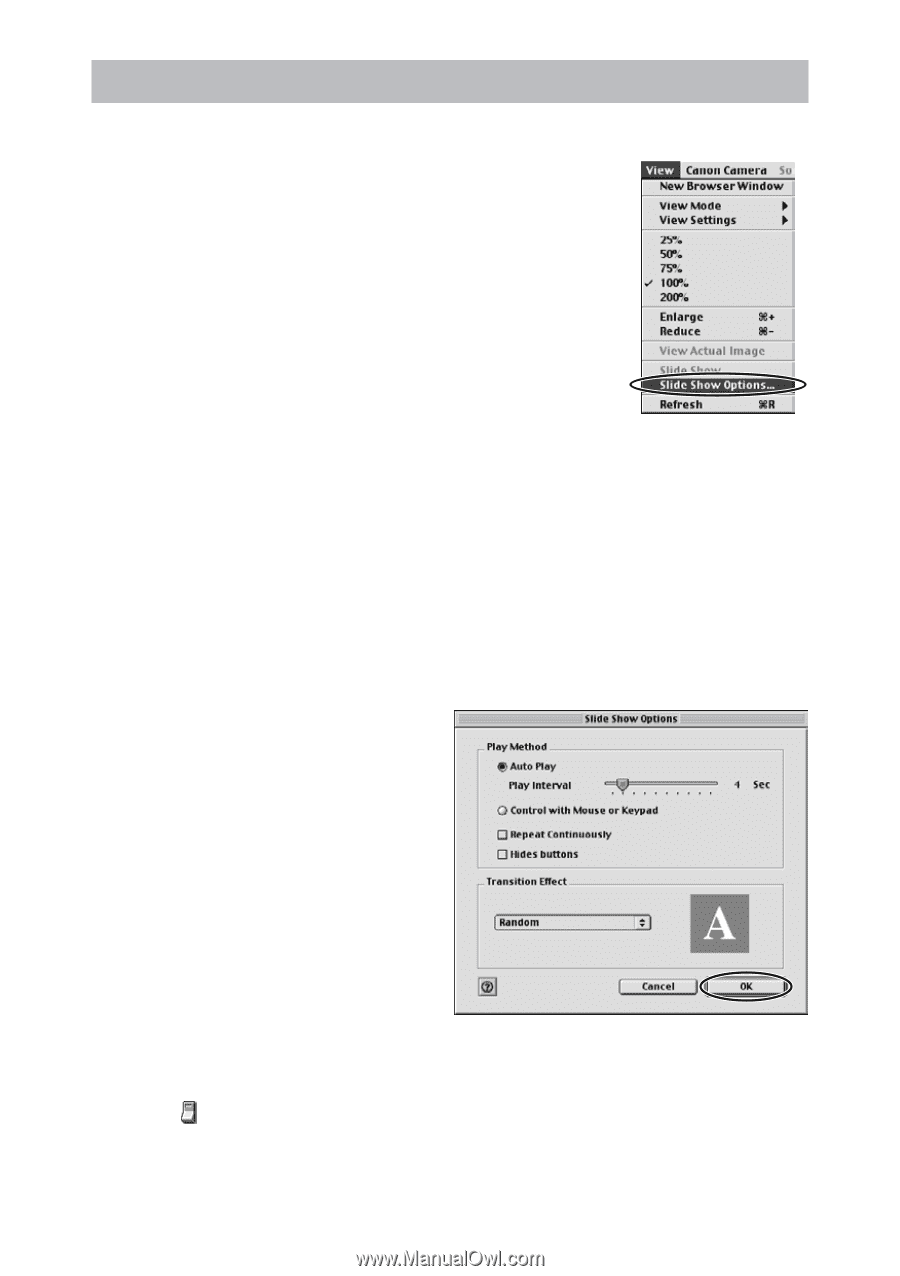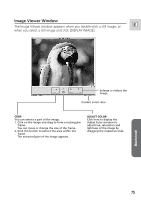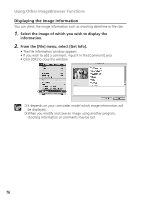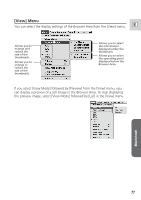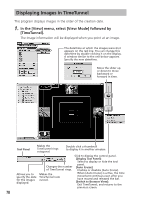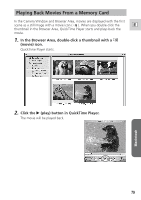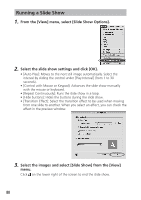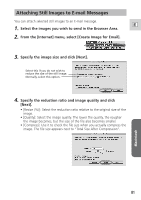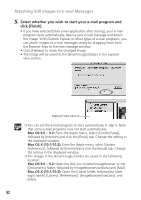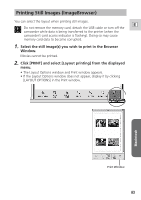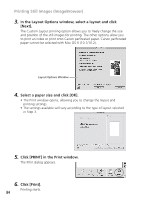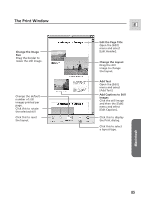Canon ZR65MC DIGITAL VIDEO SOLUTION DISK Ver.5 Software Instruction Manual - Page 80
From the [View] menu, select [Slide Show Options].
 |
UPC - 013803024135
View all Canon ZR65MC manuals
Add to My Manuals
Save this manual to your list of manuals |
Page 80 highlights
Running a Slide Show 1. From the [View] menu, select [Slide Show Options]. 2. Select the slide show settings and click [OK]. • [Auto Play]: Moves to the next still image automatically. Select the interval by sliding the control under [Play Interval] (from 1 to 30 seconds). • [Control with Mouse or Keypad]: Advances the slide show manually with the mouse or keyboard. • [Repeat Continuously]: Runs the slide show in a loop. • [Hide buttons]: Hides the buttons during the slide show. • [Transition Effect]: Select the transition effect to be used when moving from one slide to another. When you select an effect, you can check the effect in the preview window. 3. Select the images and select [Slide Show] from the [View] menu. Click on the lower right of the screen to end the slide show. 80