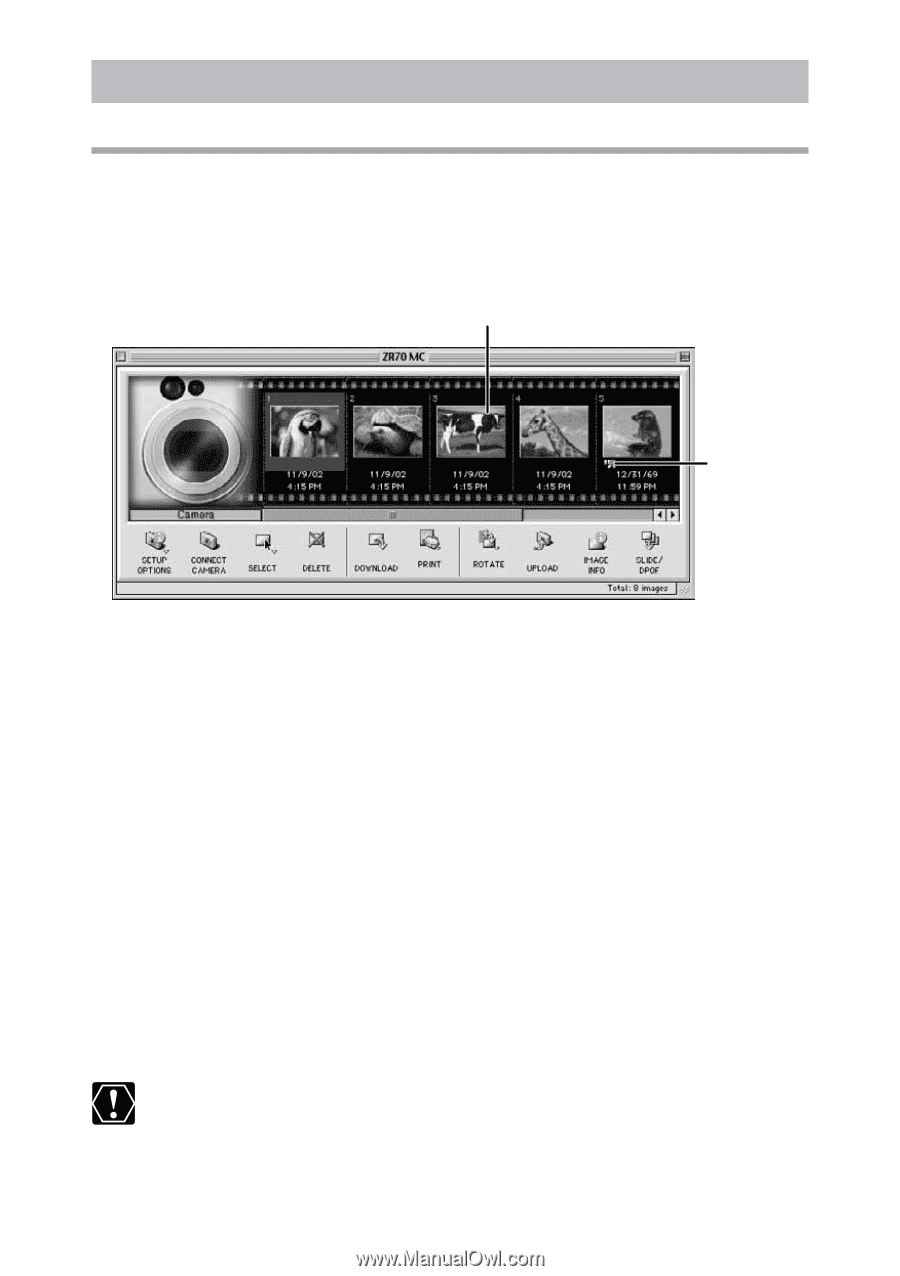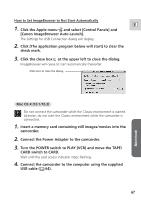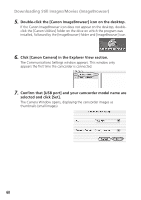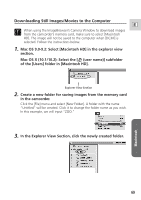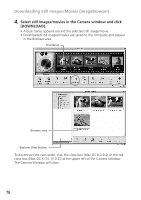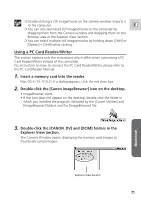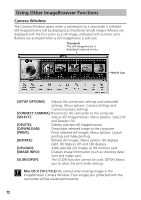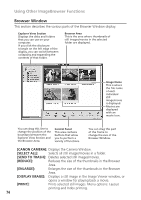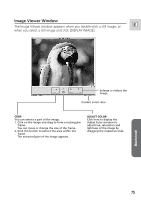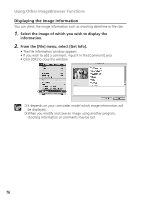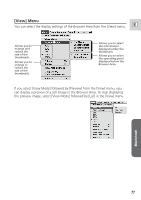Canon ZR65MC DIGITAL VIDEO SOLUTION DISK Ver.5 Software Instruction Manual - Page 72
Using Other ImageBrowser Functions
 |
UPC - 013803024135
View all Canon ZR65MC manuals
Add to My Manuals
Save this manual to your list of manuals |
Page 72 highlights
Using Other ImageBrowser Functions Camera Window The Camera Window opens when a connection to a camcorder is initiated. Still images/movies will be displayed as thumbnail (small) images (Movies are displayed with the first scene as a still image, indicated with a movie icon). Buttons are activated when a still image/movie is selected. Thumbnail The still image/movie is displayed reduced in size. Movie icon [SETUP OPTIONS]: Adjusts the connection settings and camcorder settings. Menu options: Camera Settings and Communications Settings. [CONNECT CAMERA]: Reconnects the camcorder to the computer. [SELECT]: Selects still images/movies. Menu options: Select All and Deselect All. [DELETE]: Deletes selected still images/movies. [DOWNLOAD]: Downloads selected image to the computer. [PRINT]: Prints selected still images. Menu options: Layout printing and Index printing. [ROTATE]: Rotates still images. Menu options: 90 degrees right, 90 degrees left and 180 degrees. [UPLOAD]: Adds selected still images to the memory card. [IMAGE INFO]: Displays image information (such as shooting date/ time and image size). [SLIDE/DPOF]: The [SLIDE] function cannot be used. [DPOF] allows you to select the print order settings. Mac OS X (10.1/10.2): Be careful when erasing images in the ImageBrowser Camera Window. Even images you protected with the camcorder will be erased permanently. 72