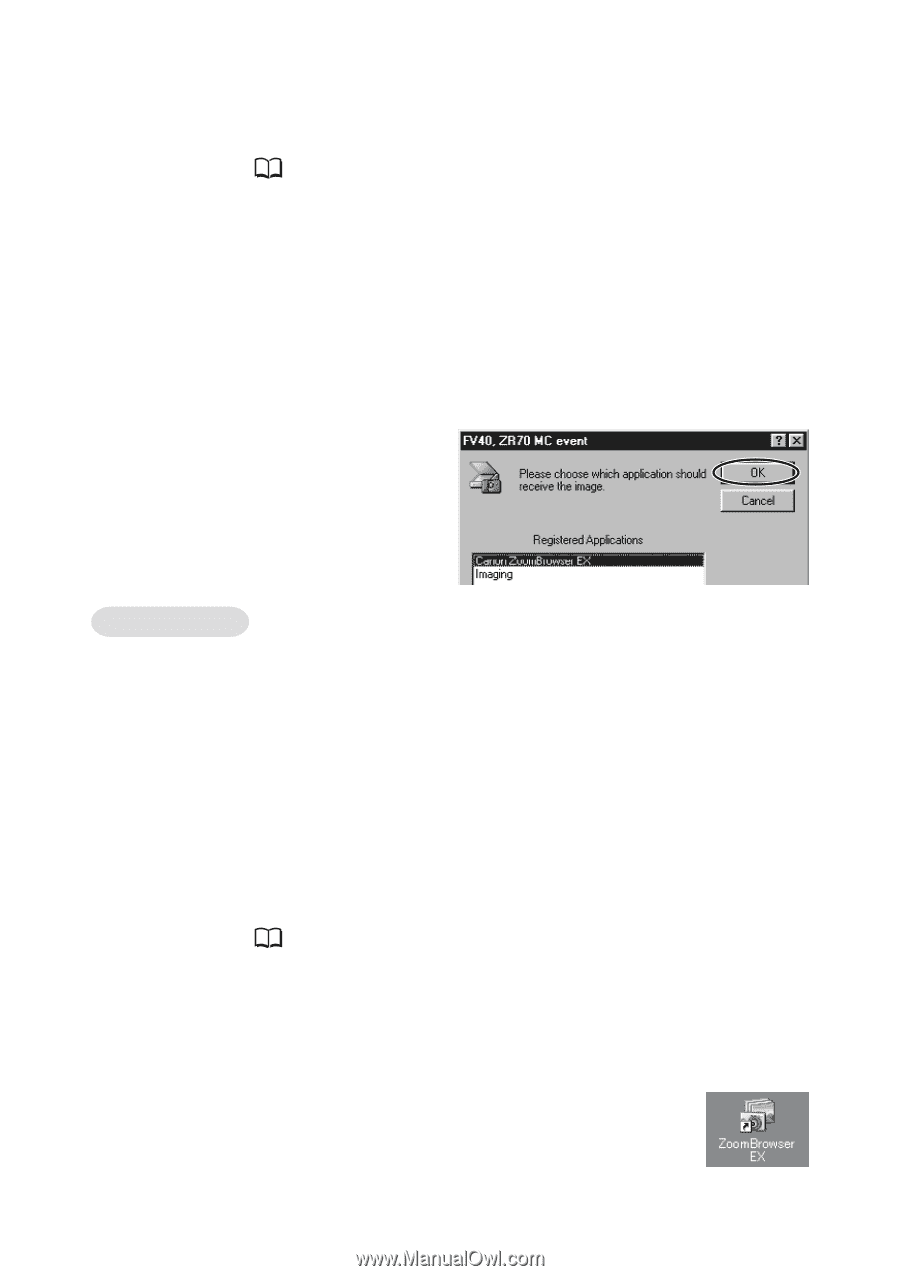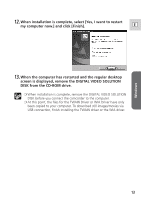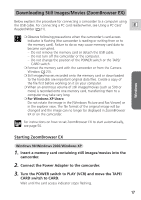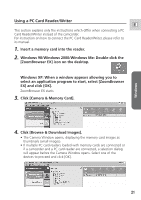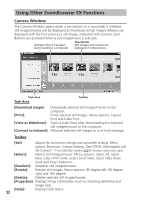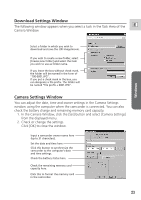Canon ZR65MC DIGITAL VIDEO SOLUTION DISK Ver.5 Software Instruction Manual - Page 18
Select [Canon ZoomBrowser EX] and click [OK].
 |
UPC - 013803024135
View all Canon ZR65MC manuals
Add to My Manuals
Save this manual to your list of manuals |
Page 18 highlights
Downloading Still Images/Movies (ZoomBrowser EX) 4. Connect the camcorder to the computer using the supplied USB cable ( 16). After a few moments, a window appears allowing you to select an application program to start. 5. Select [Canon ZoomBrowser EX] and click [OK]. • ZoomBrowser EX starts and opens the Camera Window, displaying the camcorder images as thumbnails (small images). • If a camcorder and PC card reader are connected at the same time, a window appears allowing you to select the camcorder model. Confirm that your camcorder model name is displayed and click [OK]. Windows Me 1. Insert a memory card containing still images/movies into the camcorder. 2. Connect the Power Adapter to the camcorder. 3. Turn the POWER switch to PLAY (VCR) and move the TAPE/ CARD switch to CARD. Wait until the card access indicator stops flashing. 4. Connect the camcorder to the computer using the supplied USB cable ( 16). The Scanners and Cameras Wizard automatically opens. Click [Cancel] to close the Wizard. 5. Double-click the [ZoomBrowser EX] icon on the desktop. ZoomBrowser EX starts and the Main Window appears. 18