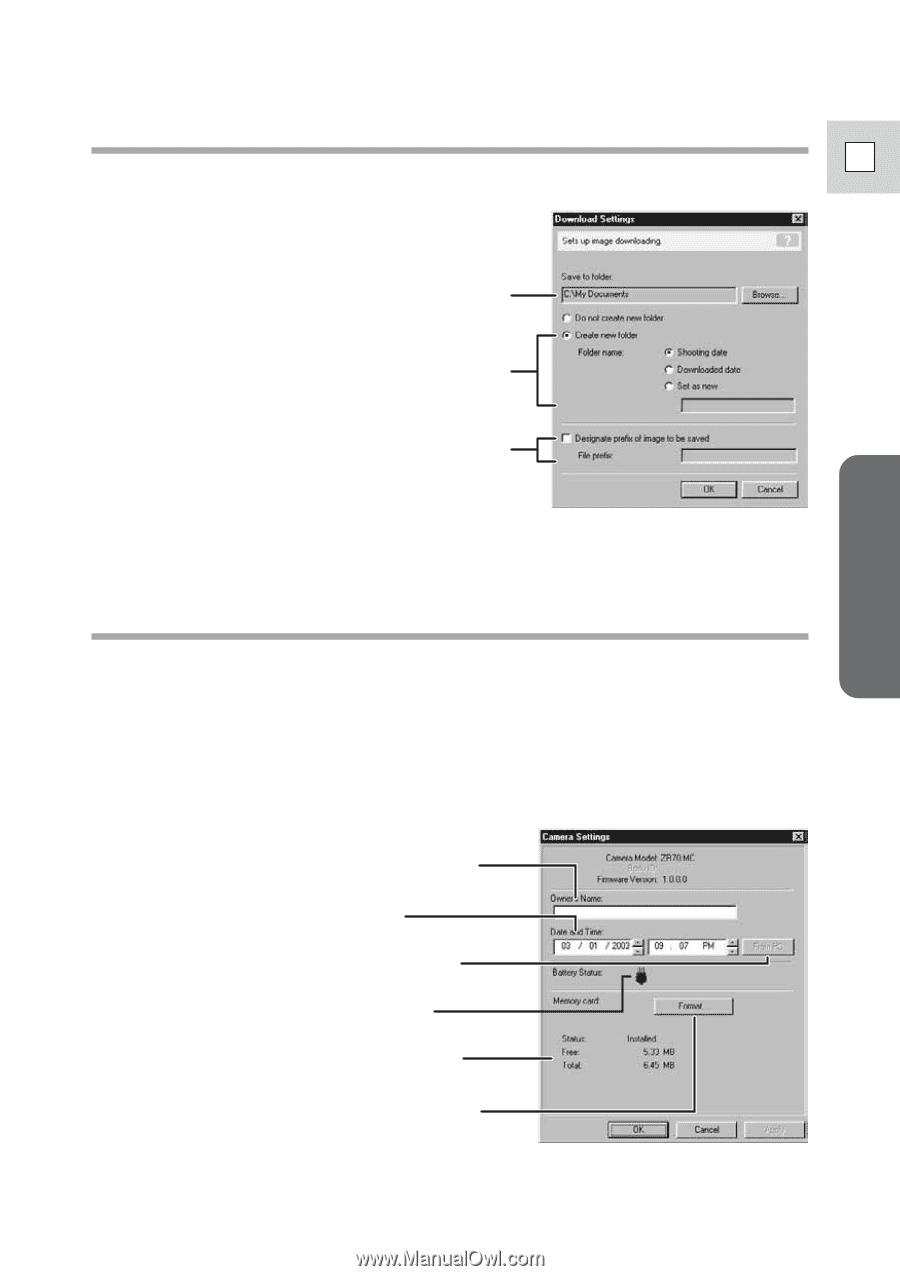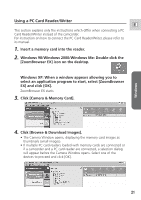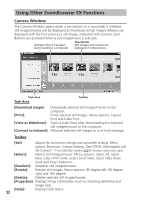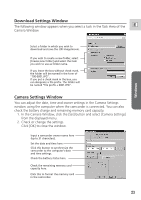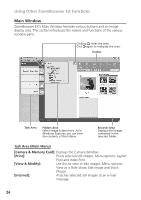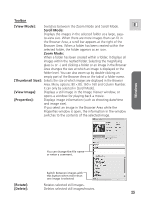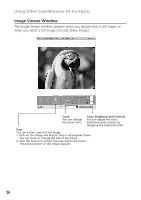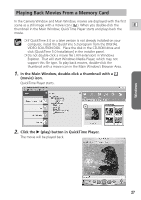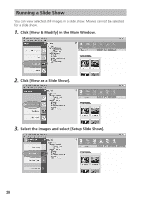Canon ZR65MC DIGITAL VIDEO SOLUTION DISK Ver.5 Software Instruction Manual - Page 23
Camera Settings Window, Download Settings Window
 |
UPC - 013803024135
View all Canon ZR65MC manuals
Add to My Manuals
Save this manual to your list of manuals |
Page 23 highlights
Download Settings Window The following window appears when you select a task in the Task Area of the E Camera Window. Windows Select a folder in which you wish to download and save the still image/movie. If you wish to create a new folder, select [Create new folder] and select the item you wish to use as folder name. If you leave the box without check mark, the folder will be named in the form of "100-0001.JPG". If you put a check mark in the box, you can designate a file prefix. The folder will be named "file prefix + 0001.JPG". Camera Settings Window You can adjust the date, time and owner settings in the Camera Settings window using the computer when the camcorder is connected. You can also check the battery charge and remaining memory card capacity. 1. In the Camera Window, click the [Set] button and select [Camera Settings] from the displayed menu. 2. Check or change the settings. Click [OK] to close the window. Input a camcorder owner name here (up to 31 characters). Set the date and time here. Click this button to synchronize the camcorder to the computer's date and time settings. Check the battery status here. Check the remaining memory card capacity here. Click this to format the memory card in the camcorder. 23