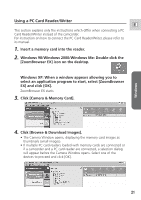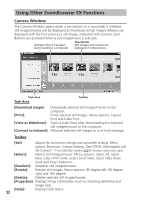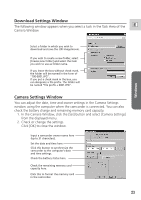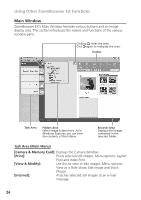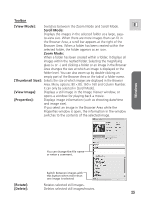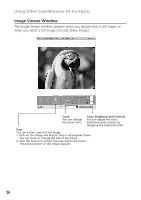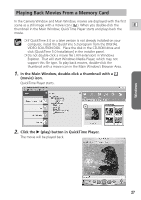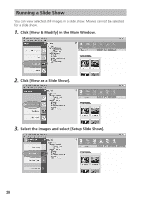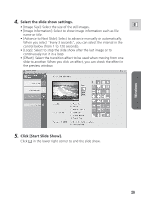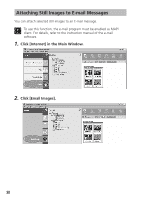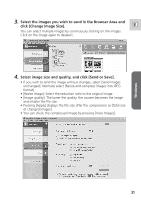Canon ZR65MC DIGITAL VIDEO SOLUTION DISK Ver.5 Software Instruction Manual - Page 26
Image Viewer Window
 |
UPC - 013803024135
View all Canon ZR65MC manuals
Add to My Manuals
Save this manual to your list of manuals |
Page 26 highlights
Using Other ZoomBrowser EX Functions Image Viewer Window The Image Viewer window appears when you double-click a still image, or when you select a still image and click [View Image]. Zoom You can change the zoom ratio. Color, Brightness and Contrast You can adjust the color, brightness and contrast by dragging the respective slide. Crop You can extract a part of the image. 1. Click on the image and drag to form a rectangular frame. You can move or change the size of the frame. 2. Click this button to extract the area within the frame. The extracted part of the image appears. 26
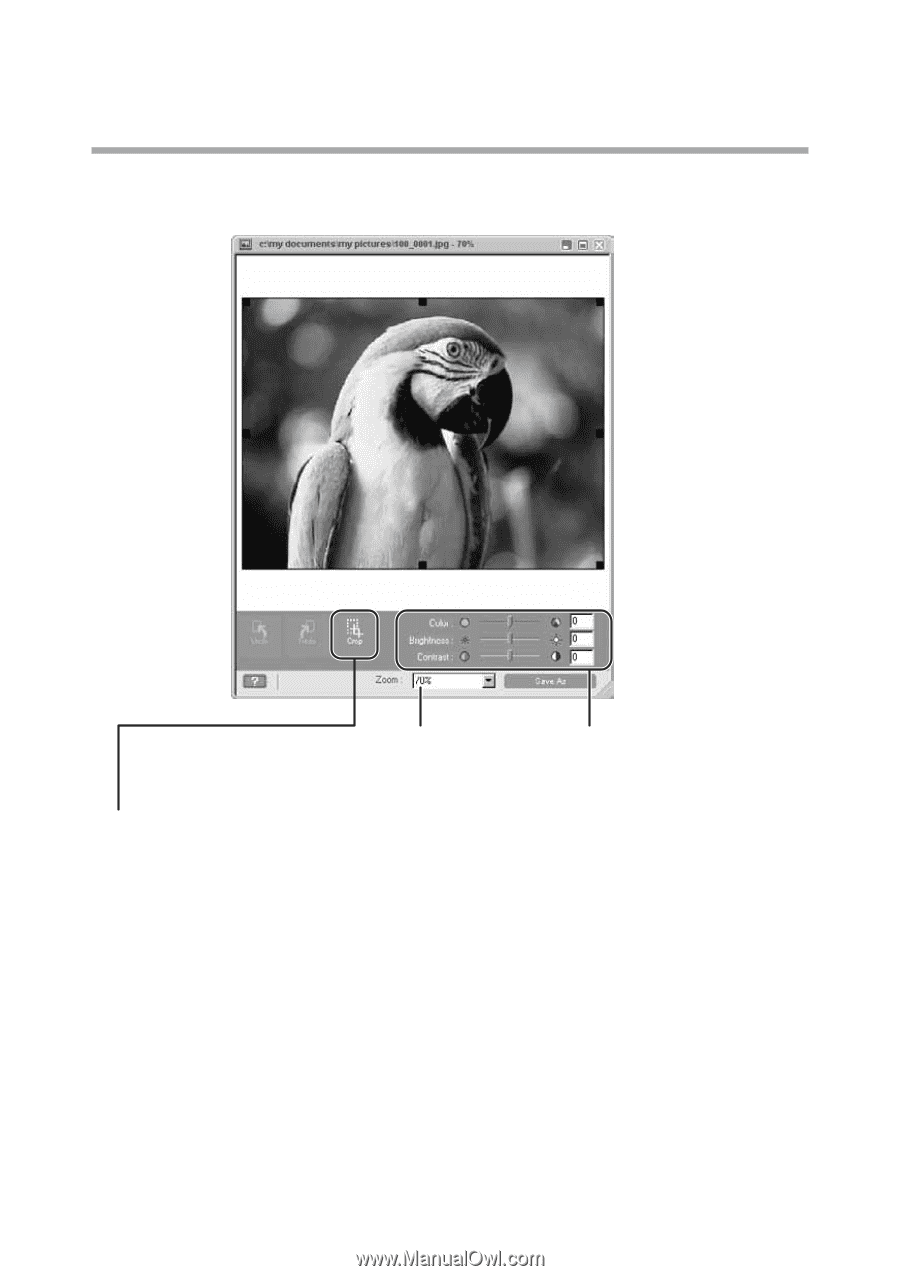
26
Image Viewer Window
The Image Viewer window appears when you double-click a still image, or
when you select a still image and click [View Image].
Using Other ZoomBrowser EX Functions
Color, Brightness and Contrast
You can adjust the color,
brightness and contrast by
dragging the respective slide.
Zoom
You can change
the zoom ratio.
Crop
You can extract a part of the image.
1. Click on the image and drag to form a rectangular frame.
You can move or change the size of the frame.
2. Click this button to extract the area within the frame.
The extracted part of the image appears.