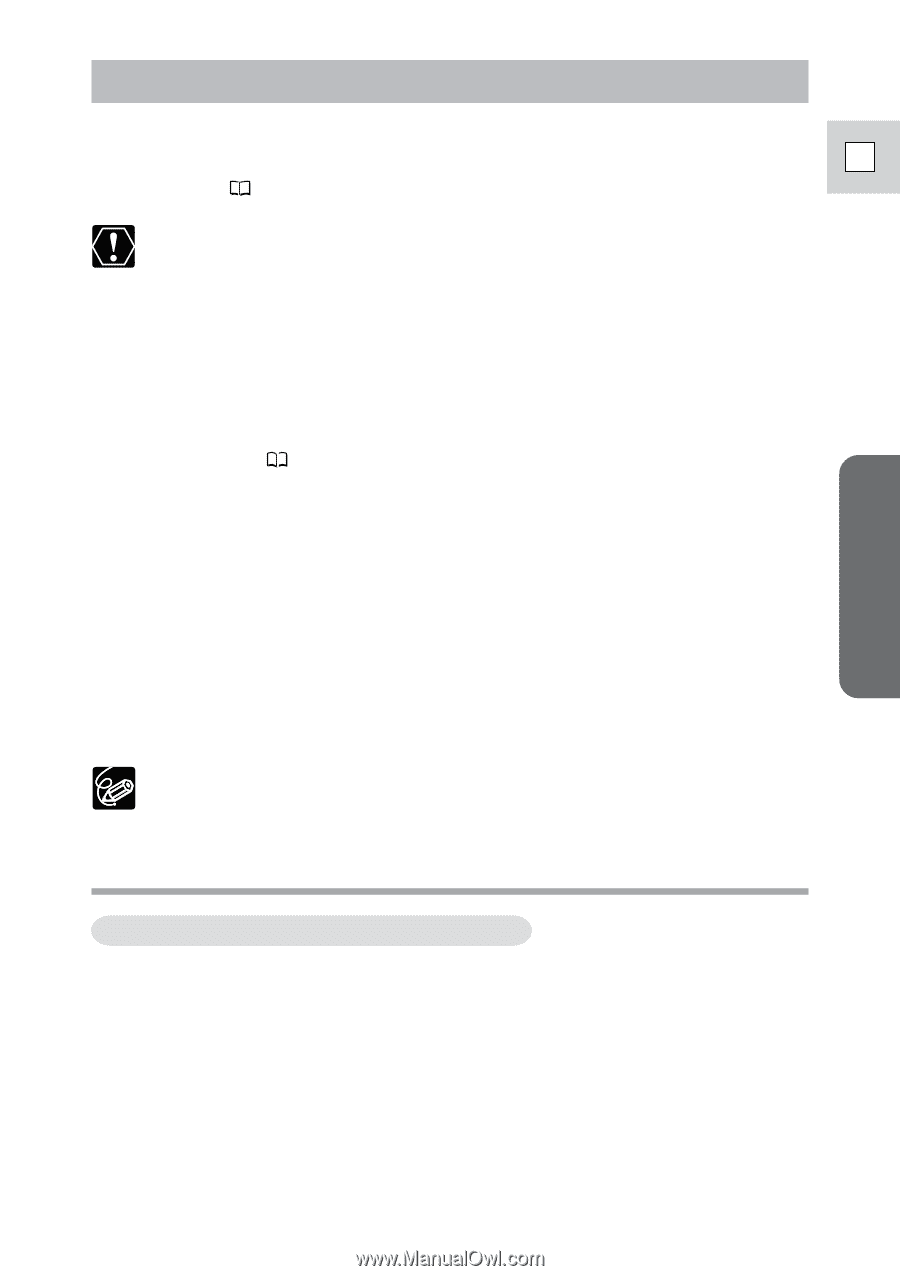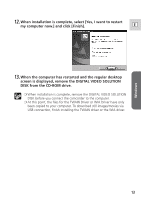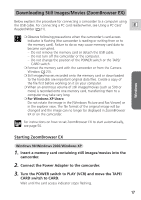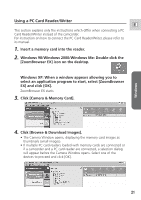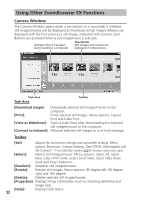Canon ZR65MC DIGITAL VIDEO SOLUTION DISK Ver.5 Software Instruction Manual - Page 17
Downloading Still Images/Movies ZoomBrowser EX
 |
UPC - 013803024135
View all Canon ZR65MC manuals
Add to My Manuals
Save this manual to your list of manuals |
Page 17 highlights
Downloading Still Images/Movies (ZoomBrowser EX) Below explains the procedure for connecting a camcorder to a computer using the USB cable. For connecting a PC card reader/writer, see Using a PC Card E Reader/Writer ( 21). ❍ Observe following precautions when the camcorder's card access indicator is flashing (the camcorder is reading or writing from or to the memory card). Failure to do so may cause memory card data to become corrupted. - Do not remove the memory card or detach the USB cable. - Do not turn off the camcorder or the computer. - Do not change the position of the POWER switch or the TAPE/ CARD switch. ❍ Format the memory card with the camcorder or from the Camera Window ( 23). ❍ Still images/movies recorded onto the memory card or downloaded to the hard disk are important original data files. Create a copy of the file first before working on it on your computer. ❍ When an enormous volume of still images/movies (such as 500 or more) is recorded onto one memory card, transferring them to a computer may take very long. ❍ For Windows XP Users: Do not rotate the image in the [Windows Picture and Fax Viewer] or in the explorer view. The file format of the original image will be changed and the image can no longer be displayed in ZoomBrowser EX or on the camcorder. For instructions on how to set ZoomBrowser EX to start automatically, see page 50. Windows Starting ZoomBrowser EX Windows 98/Windows 2000/Windows XP 1. Insert a memory card containing still images/movies into the camcorder. 2. Connect the Power Adapter to the camcorder. 3. Turn the POWER switch to PLAY (VCR) and move the TAPE/ CARD switch to CARD. Wait until the card access indicator stops flashing. 17