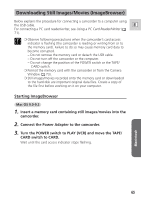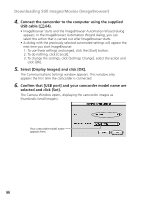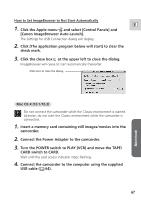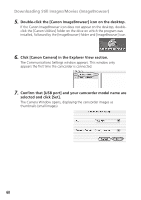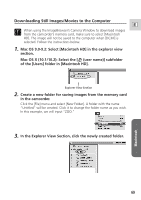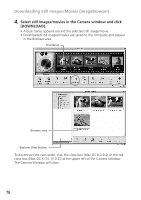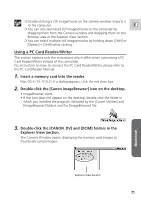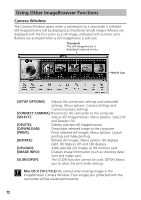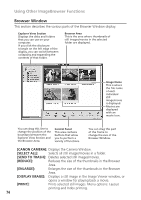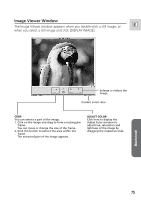Canon ZR65MC DIGITAL VIDEO SOLUTION DISK Ver.5 Software Instruction Manual - Page 70
Select still images/movies in the Camera window and click, DOWNLOAD].
 |
UPC - 013803024135
View all Canon ZR65MC manuals
Add to My Manuals
Save this manual to your list of manuals |
Page 70 highlights
Downloading Still Images/Movies (ImageBrowser) 4. Select still images/movies in the Camera window and click [DOWNLOAD]. • A blue frame appears around the selected still image/movie. • Downloaded still images/movies are saved to the computer and appear in the Browser area. Thumbnail Browser area Explorer View Section To disconnect the camcorder, click the close box (Mac OS 9.0-9.2) or the red close box (Mac OS X (10.1/10.2)) at the upper left of the Camera Window. The Camera Window will close. 70
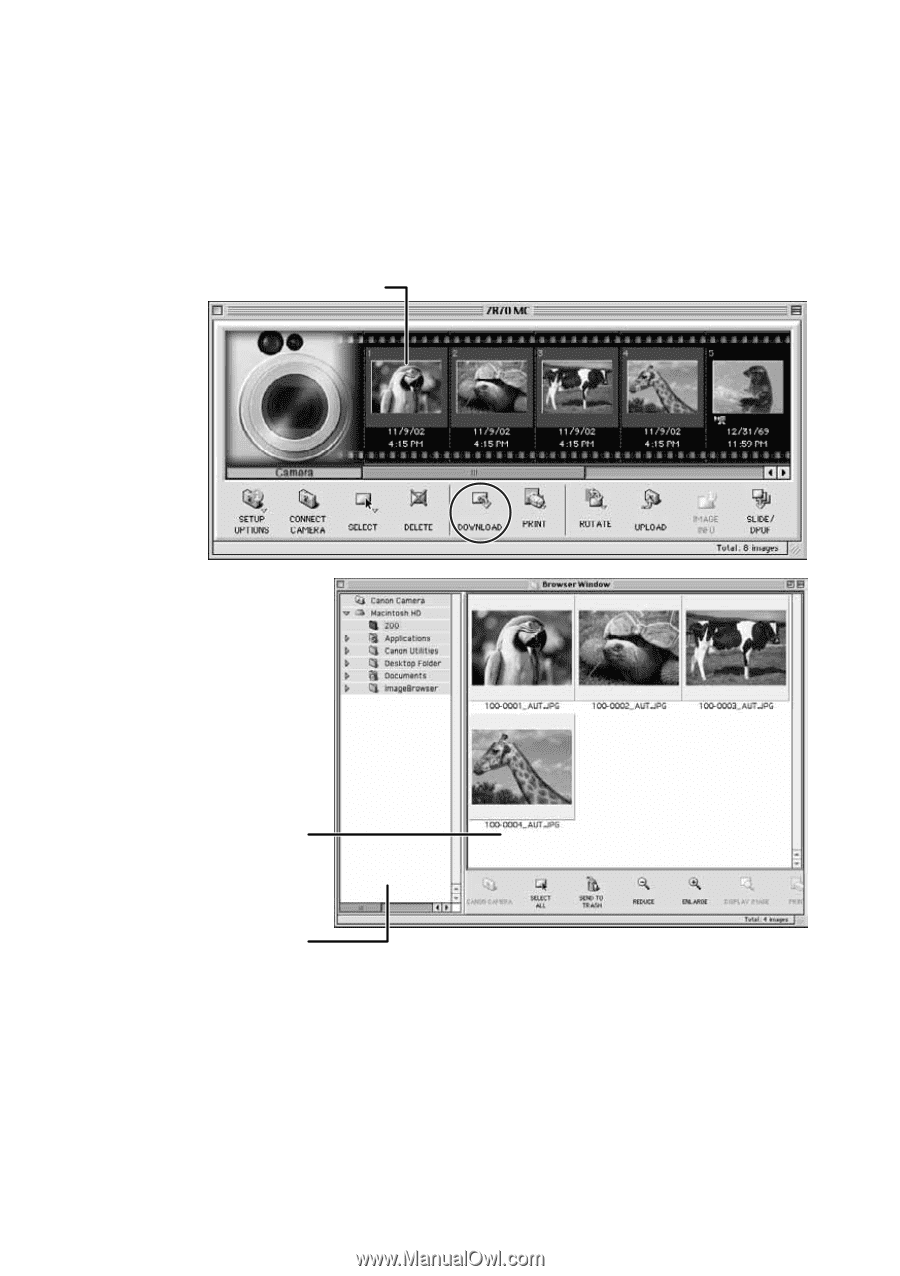
70
Downloading Still Images/Movies (ImageBrowser)
4.
Select still images/movies in the Camera window and click
[DOWNLOAD].
• A blue frame appears around the selected still image/movie.
• Downloaded still images/movies are saved to the computer and appear
in the Browser area.
To disconnect the camcorder, click the close box (Mac OS 9.0-9.2) or the red
close box (Mac OS X (10.1/10.2)) at the upper left of the Camera Window.
The Camera Window will close.
Thumbnail
Explorer View Section
Browser area