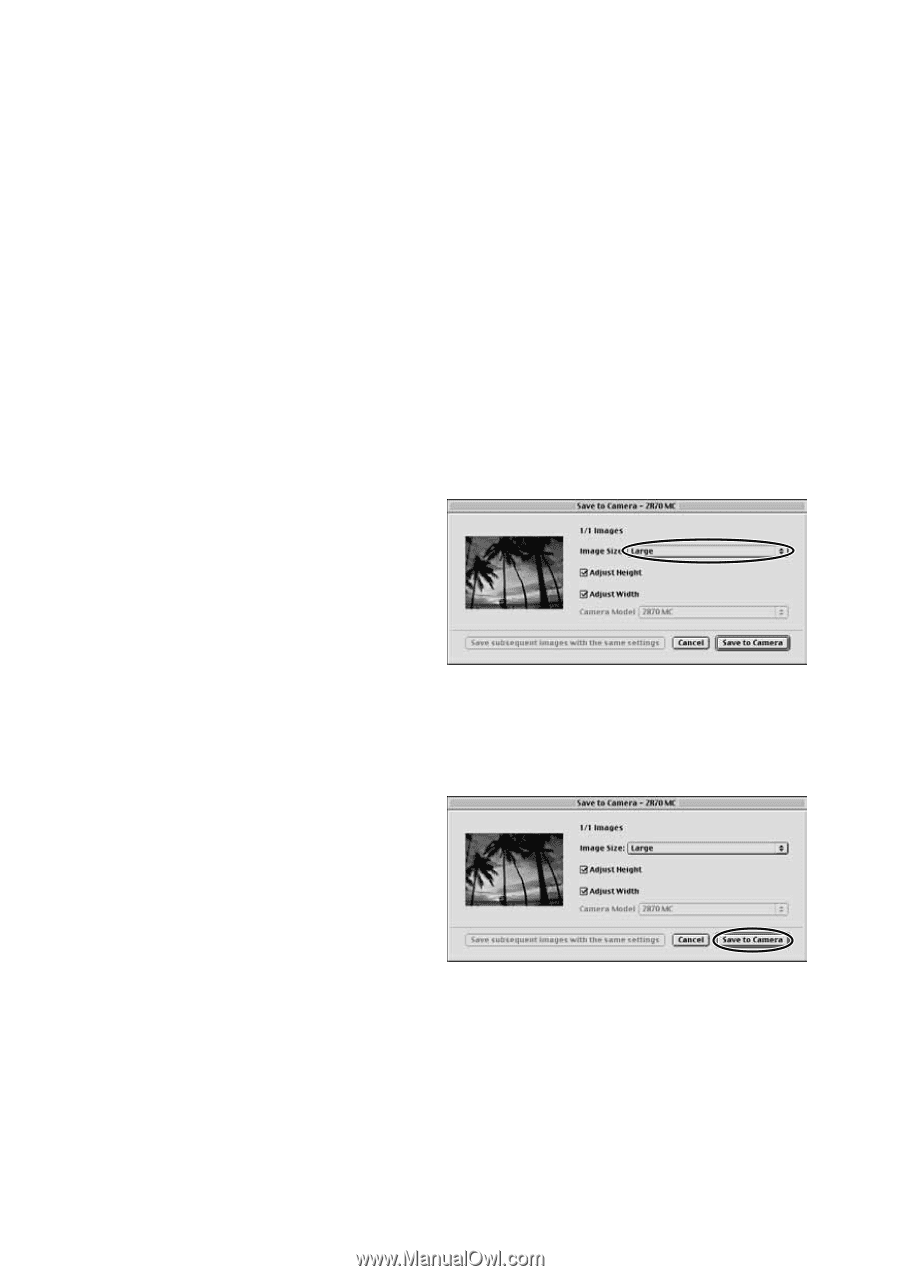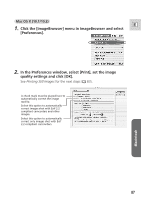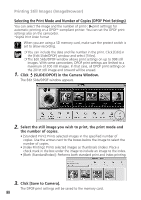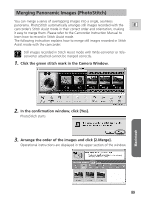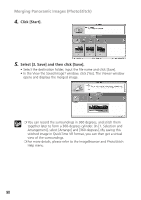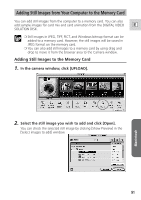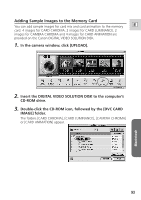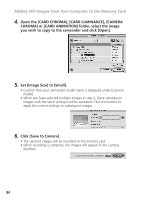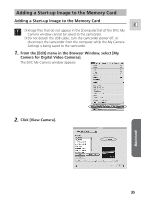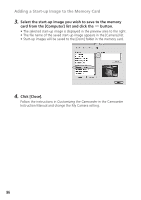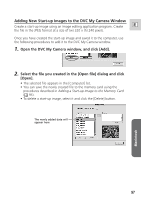Canon ZR65MC DIGITAL VIDEO SOLUTION DISK Ver.5 Software Instruction Manual - Page 92
Select the image size., Click [Save to Camera].
 |
UPC - 013803024135
View all Canon ZR65MC manuals
Add to My Manuals
Save this manual to your list of manuals |
Page 92 highlights
Adding Still Images from Your Computer to the Memory Card 3. Select the image size. • Confirm that your camcorder model name is displayed under [Camera model]. • [Image Size]: Select [large] or [Small]. • [Adjust Height] and [Adjust Width] specify the standard for image enlargement and reduction. • Still image enlargement and reduction are not performed when both [Adjust Height] and [Adjust Width] are deselected. • When [Adjust Height] and [Adjust Width] are both selected, the aspect ratio of the still image (the ratio between the height and width of the image) may change when the still image is resized. • When you have selected multiple images in step 2, [Save subsequent images with the same settings] will be activated. Click this button to apply the current settings to subsequent images. 4. Click [Save to Camera]. • The selected images will be recorded to the memory card. • When recording is complete, the images will appear in the Camera Window. 92