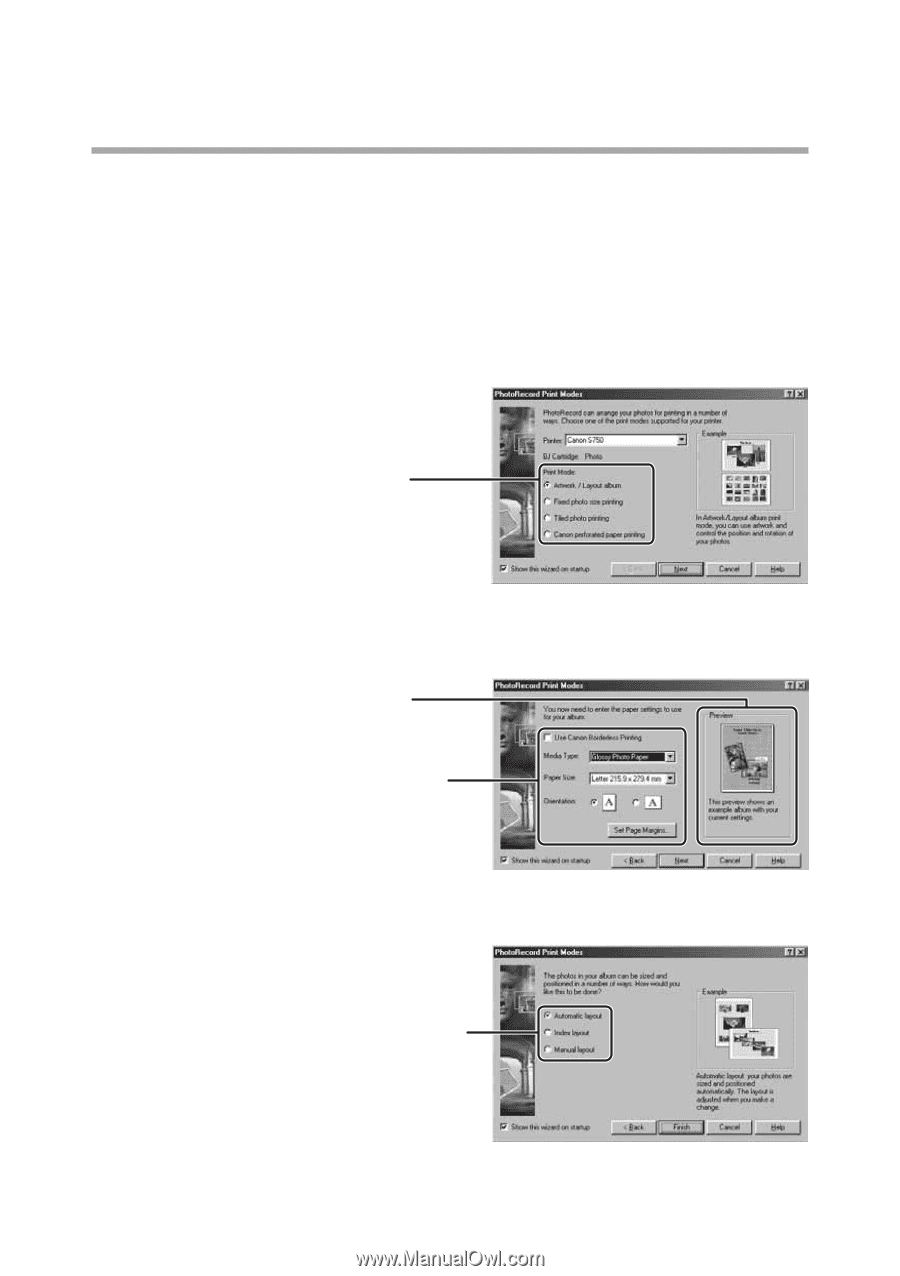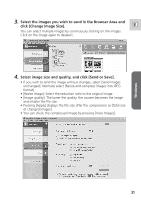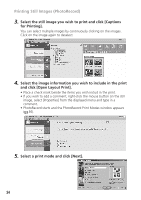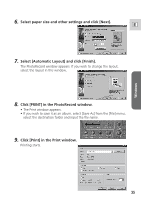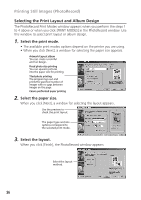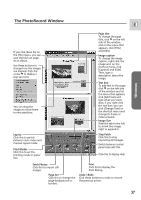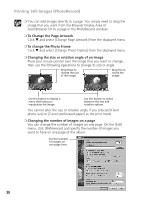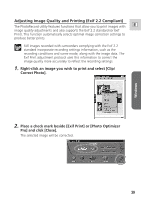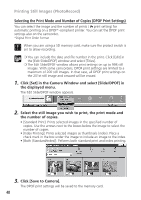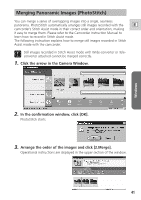Canon ZR65MC DIGITAL VIDEO SOLUTION DISK Ver.5 Software Instruction Manual - Page 36
Selecting the Print Layout and Album Design
 |
UPC - 013803024135
View all Canon ZR65MC manuals
Add to My Manuals
Save this manual to your list of manuals |
Page 36 highlights
Printing Still Images (PhotoRecord) Selecting the Print Layout and Album Design The PhotoRecord Print Modes window appears when you perform the steps 1 to 4 above or when you click [PRINT MODES] in the PhotoRecord window. Use this window to select print layout or album design. 1. Select the print mode. • The available print modes options depend on the printer you are using. • When you click [Next], a window for selecting the paper size appears. Artwork/Layout album You can create a colorful and fun design. Fixed photo size printing You can squeeze pictures into the paper size for printing. Tiled photo printing The program lays out and prints the specified number of images with no gaps between images on the page. Canon perforated paper printing 2. Select the paper size. When you click [Next], a window for selecting the layout appears. Use the preview to check the print layout. The paper type and size options correspond to the selected print mode. 3. Select the layout. When you click [Finish], the PhotoRecord window appears. Select the layout method. 36