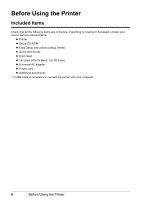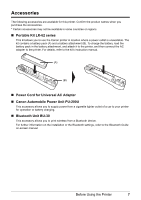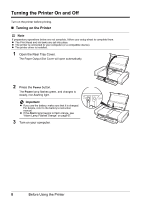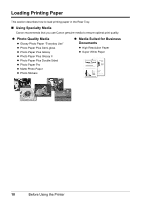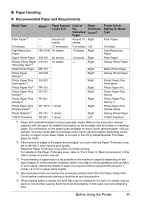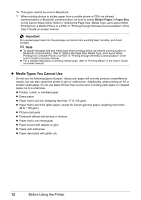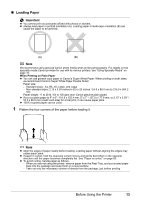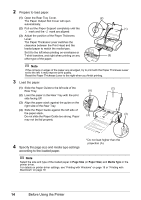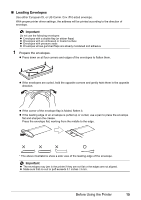Canon iP100 Quick Start Guide - Page 15
Paper Handling, Recommended Paper and Requirements, Media Type, Model, Paper Support, Load Limit - paper sizes
 |
UPC - 013803067316
View all Canon iP100 manuals
Add to My Manuals
Save this manual to your list of manuals |
Page 15 highlights
„ Paper Handling z Recommended Paper and Requirements Media Type Plain Paper*3 Envelopes High Resolution Paper Super White Paper Glossy Photo Paper "Everyday Use"*5 Matte Photo Paper Photo Paper Glossy*5 Photo Paper Plus Semi-gloss*5 Photo Paper Pro*5 Photo Paper Plus Glossy*5 Photo Paper Plus Glossy II Photo Paper Plus Double Sided*6 Photo Stickers*7 T-Shirt Transfers Model*1 Paper Support Load Limit Limit of the Outputted Paper Paper Thickness Lever*2 - Around 50 Around 10 Right sheets sheets - 10 envelopes 5 envelope Left HR-101N 30 sheets 10 sheets Right SW-201 40 sheets GP-501 10 sheets MP-101 GP-502 10 sheets Right *4 Right Right Right SG-201 Right PR-101 PP-101 Right Right PP-201 Right PP-101D 1 sheet Right PS-101 1 sheet TR-301 1 sheet Right Left Printer Driver Setting for Media Type Plain Paper Envelope High Resolution Paper Plain Paper Glossy Photo Paper Matte Photo Paper Glossy Photo Paper Photo Paper Plus Semi-gloss Photo Paper Pro Photo Paper Plus Glossy Photo Paper Plus Glossy II Photo Paper Plus Double Sided Glossy Photo Paper T-Shirt Transfers *1 Paper with a Model Number is Canon specialty media. Refer to the instruction manual supplied with the paper for detailed information on the printable side and notes on handling paper. For information on the paper sizes available for each Canon genuine paper, visit our website. You may not be able to purchase some Canon genuine papers depending on the country or region of purchase. Paper is not sold in the US by Model Number. Purchase paper by name. *2 If the corners or edges of the paper are smudged, try to print with the Paper Thickness Lever set to the left. It may improve print quality. Reset the Paper Thickness Lever when you finish printing. For details on the Paper Thickness Lever, refer to "Front View" in "Main Components" of the User's Guide on-screen manual. *3 Proper feeding of paper may not be possible at the maximum capacity depending on the type of paper or environmental conditions (either very high or low temperature and humidity). In such cases, reduce the sheets of paper you load at a time to around half (around 0.1 inches / 2.5 mm in paper stack height). *4 We recommend that you remove the previously printed sheet from the Paper Output Slot Cover before continuously printing to avoid blurs and discoloration. *5 When loading paper in stacks, the print side may be marked as it is fed in or sheets may be stuck to one another causing them not to be fed properly. In this case, load one sheet at a time. Before Using the Printer 11