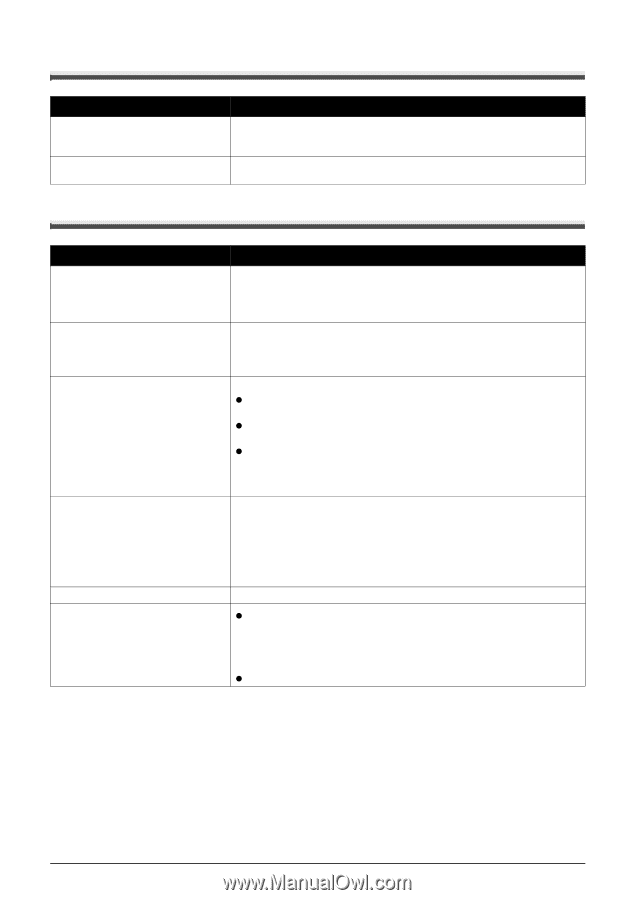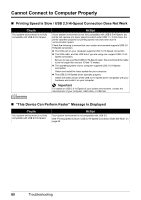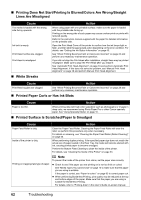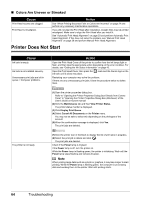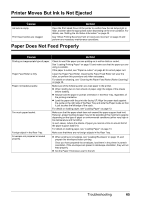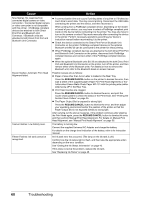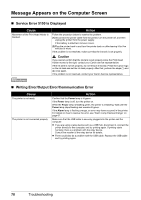Canon iP100 Quick Start Guide - Page 69
Printer Moves But Ink Is Not Ejected, Paper Does Not Feed Properly
 |
UPC - 013803067316
View all Canon iP100 manuals
Add to My Manuals
Save this manual to your list of manuals |
Page 69 highlights
Printer Moves But Ink Is Not Ejected Cause Ink tank is empty. Print Head nozzles are clogged. Action Open the Print Head Cover of the printer to confirm how the ink lamps light or flash, and then take the appropriate action depending on the error condition. For details, see "Getting the Ink Status Information" on page 43. See "When Printing Becomes Faint or Colors Are Incorrect" on page 24 and perform any necessary maintenance operations. Paper Does Not Feed Properly Cause Action Printing on inappropriate type of paper. Check to see if the paper you are printing on is not too thick or curled. See "Loading Printing Paper" on page 10 and make sure that the paper you are using is suitable. If the paper is curled, see "Paper is curled." on page 63 to correct paper curl. Paper Feed Roller is dirty. Clean the Paper Feed Roller. Cleaning the Paper Feed Roller will wear the roller, so perform this procedure only when necessary. For details on cleaning, see "Cleaning the Paper Feed Roller (Roller Cleaning)" on page 50. Paper not loaded properly. Make sure of the following when you load paper in the printer. z When loading two or more sheets of paper, align the edges of the sheets before loading. z Always load the paper in portrait orientation in the Rear Tray, regardless of the printing orientation. z Load the paper with the print side facing UP. Align the paper stack against the guide on the right side of the Rear Tray and slide the Paper Guide so that it just touches the left edge of the stack. For details on loading paper, see "Loading Paper" on page 13. Too much paper loaded. Make sure that the paper stack does not exceed the paper support load limit. However, proper feeding of paper may not be possible at this maximum capacity depending on the type of paper or environmental conditions (either very high or low temperature and humidity). In such cases, reduce the sheets of paper you load at a time to around half of the paper support load limit. For details on loading paper, see "Loading Paper" on page 13. Foreign object in the Rear Tray. Make sure that there are no foreign objects in the Rear Tray. Envelopes not prepared or loaded properly. z When printing on envelopes, see "Loading Envelopes" on page 15, and prepare the envelopes before printing. Once you have prepared the envelopes, load them in the printer in portrait orientation. If the envelopes are placed in landscape orientation, they will not feed properly. z Set the Paper Thickness Lever to the left. Troubleshooting 65