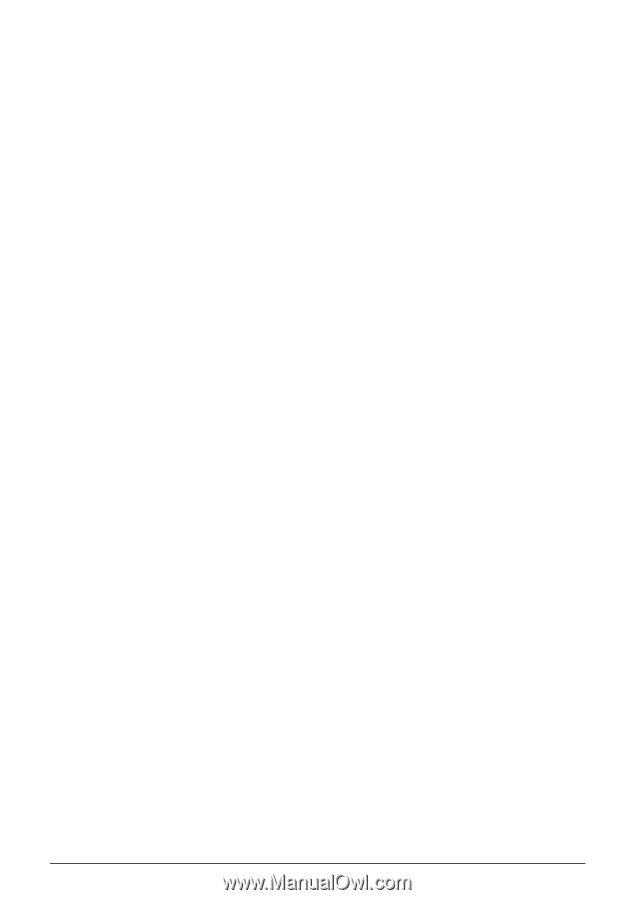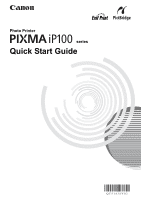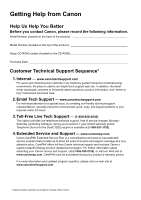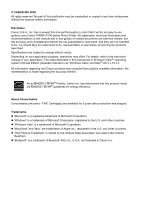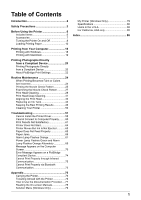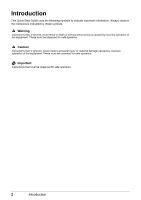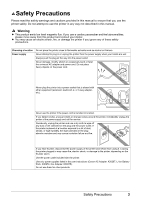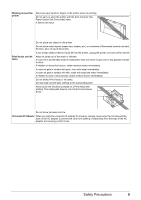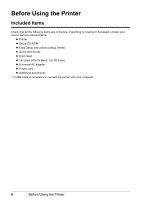Canon iP100 Quick Start Guide - Page 5
Table of Contents - printer driver
 |
UPC - 013803067316
View all Canon iP100 manuals
Add to My Manuals
Save this manual to your list of manuals |
Page 5 highlights
Table of Contents Introduction 2 Safety Precautions 3 Before Using the Printer 6 Included Items 6 Accessories 7 Turning the Printer On and Off 8 Loading Printing Paper 10 Printing from Your Computer 18 Printing with Windows 18 Printing with Macintosh 19 Printing Photographs Directly from a Compliant Device 20 Printing Photographs Directly from a Compliant Device 20 About PictBridge Print Settings 22 Routine Maintenance 24 When Printing Becomes Faint or Colors Are Incorrect 24 Printing the Nozzle Check Pattern 25 Examining the Nozzle Check Pattern ...........27 Print Head Cleaning 28 Print Head Deep Cleaning 31 Aligning the Print Head 33 Replacing an Ink Tank 43 Keeping the Best Printing Results 49 Cleaning Your Printer 50 Troubleshooting 57 Cannot Install the Printer Driver 58 Cannot Connect to Computer Properly.........60 Print Results Not Satisfactory 61 Printer Does Not Start 64 Printer Moves But Ink Is Not Ejected 65 Paper Does Not Feed Properly 65 Paper Jams 66 Alarm Lamp Flashes Orange 67 Power Lamp Flashes Green and Alarm Lamp Flashes Orange Alternately 69 Message Appears on the Computer Screen 70 Error Message Appears on a PictBridge Compliant Device 74 Cannot Print Properly through Infrared Communication 75 Cannot Print Properly via Bluetooth Communication 75 Appendix 76 Carrying the Printer 76 Traveling Abroad with the Printer 76 How to Use the Documentation Provided.....77 Reading the On-screen Manuals 78 Solution Menu (Windows Only 79 My Printer (Windows Only 79 Specifications 80 Users in the U.S.A 82 For California, USA only 85 Index 86 1