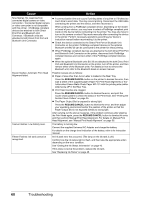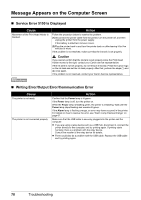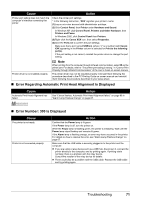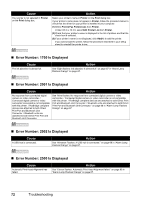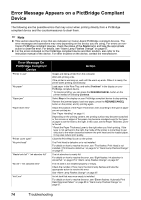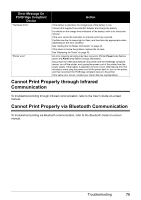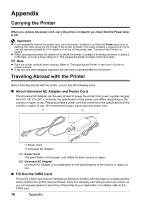Canon iP100 Quick Start Guide - Page 75
Error Regarding Automatic Print Head Alignment Is Displayed, Error Number: 300 Is Displayed - driver windows 7
 |
UPC - 013803067316
View all Canon iP100 manuals
Add to My Manuals
Save this manual to your list of manuals |
Page 75 highlights
Cause Action Printer port setting does not match the computer's interface connecting the printer. Check the printer port settings. * In the following instruction, "XXX" signifies your printer's name. (1)Log on as a user account with administrator privilege. (2)Click Control Panel, then Printer under Hardware and Sound. In Windows XP, click Control Panel, Printers and Other Hardware, then Printers and Faxes. In Windows 2000, click Control Panel then Printers. (3)Right-click the Canon XXX icon, then select Properties. (4)Click the Ports tab to confirm the port settings. Make sure that a port named USBnnn (where "n" is a number) with Canon XXX appearing in the Printer column is selected for Print to the following port(s). If the port setting is not correct, reinstall the printer driver or change the port setting. Printer driver is not installed properly. Note When printing from the computer through infrared communication, select IR as the printer port. For details, refer to "The printer port setting is wrong." in "Cannot Print Properly through Infrared Communication" of the User's Guide on-screen manual. The printer driver may not be installed properly. Uninstall them following the procedure described in the PC Printing Guide on-screen manual and reinstall them following the procedure described in your setup sheet. „ Error Regarding Automatic Print Head Alignment Is Displayed Cause Automatic Print Head Alignment has failed. Action See "Eleven flashes: Automatic Print Head Alignment failed." on page 68 in "Alarm Lamp Flashes Orange" on page 67. „ Error Number: 300 Is Displayed Cause The printer is not ready. Printer is not connected properly. Action Confirm that the Power lamp is lit green. If the Power lamp is off, turn the printer on. While the Power lamp is flashing green, the printer is initializing. Wait until the Power lamp stops flashing and remains lit green. If the Alarm lamp is flashing orange, an error may have occurred in the printer. For details on how to resolve the error, see "Alarm Lamp Flashes Orange" on page 67. Make sure that the USB cable is securely plugged in to the printer and the computer. z If you are using a relay device such as a USB hub, disconnect it, connect the printer directly to the computer, and try printing again. If printing starts normally, there is a problem with the relay device. Consult the reseller of the relay device for details. z There could also be a problem with the USB cable. Replace the USB cable and try printing again. Troubleshooting 71