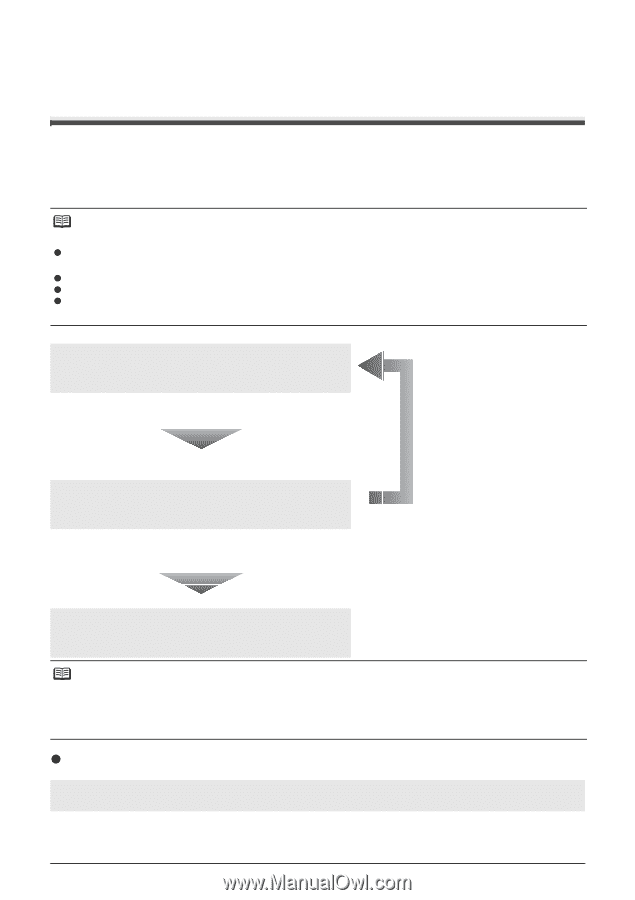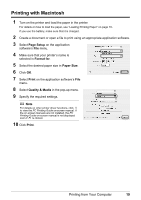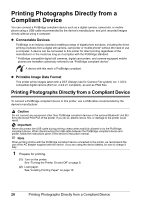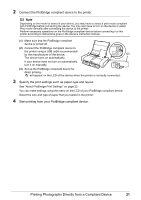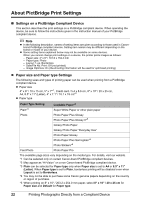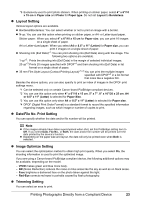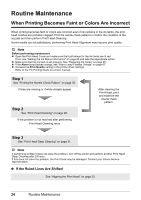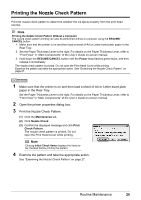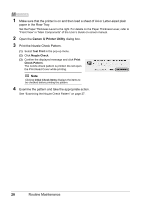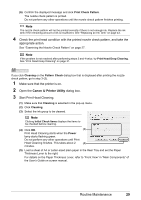Canon iP100 Quick Start Guide - Page 28
Routine Maintenance, When Printing Becomes Faint or Colors Are Incorrect - printer ink
 |
UPC - 013803067316
View all Canon iP100 manuals
Add to My Manuals
Save this manual to your list of manuals |
Page 28 highlights
Routine Maintenance When Printing Becomes Faint or Colors Are Incorrect When printing becomes faint or colors are incorrect even if ink remains in the ink tanks, the print head nozzles are probably clogged. Print the nozzle check pattern to confirm the condition of the nozzles and then perform Print Head Cleaning. If print results are not satisfactory, performing Print Head Alignment may improve print quality. Note Before performing maintenance z Open the Print Head Cover and make sure that both lamps for the ink tanks are lit red. If not, see "Getting the Ink Status Information" on page 43 and take the appropriate action. z Make sure that the ink tank is set properly. See "Replacing Ink Tanks" on page 45. z If the Alarm lamp flashes orange, see "Alarm Lamp Flashes Orange" on page 67. z Increase the Print Quality setting in the printer driver settings. Refer to the PC Printing Guide on-screen manual. Step 1 See "Printing the Nozzle Check Pattern" on page 25. If lines are missing or if white streaks appear Step 2 See "Print Head Cleaning" on page 28. If the problem is not resolved after performing Print Head Cleaning twice After cleaning the Print Head, print and examine the nozzle check pattern. Step 3 See "Print Head Deep Cleaning" on page 31. Note If performing to Step 3 does not solve the problem, turn off the printer and perform another Print Head Deep Cleaning after 24 hours. If this does not solve the problem, the Print Head may be damaged. Contact your Canon Service representative. z If the Ruled Lines Are Shifted See "Aligning the Print Head" on page 33. 24 Routine Maintenance