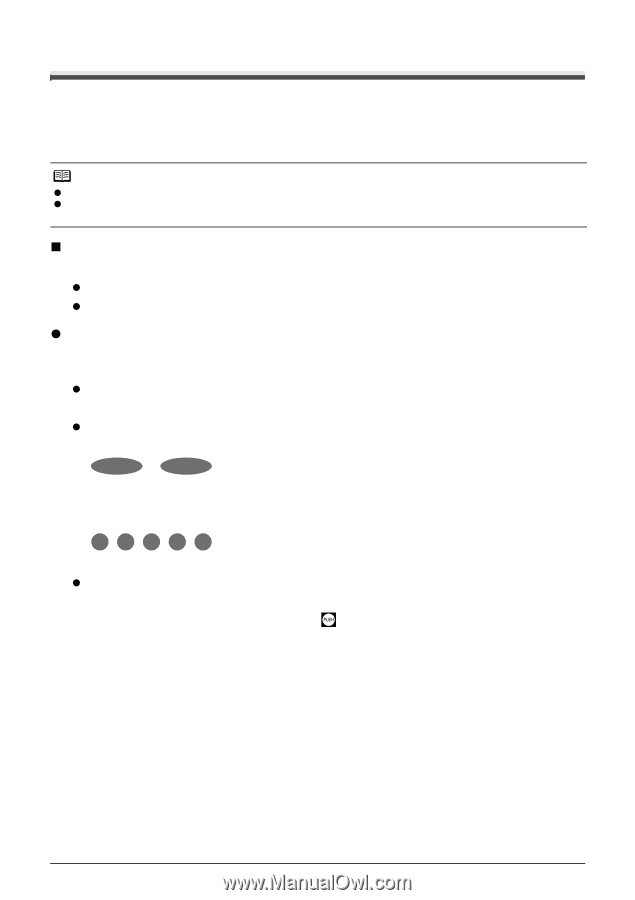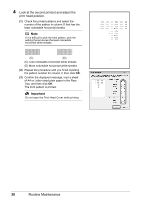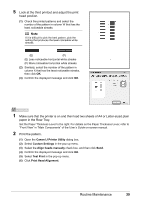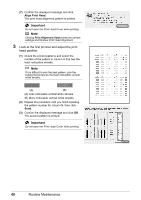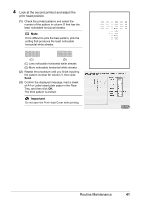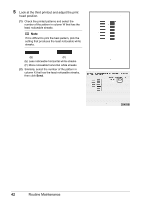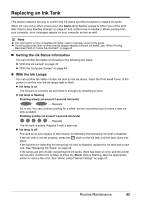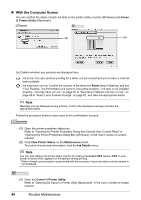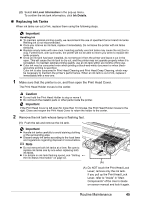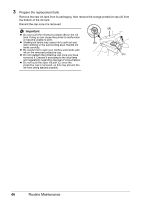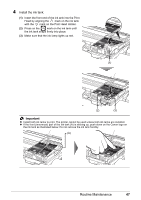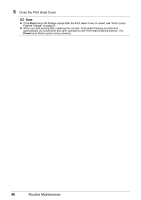Canon iP100 Quick Start Guide - Page 47
Replacing an Ink Tank, Getting the Ink Status Information, With the Ink Lamps
 |
UPC - 013803067316
View all Canon iP100 manuals
Add to My Manuals
Save this manual to your list of manuals |
Page 47 highlights
Replacing an Ink Tank This section explains the way to confirm the ink status and the procedure to replace ink tanks. When ink runs out or other errors occur, the Alarm lamp flashes orange to inform you of the error. See "Alarm Lamp Flashes Orange" on page 67 and confirm how to handle it. When printing from your computer, error messages appear on your computer screen as well. Note z For information on the compatible ink tanks, refer to the back cover of this guide. z If printing becomes faint or white streaks appear despite sufficient ink levels, see "When Printing Becomes Faint or Colors Are Incorrect" on page 24. „ Getting the Ink Status Information You can confirm the status of ink tanks in the following two ways: z "With the Ink Lamps" on page 43 z "With the Computer Screen" on page 44 z With the Ink Lamps You can confirm the status of each ink tank by the ink lamps. Open the Print Head Cover of the printer to confirm how the ink lamps light or flash. z Ink lamp is on The ink tank is correctly set and there is enough ink remaining to print. z Ink lamp is flashing Flashing slowly (at around 3-second intervals) ......Repeats Ink is low. You can continue printing for a while, but we recommend you to have a new ink tank available. Flashing quickly (at around 1-second intervals) ......Repeats The ink tank is empty. Replace it with a new one. z Ink lamp is off The tank is not set properly or the function for detecting the remaining ink level is disabled. If the ink tank is not set properly, press the place. mark on the ink tank until the tank clicks into If the function for detecting the remaining ink level is disabled, replace the ink tank with a new one. See "Replacing Ink Tanks" on page 45. If the lamps are still off after reinserting the ink tanks, there has been an error and the printer cannot print. Confirm the number of times the Alarm lamp is flashing, take the appropriate action to resolve the error. See "Alarm Lamp Flashes Orange" on page 67. Routine Maintenance 43