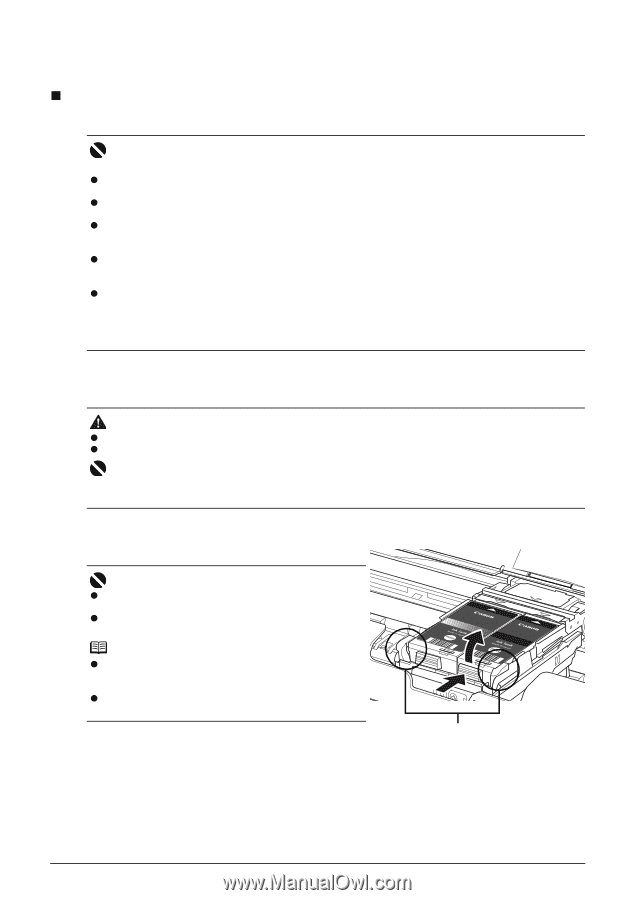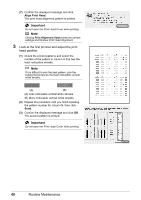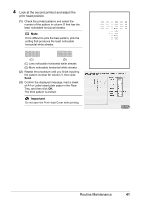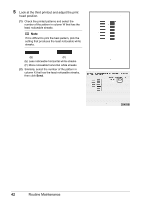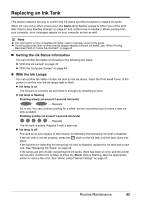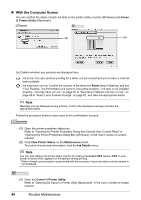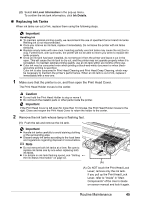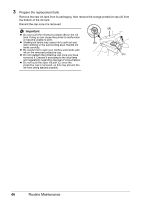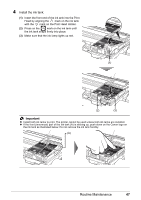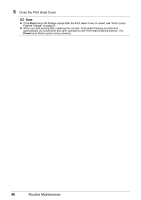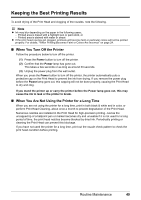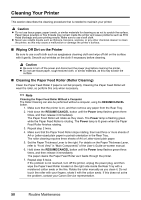Canon iP100 Quick Start Guide - Page 49
Replacing Ink Tanks, Important, Caution - parts
 |
UPC - 013803067316
View all Canon iP100 manuals
Add to My Manuals
Save this manual to your list of manuals |
Page 49 highlights
(2) Select Ink Level Information in the pop-up menu. To confirm the ink tank information, click Ink Details. „ Replacing Ink Tanks When ink tanks run out of ink, replace them using the following steps. Important Handling Ink z To maintain optimal printing quality, we recommend the use of specified Canon brand ink tanks. Refilling ink is not recommended. z Once you remove an ink tank, replace it immediately. Do not leave the printer with ink tanks removed. z Replace empty tanks with new ones. Inserting partially used ink tanks may cause the nozzles to clog. Furthermore, with such tanks, the printer will not be able to inform you when to replace the tanks properly. z Once an ink tank has been installed, do not remove it from the printer and leave it out in the open. This will cause the ink tank to dry out, and the printer may not operate properly when it is reinstalled. To maintain optimal printing quality, use an ink tank within six months of first use. z Color ink may be consumed even when printing a black-and-white document or when blackand-white printing is specified. Color ink is also consumed in Print Head Cleaning and Print Head Deep Cleaning, which may be necessary to maintain the printer's performance. When an ink tank is out of ink, replace it immediately with a new one. 1 Make sure that the printer is on, and then open the Print Head Cover. The Print Head Holder moves to the center. Caution z Do not hold the Print Head Holder to stop or move it. z Do not touch the metallic parts or other parts inside the printer. Important If the Print Head Cover is left open for more than 10 minutes, the Print Head Holder moves to the right. Close and reopen the Print Head Cover to return the holder to the center. 2 Remove the ink tank whose lamp is flashing fast. (1) Push the tab and remove the ink tank. Important z Handle ink tanks carefully to avoid staining clothing or the surrounding area. z Discard empty ink tanks according to the local laws and regulations regarding disposal of consumables. Note z Do not remove both ink tanks at a time. Be sure to replace ink tanks one by one when replacing both ink tanks. z For details on ink tank flashing speed, see "Getting the Ink Status Information" on page 43. (A) (A) Do NOT touch the Print Head Lock Lever; remove only the ink tank. If you pull up the Print Head Lock Lever, refer to "Inside" in "Main Components" of the User's Guide on-screen manual and lock it again. Routine Maintenance 45