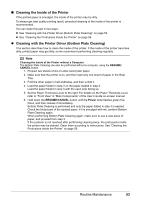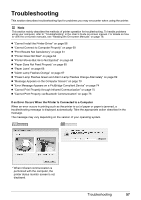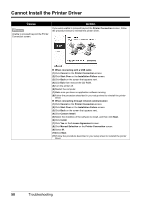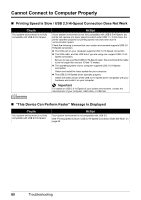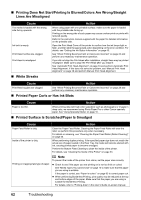Canon iP100 Quick Start Guide - Page 61
Troubleshooting - bluetooth manual
 |
UPC - 013803067316
View all Canon iP100 manuals
Add to My Manuals
Save this manual to your list of manuals |
Page 61 highlights
Troubleshooting This section describes troubleshooting tips for problems you may encounter when using the printer. Note This section mainly describes the methods of printer operation for troubleshooting. To handle problems using your computer, refer to "Troubleshooting" in the User's Guide on-screen manual. For details on how to view the on-screen manuals, see "Reading the On-screen Manuals" on page 78. z "Cannot Install the Printer Driver" on page 58 z "Cannot Connect to Computer Properly" on page 60 z "Print Results Not Satisfactory" on page 61 z "Printer Does Not Start" on page 64 z "Printer Moves But Ink Is Not Ejected" on page 65 z "Paper Does Not Feed Properly" on page 65 z "Paper Jams" on page 66 z "Alarm Lamp Flashes Orange" on page 67 z "Power Lamp Flashes Green and Alarm Lamp Flashes Orange Alternately" on page 69 z "Message Appears on the Computer Screen" on page 70 z "Error Message Appears on a PictBridge Compliant Device" on page 74 z "Cannot Print Properly through Infrared Communication" on page 75 z "Cannot Print Properly via Bluetooth Communication" on page 75 If an Error Occurs When the Printer Is Connected to a Computer When an error occurs in printing such as the printer is out of paper or paper is jammed, a troubleshooting message is displayed automatically. Take the appropriate action described in the message. The message may vary depending on the version of your operating system. * When infrared communication is performed with the computer, the printer status monitor screen is not displayed. Troubleshooting 57