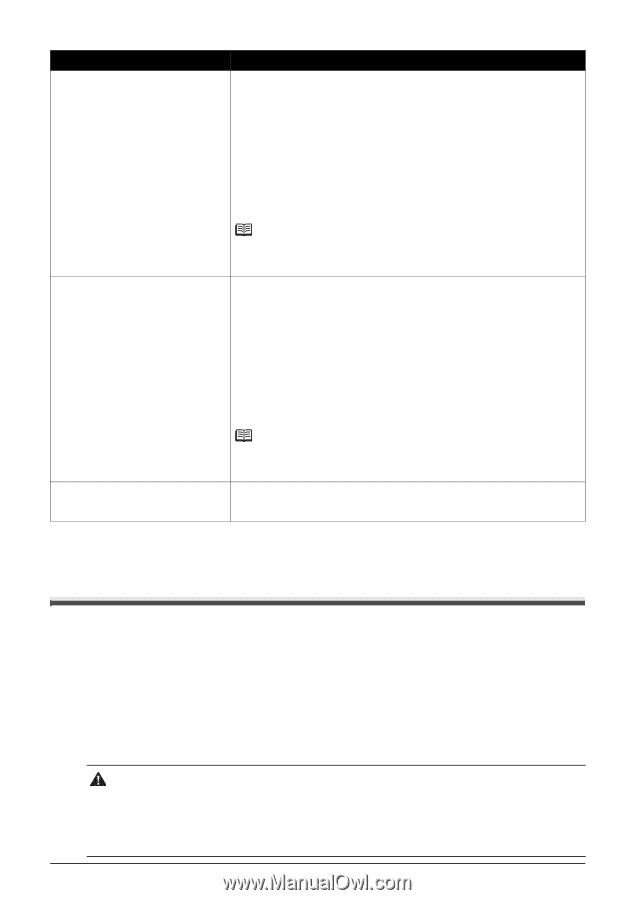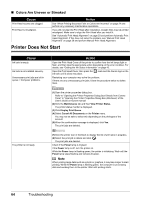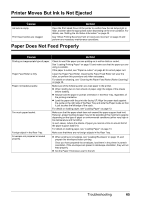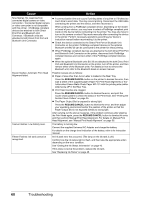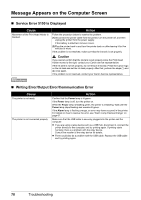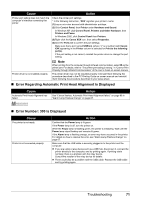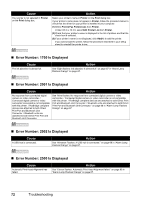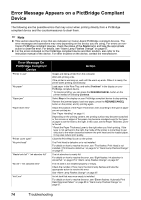Canon iP100 Quick Start Guide - Page 73
Power Lamp Flashes Green and Alarm Lamp Flashes Orange Alternately - batterie
 |
UPC - 013803067316
View all Canon iP100 manuals
Add to My Manuals
Save this manual to your list of manuals |
Page 73 highlights
Cause Seventeen Flashes: Ink has run out. Action Ink has run out. (The lamp on the ink tank flashes.) Replace the ink tank and close the Print Head Cover. Printing under the current condition may damage the printer. If you want to continue printing in this condition, you need to release the function for detecting the remaining ink level. Press and hold the RESUME/CANCEL button for at least 5 seconds, and then release it. With this operation, releasing the function for detecting the remaining ink level is memorized. Please be advised that Canon shall not be liable for any malfunction or trouble which may be caused by continuation of printing under the ink out condition. See "Replacing an Ink Tank" on page 43. Eighteen Flashes: Printer detected ink out condition. Note If the function for detecting the remaining in level is disabled, the ink tank is displayed in gray on the printer status monitor (Windows) and Canon IJ Printer Utility (Macintosh). See "With the Computer Screen" on page 44. Printer detected ink out condition. (The lamp on the ink tank flashes.) Replace the ink tank and close the Print Head Cover. Printing with an ink tank that was once empty may damage the printer. If you want to continue printing in this condition, you need to release the function for detecting the remaining ink level. Press and hold the RESUME/CANCEL button for at least 5 seconds, and then release it. With this operation, releasing the function for detecting the remaining ink level is memorized. Please be advised that Canon shall not be liable for any malfunction or trouble caused by continuation of printing under the ink out condition or refilled ink tanks. See "Replacing an Ink Tank" on page 43. Nineteen Flashes: A USB hub is connected. Note If the function for detecting the remaining in level is disabled, the ink tank is displayed in gray on the printer status monitor (Windows) and Canon IJ Printer Utility (Macintosh). See "With the Computer Screen" on page 44. If a USB hub is connected to the Direct Print Port or the Bluetooth Unit Connector on the printer, remove the hub. Connect the PictBridge compliant device or the Bluetooth Unit directly to the printer. Power Lamp Flashes Green and Alarm Lamp Flashes Orange Alternately Follow the procedure below to resolve the problem. 1 Disconnect the printer cable from the printer, turn the printer off, and then unplug the printer from the power supply. If the battery is attached, remove it once. 2 Plug the printer back in and turn the printer back on after leaving it for five minutes or more. If the problem is not resolved, make sure that the ink tank is set properly. Caution If you cannot confirm that the ink tank is set properly since the Print Head Holder moves to the right, contact your Canon service representative. If the ink tank is not set properly, do not remove it forcibly. Press the Canon logo on the ink tank and set the ink tank properly. After that, perform the steps 1 and 2 once again. If the problem is not resolved, contact your Canon Service representative. Troubleshooting 69