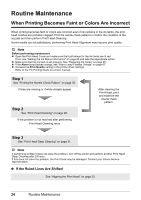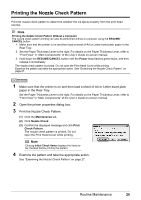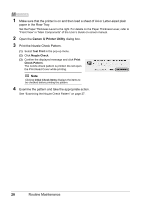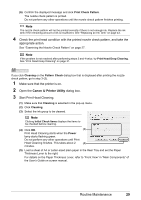Canon iP100 Quick Start Guide - Page 33
Print Check Pattern, Cleaning, Pattern Check, Power, Start Print Head Cleaning.
 |
UPC - 013803067316
View all Canon iP100 manuals
Add to My Manuals
Save this manual to your list of manuals |
Page 33 highlights
(6) Confirm the displayed message and click Print Check Pattern. The nozzle check pattern is printed. Do not perform any other operations until the nozzle check pattern finishes printing. Note The nozzle check pattern will not be printed correctly if there is not enough ink. Replace the ink tank if the remaining amount of ink is insufficient. See "Replacing an Ink Tank" on page 43. 4 Check the print head condition with the printed nozzle check pattern, and take the appropriate action. See "Examining the Nozzle Check Pattern" on page 27. Note If the problem is not resolved after performing steps 3 and 4 twice, try Print Head Deep Cleaning. See "Print Head Deep Cleaning" on page 31. If you click Cleaning on the Pattern Check dialog box that is displayed after printing the nozzle check pattern, go to step 3-(3). 1 Make sure that the printer is on. 2 Open the Canon IJ Printer Utility dialog box. 3 Start Print Head Cleaning. (1) Make sure that Cleaning is selected in the pop-up menu. (2) Click Cleaning. (3) Select the ink group to be cleaned. Note Clicking Initial Check Items displays the items to be checked before cleaning. (4) Click OK. (3) Print Head Cleaning starts when the Power lamp starts flashing green. Do not perform any other operations until Print Head Cleaning finishes. This takes about 2 (4) minutes. (5) Load a sheet of A4 or Letter-sized plain paper in the Rear Tray and set the Paper Thickness Lever to the right. For details on the Paper Thickness Lever, refer to "Front View" in "Main Components" of the User's Guide on-screen manual. Routine Maintenance 29