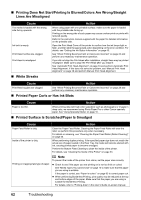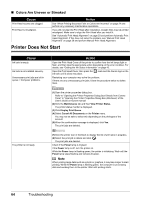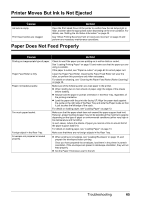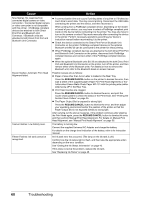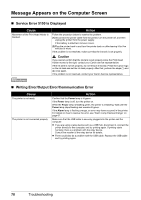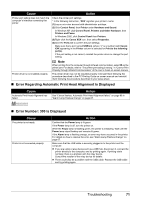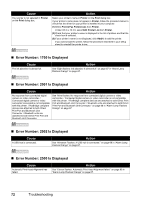Canon iP100 Quick Start Guide - Page 71
Alarm Lamp Flashes Orange, B Flashes repeatedly
 |
UPC - 013803067316
View all Canon iP100 manuals
Add to My Manuals
Save this manual to your list of manuals |
Page 71 highlights
Alarm Lamp Flashes Orange When a printer error occurs, the Alarm lamp flashes orange as shown below. The number of flashes indicates the type of error that has occurred. Count the flashes and take the appropriate action to correct the error. (B) (A) (A) Note the number of flashes (B) Flashes repeatedly Cause Action Two flashes: Printer is out of paper. / Paper does not feed. Reload paper in the Rear Tray and press the RESUME/CANCEL button. Three flashes: Paper jam. The paper may be jammed. Remove the jammed paper, reload paper properly in the printer, and then press the RESUME/CANCEL button. See "Paper Jams" on page 66. Four Flashes: The Print Head Lock Lever is not locked properly. / Ink tank is not installed properly. / Ink may have run out. Possible causes are as follows: z The lock lever of the Print Head is not locked properly (there are two tabs of the lock lever). Push both tabs (left and right) until each clicks into place. Push the left tab. Push the right tab. Five flashes: Print Head is not installed. / Print Head is defective. Eight flashes: Ink absorber is almost full. z If the lamp on the ink tank is not lit, the ink tank may not be installed properly. Push the ink tank until it clicks into place. z If the lamp on the ink tank is flashing, ink may have run out. Replacing the ink tank is recommended. If printing is in progress and you want to continue printing, press the RESUME/CANCEL button with the ink tank installed. Then printing can continue. Replacing the ink tank is recommended after the printing. The printer may be damaged if printing is continued under the ink out condition. See "Replacing an Ink Tank" on page 43. Follow the directions given in your setup sheet to install the Print Head. If the Print Head is already installed, remove the Print Head once and then reinstall it. If the error is still not resolved, the Print Head may be damaged. Contact your Canon Service representative. The printer has a built-in ink absorber to hold the ink used during Print Head Cleaning, for example. Eight flashes indicates that the ink absorber is nearly full. Press the RESUME/CANCEL button to cancel the error so you can continue printing. However, because printing is disabled once the ink absorber becomes completely full and until the ink absorber is replaced, you are recommended to contact your Canon service representative as early as possible (You will need to replace a particular part of the printer). Troubleshooting 67