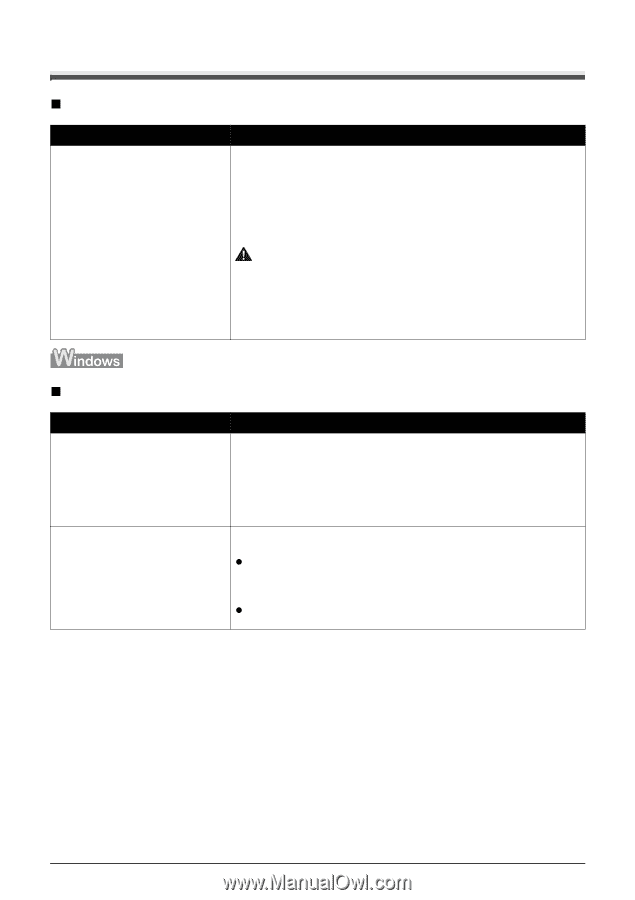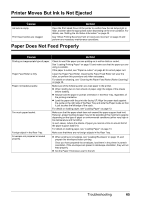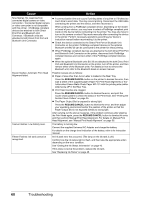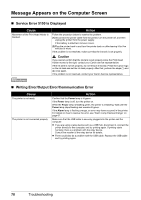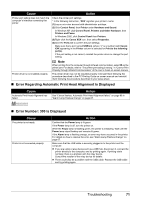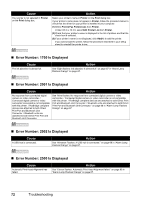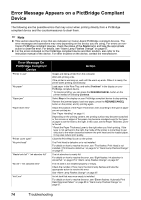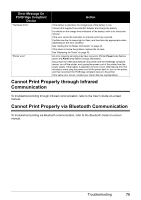Canon iP100 Quick Start Guide - Page 74
Message Appears on the Computer Screen, Service Error 5100 Is Displayed
 |
UPC - 013803067316
View all Canon iP100 manuals
Add to My Manuals
Save this manual to your list of manuals |
Page 74 highlights
Message Appears on the Computer Screen „ Service Error 5100 Is Displayed Cause Movement of the Print Head Holder is blocked. Action Follow the procedure below to resolve the problem. (1)Disconnect the printer cable from the printer, turn the printer off, and then unplug the printer from the power supply. If the battery is attached, remove it once. (2)Plug the printer back in and turn the printer back on after leaving it for five minutes or more. If the problem is not resolved, make sure that the ink tank is set properly. Caution If you cannot confirm that the ink tank is set properly since the Print Head Holder moves to the right, contact your Canon service representative. If the ink tank is not set properly, do not remove it forcibly. Press the Canon logo on the ink tank and set the ink tank properly. After that, perform the steps (1) and (2) once again. If the problem is not resolved, contact your Canon Service representative. „ Writing Error/Output Error/Communication Error Cause The printer is not ready. The printer is not connected properly. Action Confirm that the Power lamp is lit green. If the Power lamp is off, turn the printer on. While the Power lamp is flashing green, the printer is initializing. Wait until the Power lamp stops flashing and remains lit green. If the Alarm lamp is flashing orange, an error may have occurred in the printer. For details on how to resolve the error, see "Alarm Lamp Flashes Orange" on page 67. Make sure that the USB cable is securely plugged into the printer and the computer. z If you are using a relay device such as a USB hub, disconnect it, connect the printer directly to the computer, and try printing again. If printing starts normally, there is a problem with the relay device. Consult the reseller of the relay device for details. z There could also be a problem with the USB cable. Replace the USB cable and try printing again. 70 Troubleshooting