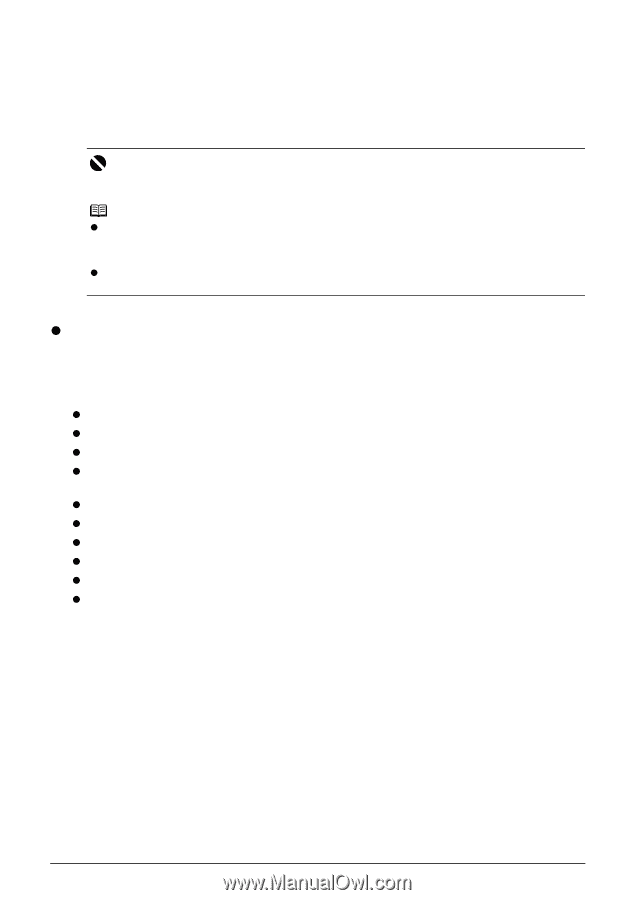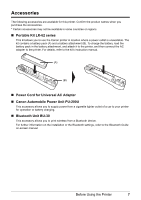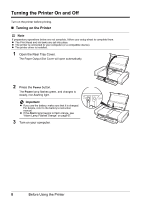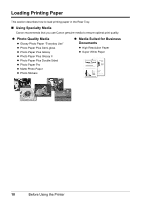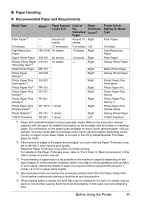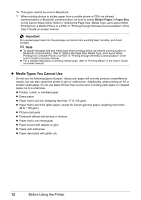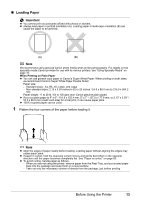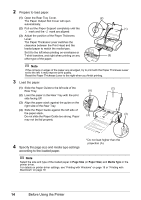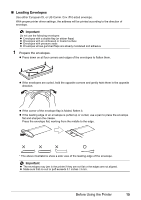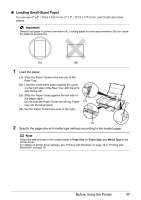Canon iP100 Quick Start Guide - Page 16
Media Types You Cannot Use, Important - mobile photo printer
 |
UPC - 013803067316
View all Canon iP100 manuals
Add to My Manuals
Save this manual to your list of manuals |
Page 16 highlights
*6 This paper cannot be used in Macintosh. *7 When printing photos to sticker paper from a mobile phone or PDA via infrared communication or Bluetooth communication, be sure to select Sticker Paper in Paper Size on the Canon Setup Utility. Refer to "Setting the Page Size, Media Type, and Layout When Printing from a Mobile Phone or a PDA" in "Printing through Wireless Communication" of the User's Guide on-screen manual. Important Put unused paper back into the package, and store them avoiding heat, humidity, and direct sunlight. Note z To specify the page size and media type when printing photos via infrared communication or Bluetooth communication, refer to "Setting the Page Size, Media Type, and Layout When Printing from a Mobile Phone or a PDA" in "Printing through Wireless Communication" of the User's Guide on-screen manual. z For a detailed description of printing media types, refer to "Printing Media" in the User's Guide on-screen manual. z Media Types You Cannot Use Do not use the following types of paper. Using such paper will not only produce unsatisfactory results, but can also cause the printer to jam or malfunction. Additionally, when printing on A5 or smaller sized paper, do not use paper thinner than a post card, including plain paper or notepad paper cut to a small size. z Folded, curled, or wrinkled paper z Damp paper z Paper that is too thin (weighing less than 17 lb / 64 gsm) z Paper that is too thick (plain paper, except for Canon genuine paper, weighing more than 28 lb / 105 gsm) z Picture postcards z Postcards affixed with photos or stickers z Paper that is not rectangular z Paper bound with staples or glue z Paper with adhesives z Paper decorated with glitter, etc. 12 Before Using the Printer