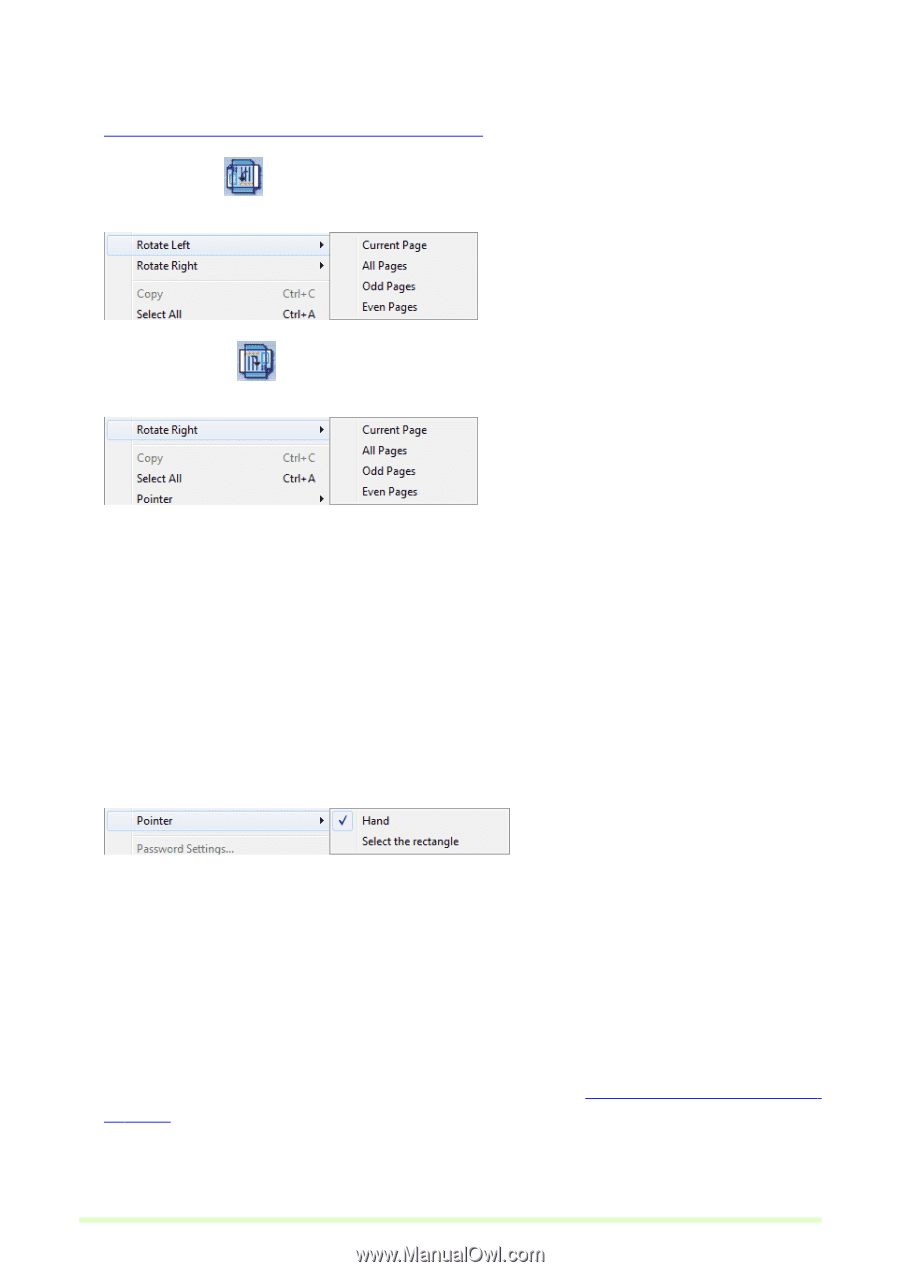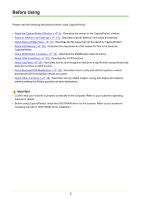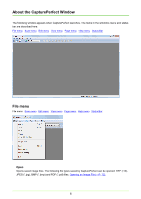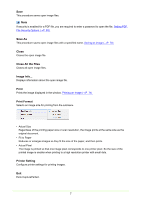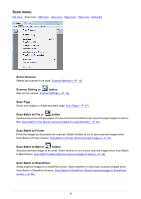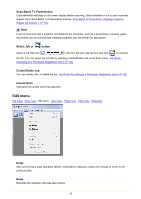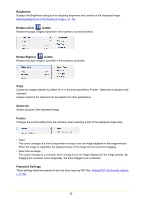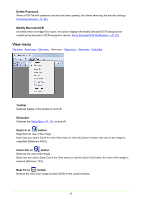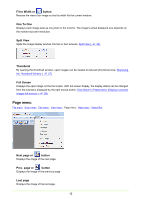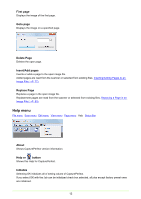Canon imageFORMULA DR-C125 Document Scanner Operating Guide - Page 10
Brightness, Rotate Left or, button, Select All, Pointer, Password Settings
 |
View all Canon imageFORMULA DR-C125 Document Scanner manuals
Add to My Manuals
Save this manual to your list of manuals |
Page 10 highlights
Brightness Displays the Brightness dialog box for adjusting brightness and contrast of the displayed image. Adjusting Brightness of the Displayed Image (→P. 76) Rotate Left or button Rotates the page image(s) specified in the submenu counterclockwise. Rotate Right or button Rotates the page image(s) specified in the submenu clockwise. Copy Copies the images selected by Select All or in the area specified by Pointer - Select the rectangle to the clipboard. Images copied to the clipboard can be pasted into other applications. Select All Selects all parts of the displayed image. Pointer Changes the pointer setting from the submenu when selecting a part of the displayed image area. • Hand The cursor changes to a hand shape when moving it over an image displayed in the image window. When the image is magnified, the displayed area of the image can be moved by dragging. • Select the rectangle The cursor changes to a crosshair when moving it over an image displayed in the image window. By dragging the crosshair cursor diagonally, the area dragged over is selected. Password Settings These settings determine password security when opening PDF files. Setting PDF File Security Options (→P. 83) 10