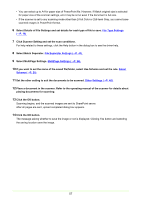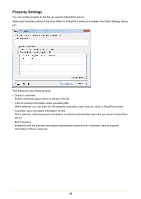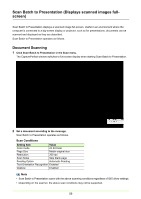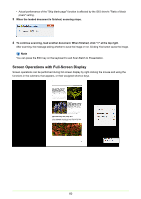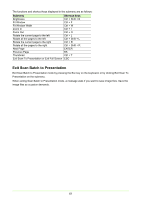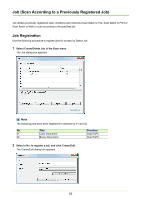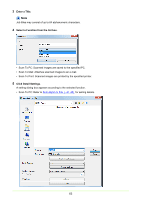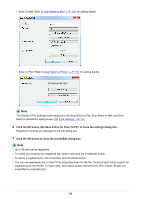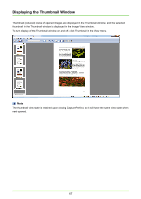Canon imageFORMULA DR-C125 Document Scanner Operating Guide - Page 62
Job (Scan According to a Previously Registered Job), Job Registration
 |
View all Canon imageFORMULA DR-C125 Document Scanner manuals
Add to My Manuals
Save this manual to your list of manuals |
Page 62 highlights
Job (Scan According to a Previously Registered Job) Job utilizes previously registered scan conditions and methods (Scan Batch to File, Scan Batch to Print or Scan Batch to Mail) to scan according to the specified job. Job Registration Use the following procedure to register jobs for access by Select Job. 1 Select Create/Delete Job in the Scan menu. The Job dialog box appears. Note The following jobs have been registered in advance to 01 and 02. No. Title 01 Color Document 02 Binary Document Function ScanToPC ScanToPC 2 Select a No. to register a job, and click Create/Edit. The Create/Edit dialog box appears. 62
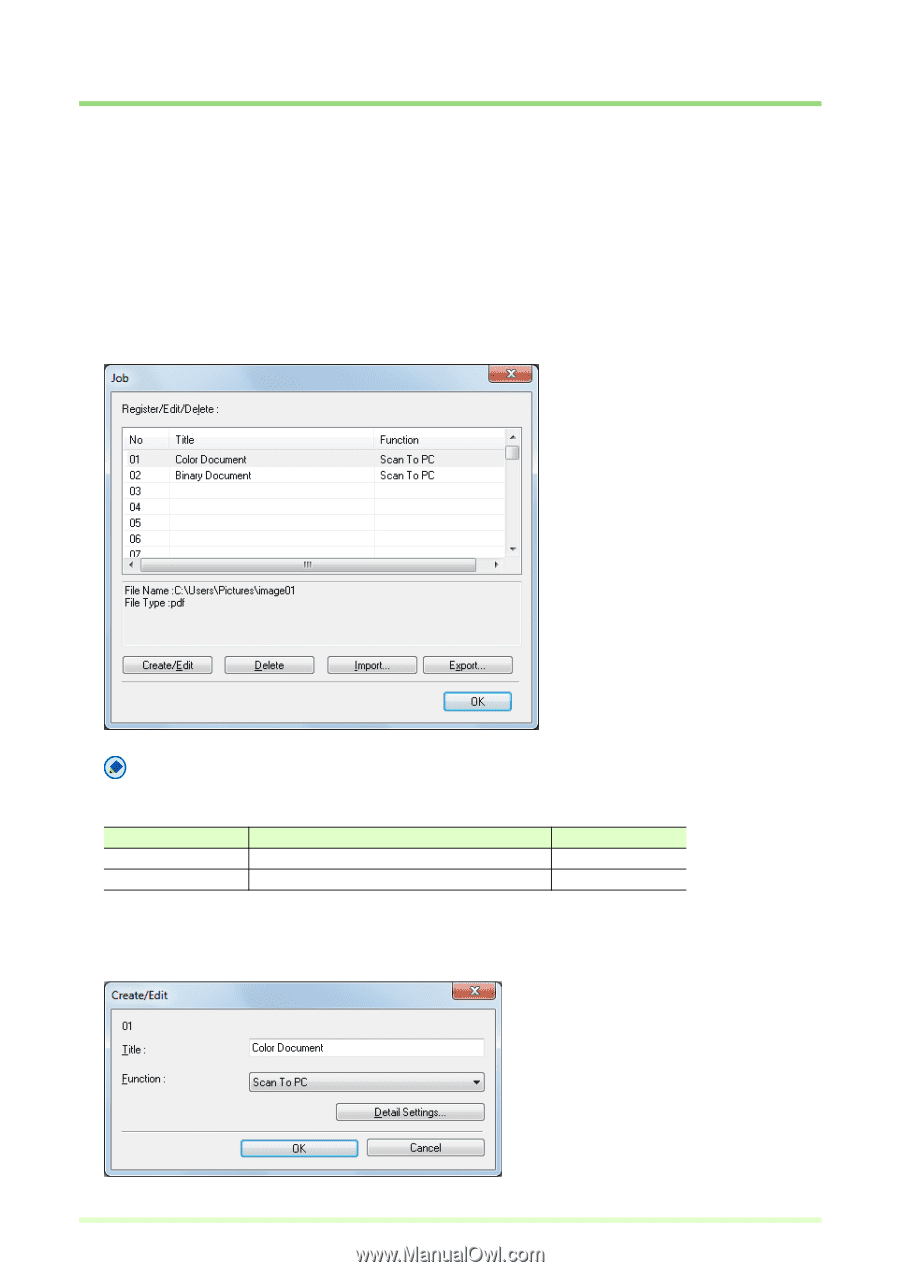
62
Job (Scan According to a Previously Registered Job)
Job utilizes previously registered scan conditions and methods (Scan Batch to File, Scan Batch to Print or
Scan Batch to Mail) to scan according to the specified job.
Job Registration
Use the following procedure to register jobs for access by Select Job.
1
Select Create/Delete Job in the Scan menu.
The Job dialog box appears.
Note
The following jobs have been registered in advance to 01 and 02.
2
Select a No. to register a job, and click Create/Edit.
The Create/Edit dialog box appears.
No.
Title
Function
01
Color Document
ScanToPC
02
Binary Document
ScanToPC