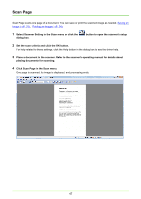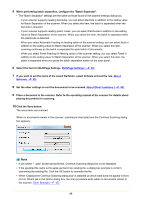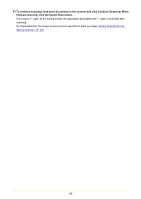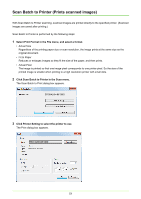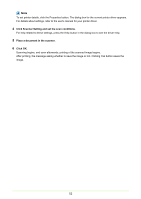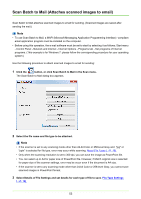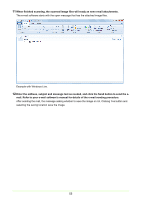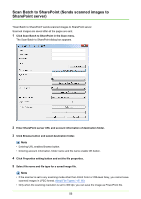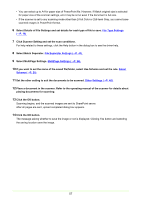Canon imageFORMULA DR-C125 Document Scanner Operating Guide - Page 52
Click Scanner Setting and set the scan conditions., Place a document in the scanner., Click OK.
 |
View all Canon imageFORMULA DR-C125 Document Scanner manuals
Add to My Manuals
Save this manual to your list of manuals |
Page 52 highlights
Note To set printer details, click the Properties button. The dialog box for the current printer driver appears. For details about settings, refer to the user's manual for your printer driver. 4 Click Scanner Setting and set the scan conditions. For help related to these settings, press the Help button in the dialog box to see the driver help. 5 Place a document in the scanner. 6 Click OK. Scanning begins, and soon afterwards, printing of the scanned image begins. After printing, the message asking whether to save the image or not. Clicking Yes button saves the image. 52
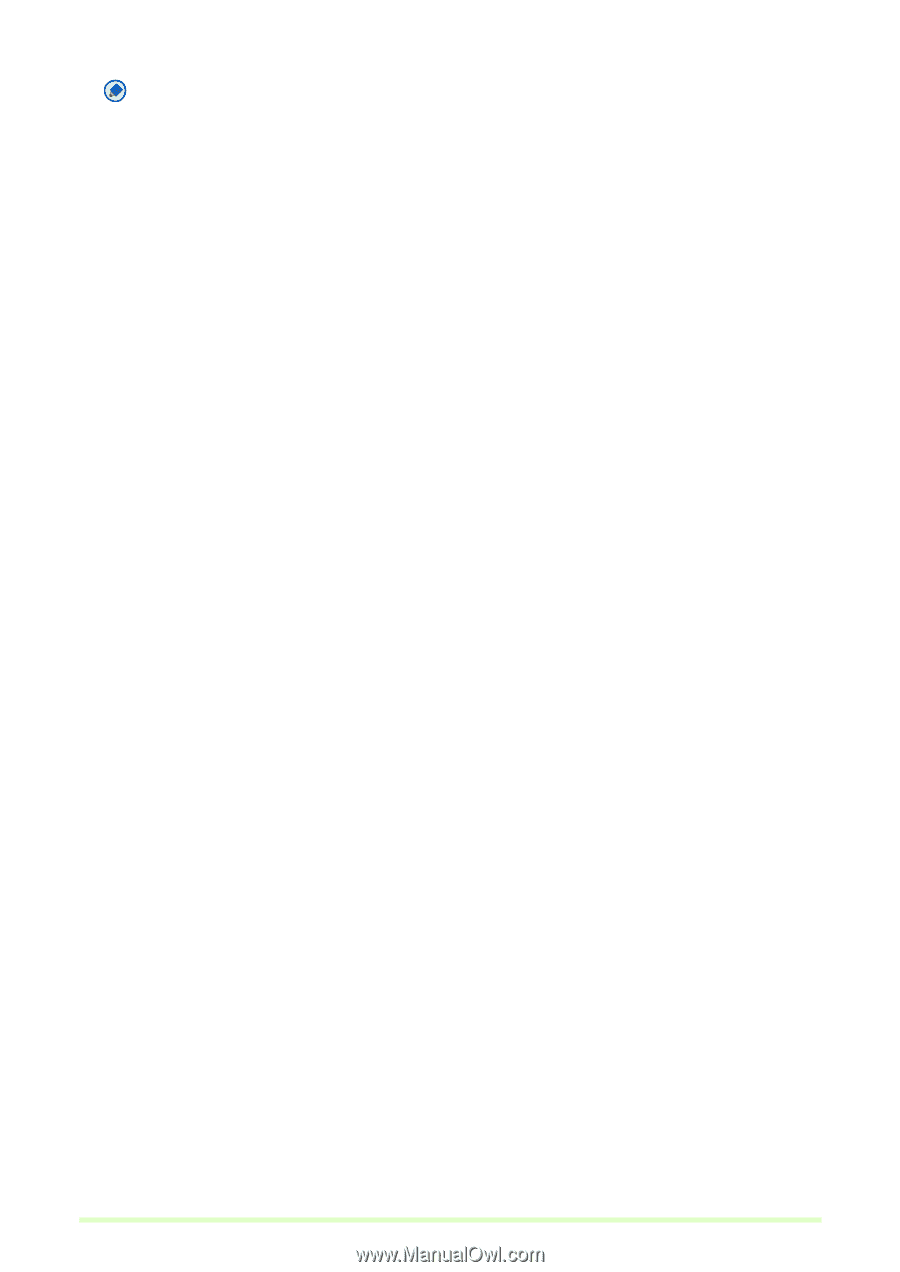
52
Note
To set printer details, click the Properties button. The dialog box for the current printer driver appears.
For details about settings, refer to the user's manual for your printer driver.
4
Click Scanner Setting and set the scan conditions.
For help related to these settings, press the Help button in the dialog box to see the driver help.
5
Place a document in the scanner.
6
Click OK.
Scanning begins, and soon afterwards, printing of the scanned image begins.
After printing, the message asking whether to save the image or not. Clicking Yes button saves the
image.