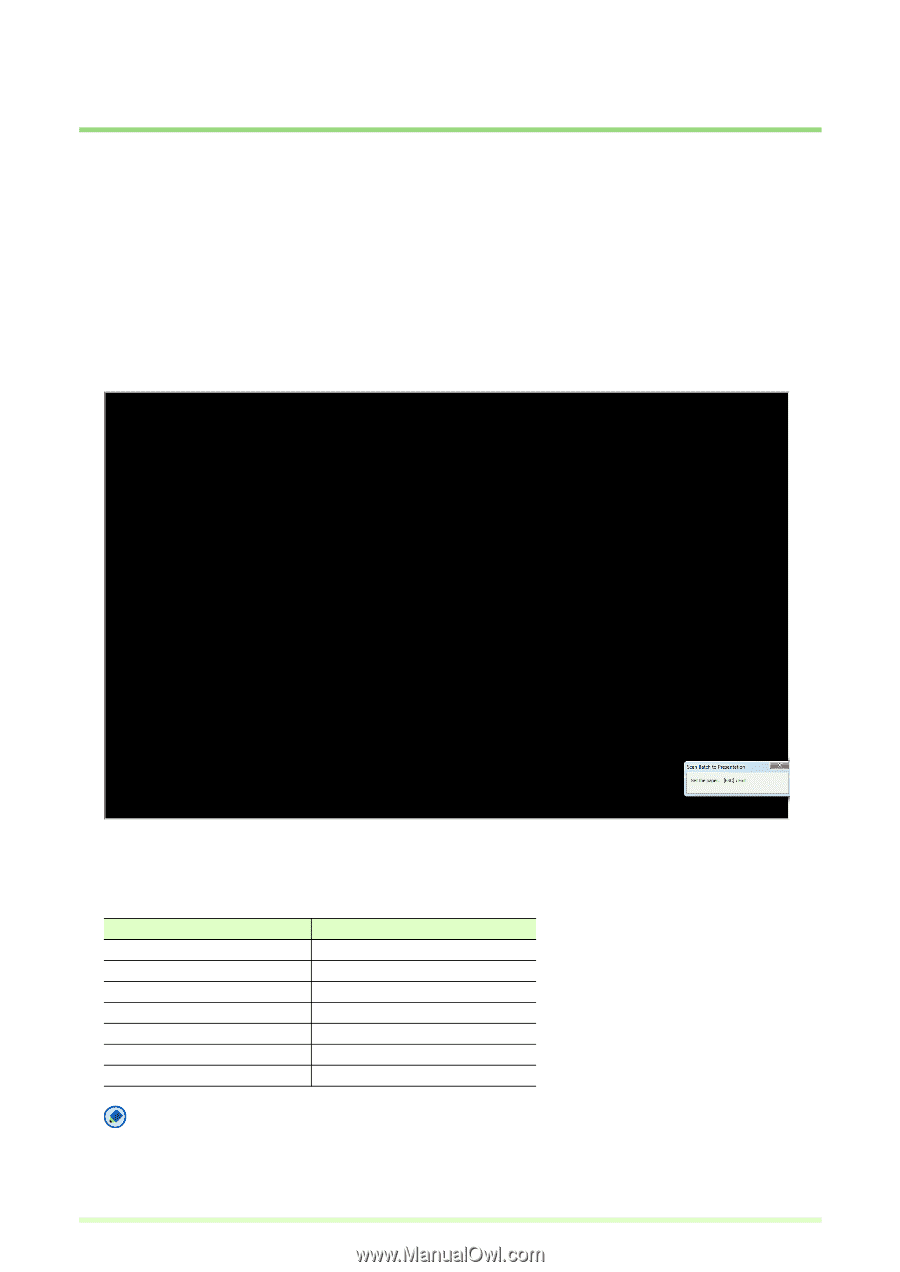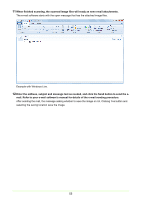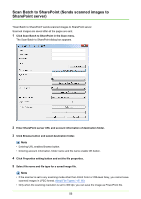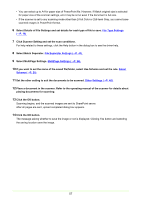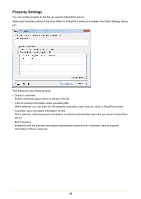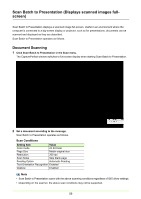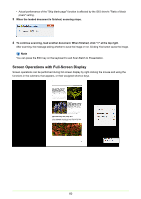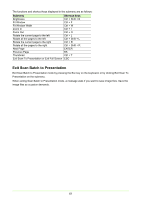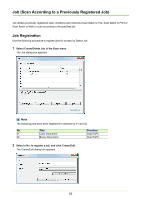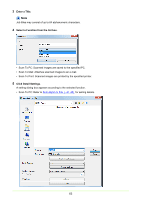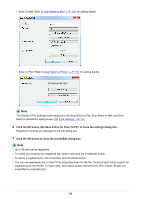Canon imageFORMULA DR-C125 Document Scanner Operating Guide - Page 59
Scan Batch to Presentation (Displays scanned images full- screen), Document Scanning
 |
View all Canon imageFORMULA DR-C125 Document Scanner manuals
Add to My Manuals
Save this manual to your list of manuals |
Page 59 highlights
Scan Batch to Presentation (Displays scanned images fullscreen) Scan Batch to Presentation displays a scanned image full-screen. Useful in an environment where the computer is connected to a big-screen display or projector, such as for presentations, documents can be scanned and displayed as they are described. Scan Batch to Presentation operates as follows. Document Scanning 1 Click Scan Batch to Presentation in the Scan menu. The CapturePerfect window switches to full-screen display when starting Scan Batch to Presentation. 2 Set a document according to the message. Scan Batch to Presentation operates as follows. Scan Conditions Setting Item Value Color mode 24-bit Color Page Size Match original size Resolution 200 dpi Scan Sides Skip blank page Feeding Option Automatic Feeding Text Orientation Recognition Enabled Deskew Enabled Note • Scan Batch to Presentation scans with the above scanning conditions regardless of ISIS driver settings. • Depending on the scanner, the above scan conditions may not be supported. 59