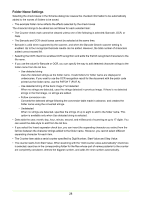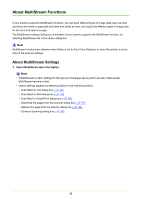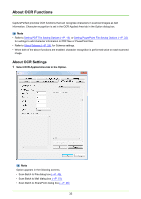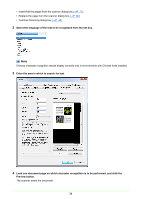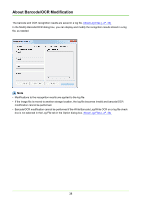Canon imageFORMULA DR-C125 Document Scanner Operating Guide - Page 33
About OCR Functions, About OCR Settings
 |
View all Canon imageFORMULA DR-C125 Document Scanner manuals
Add to My Manuals
Save this manual to your list of manuals |
Page 33 highlights
About OCR Functions CapturePerfect provides OCR functions that can recognize characters in scanned images as text information. Character recognition is set in the OCR Applied Area tab in the Option dialog box. Note • Refer to Setting PDF File Saving Options (→P. 19) or Setting PowerPoint File Saving Options (→P. 22) for settings to add character information to PDF files or PowerPoint files. • Refer to About Schema (→P. 25) for Schema settings. • When both of the above functions are enabled, character recognition is performed twice on each scanned image. About OCR Settings 1 Select OCR Applied Area tab in the Option. Note Option appears in the following screens. • Scan Batch to File dialog box (→P. 48) • Scan Batch to Mail dialog box (→P. 53) • Scan Batch to SharePoint dialog box (→P. 56) 33