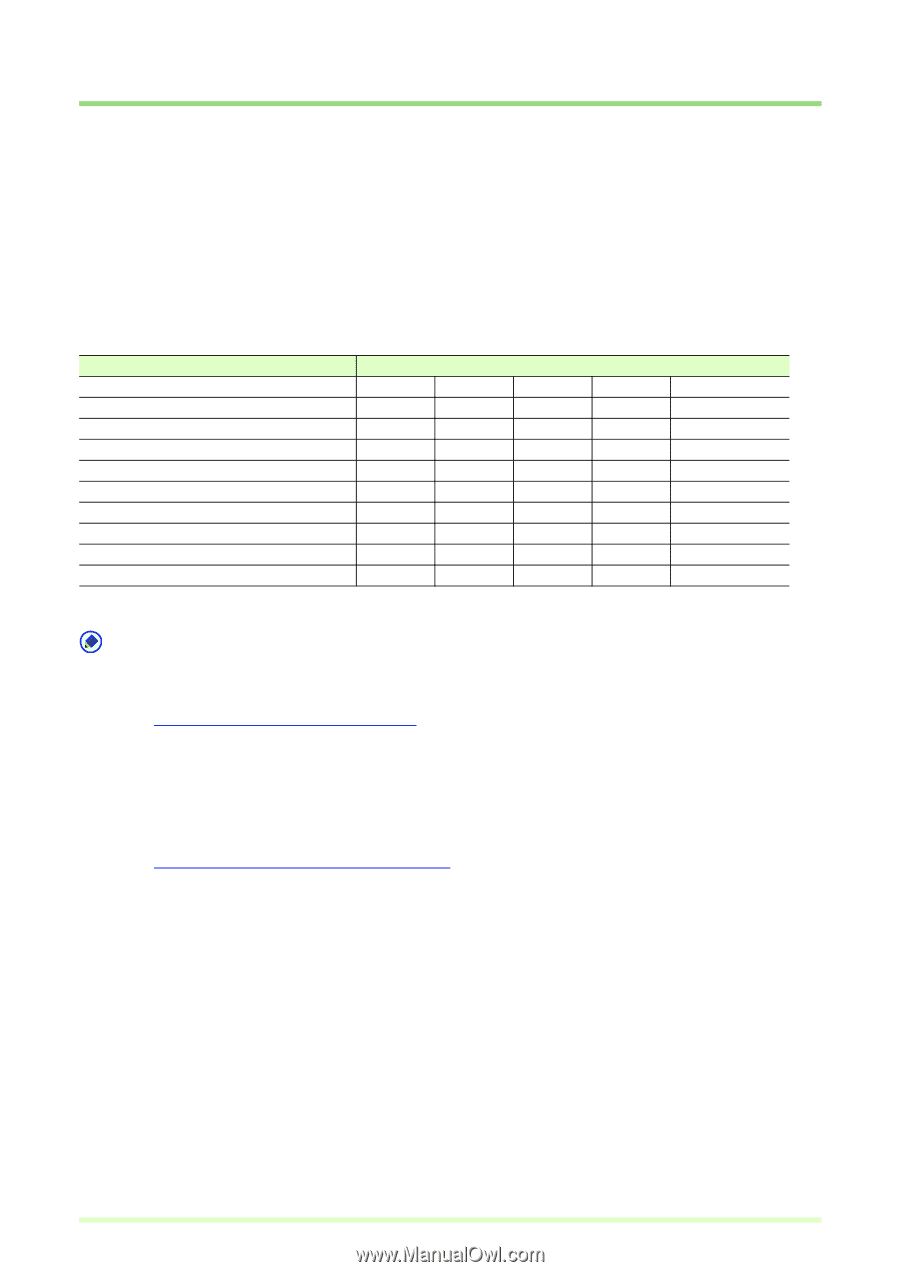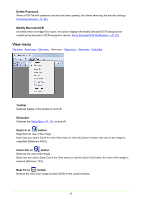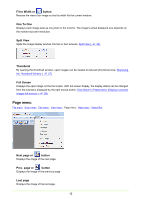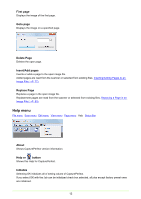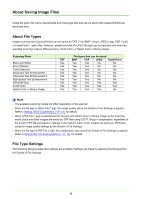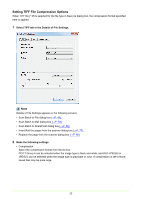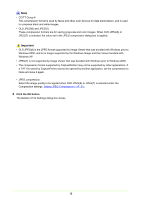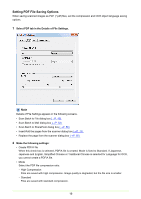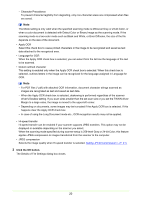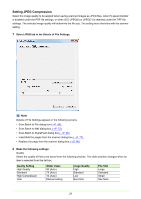Canon imageFORMULA DR-C125 Document Scanner Operating Guide - Page 16
About Saving Image Files, About File Types, File Type Settings
 |
View all Canon imageFORMULA DR-C125 Document Scanner manuals
Add to My Manuals
Save this manual to your list of manuals |
Page 16 highlights
About Saving Image Files Image file types, file name requirements and multi-page files that can be saved with CapturePerfect are described here. About File Types Images scanned with CapturePerfect can be saved as TIFF (*.tif), BMP (*.bmp), JPEG (*.jpg), PDF (*.pdf), or PowerPoint (* .pptx) files. However, please note that the JPEG file type can be selected only when the specified scanning mode is 256-level Gray, 24-bit Color, or Detect Color or Binary Image. Scanning Mode Black and White Error Diffusion Text Enhanced Advanced Text Enhancement Advanced Text Enhancement II High Speed Text Enhancement 256-level Gray 24-bit Color Detect Color or Binary Image TIFF Yes Yes Yes Yes Yes Yes Yes Yes Yes File types that can be saved BMP PDF JPEG PowerPoint Yes Yes No No Yes Yes No No Yes Yes No No Yes Yes No No Yes Yes No No Yes Yes No No Yes Yes Yes Yes Yes Yes Yes Yes Yes Yes Yes No Note • The available scanning modes will differ depending on the scanner. • When the file type is JPEG File (*.jpg), the image quality set by the Details of File Settings is applied. Refer to Setting JPEG Compression (→P. 21) for details. • When JPEG File (*.jpg) is selected as the file type with Detect Color or Binary Image as the scanning mode, black and white images are saved as TIFF files using CCITT Group 4 compression, regardless of the current TIFF file compression settings in the Options menu. Color images are saved as JPEG files using the image quality settings by the Details of File Settings. • When the file type is PDF File (*.pdf), the compression ratio set by the Details of File Settings is applied. Refer to Setting PDF File Saving Options (→P. 19) for details. File Type Settings The following file-type-dependent settings are available. Settings are made by selecting the file type from the Details of File Settings. 16