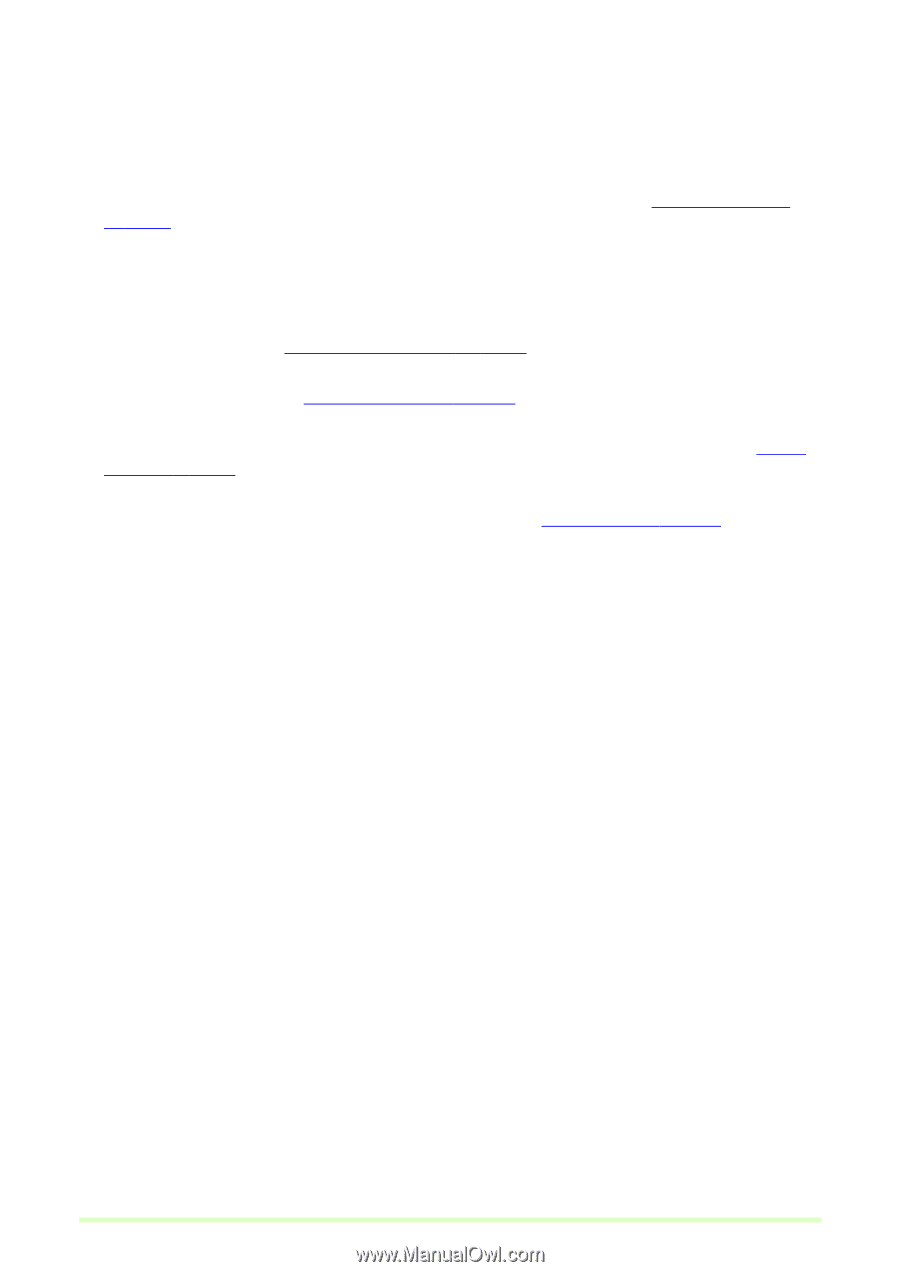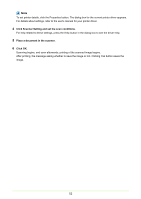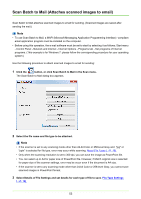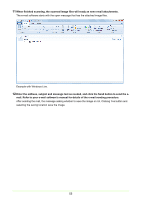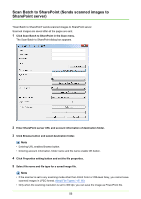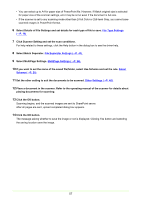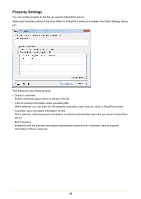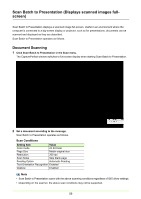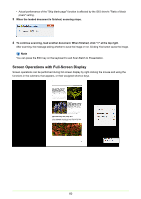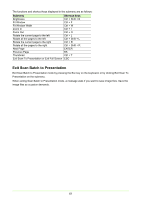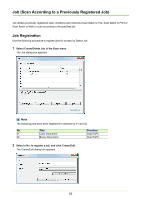Canon imageFORMULA DR-C125 Document Scanner Operating Guide - Page 57
File Type Settings, P. 16, File Separator Settings, P. 43, Multi Settings, P. 24, About, Schema
 |
View all Canon imageFORMULA DR-C125 Document Scanner manuals
Add to My Manuals
Save this manual to your list of manuals |
Page 57 highlights
• You can select up to A4 for paper size of PowerPoint file. However, if Match original size is selected for paper size of the scanner settings, error may be occur even if the document is A4 size. • If the scanner is set to any scanning mode other than 24-bit Color or 256-level Gray, you cannot save scanned images in PowerPoint format. 6 Select Details of File Settings and set details for each type of file to save. File Type Settings (→P. 16) 7 Click Scanner Setting and set the scan conditions. For help related to these settings, click the Help button in the dialog box to see the driver help. 8 Select Batch Separator. File Separator Settings (→P. 43) 9 Select MultiPage Settings. MultiPage Settings (→P. 24) 10 If you want to set the name of the saved file/folder, select Use Schema and set the rule. About Schema (→P. 25) 11 Set the other setting to suit the documents to be scanned. Other Settings (→P. 45) 12 Place a document in the scanner. Refer to the operating manual of the scanner for details about placing documents for scanning. 13 Click the OK button. Scanning begins, and the scanned images are sent to SharePoint server. After all pages are sent, upload completed dialog box appears. 14 Click the OK button. The message asking whether to save the image or not is displayed. Clicking Yes button and selecting the saving location save the image. 57