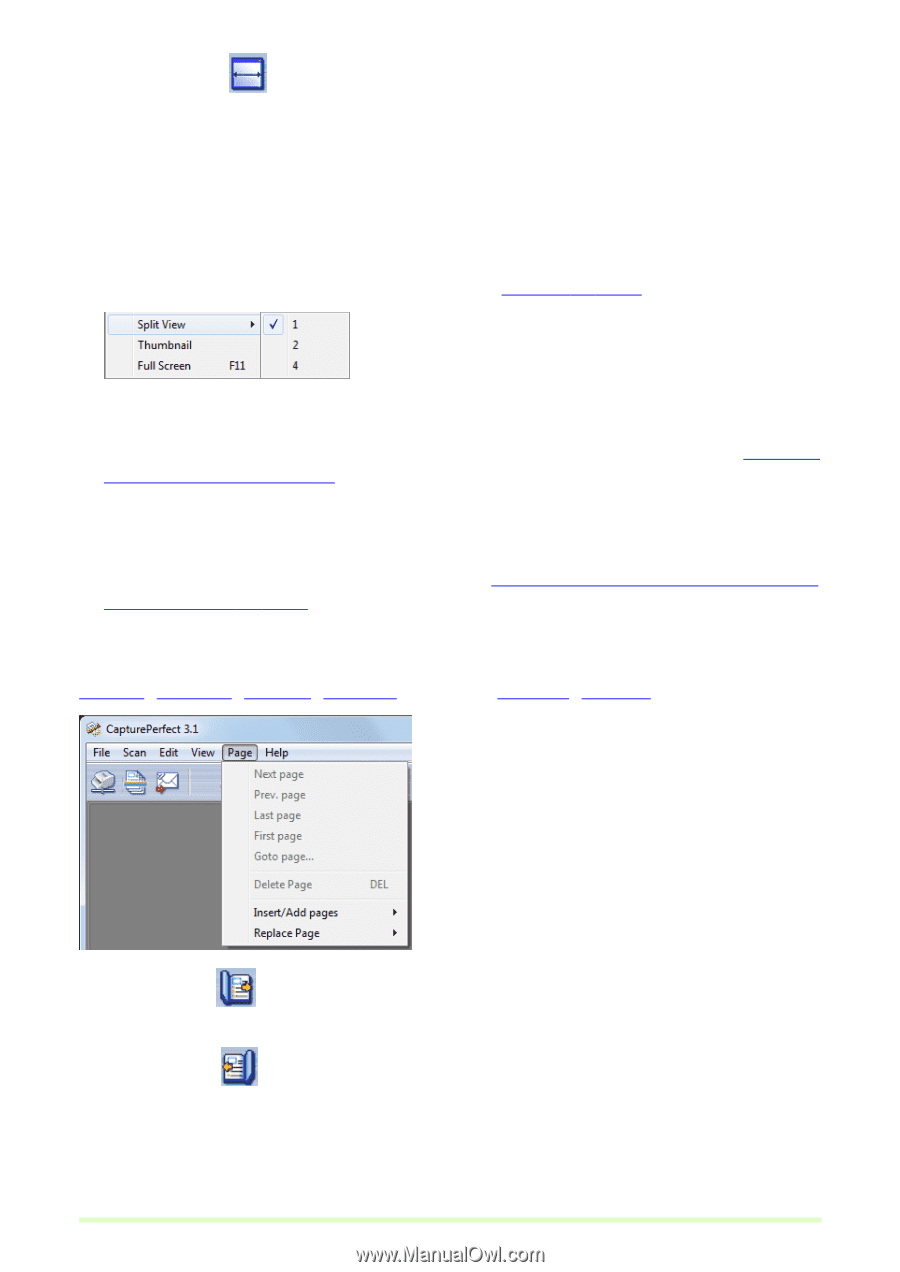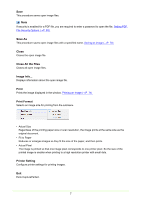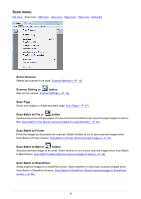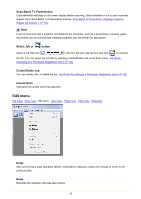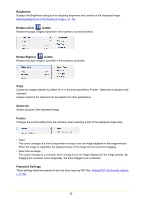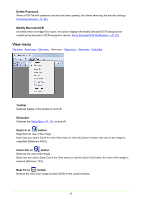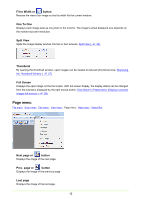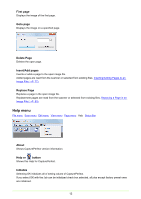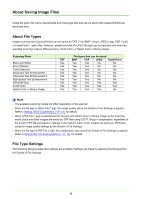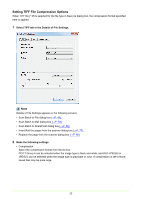Canon imageFORMULA DR-C125 Document Scanner Operating Guide - Page 12
Fit to Width or, button, One To One, Split View, Thumbnail, Full Screen, Next or, Prev. or
 |
View all Canon imageFORMULA DR-C125 Document Scanner manuals
Add to My Manuals
Save this manual to your list of manuals |
Page 12 highlights
Fit to Width or button Resizes the view of an image so that its width fits the current window. One To One Displays each image pixel as one pixel on the monitor. The image's actual displayed size depends on the monitor size and resolution. Split View Splits the image display window into two or four screens. Split View (→P. 68) Thumbnail By opening the thumbnail window, open images can be viewed at reduced (thumbnail) size. Displaying the Thumbnail Window (→P. 67) Full Screen Displays the open image on the full screen. With full screen display, the display status can be changed from the submenu displayed by the right mouse button. Scan Batch to Presentation (Displays scanned images full-screen) (→P. 59) Page menu File menu Scan menu Edit menu View menu Page menu Help menu Status Bar Next page or button Displays the image of the next page. Prev. page or button Displays the image of the previous page. Last page Displays the image of the last page. 12