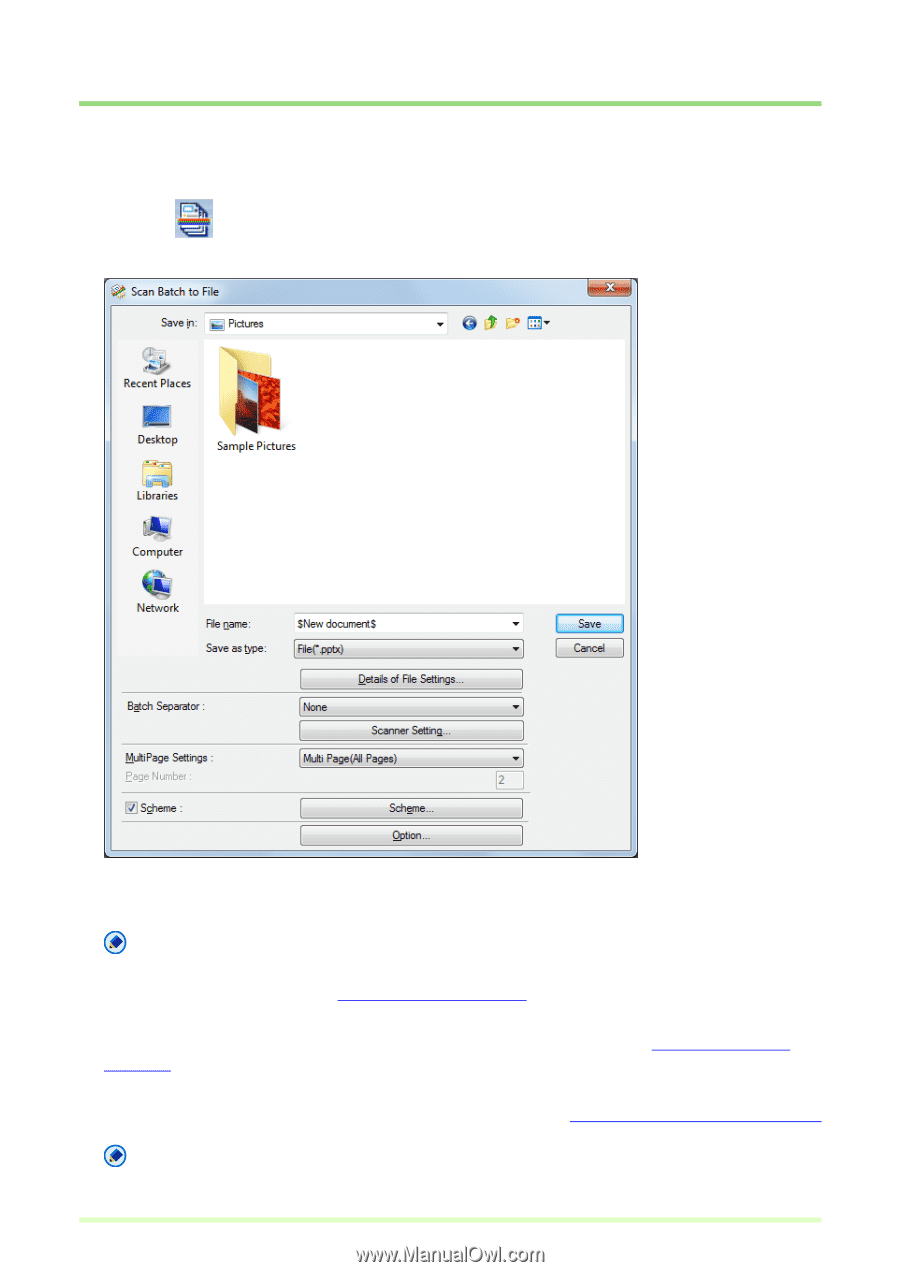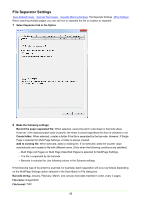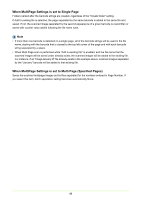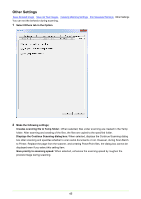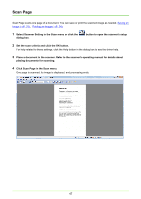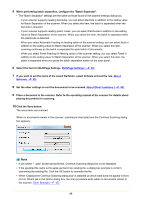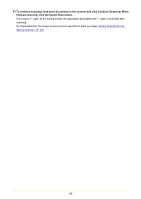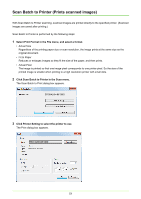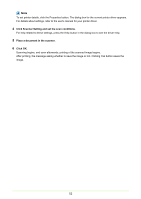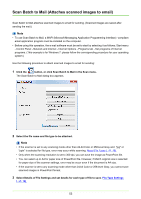Canon imageFORMULA DR-C125 Document Scanner Operating Guide - Page 48
Scan Batch to File (Saves scanned images to a specified file), File Type Settings, P. 16
 |
View all Canon imageFORMULA DR-C125 Document Scanner manuals
Add to My Manuals
Save this manual to your list of manuals |
Page 48 highlights
Scan Batch to File (Saves scanned images to a specified file) Scan Batch to File saves scanned images to a file or files with a name and type specified before scanning. Scan Batch to File is performed by the following steps: 1 Click the button, or click Scan Batch to File in the Scan menu. The Scan Batch to File dialog box appears. 2 Select the file name and file type to be created. Note If the scanner is set to any scanning Mode other than 24-bit Color or 256-level Gray, you cannot save scanned images in JPEG format. About File Types (→P. 16) 3 Select Details of File Settings and set details for each type of file to save. File Type Settings (→P. 16) 4 Click the Scanner Setting button, and configure scan settings. Scan Condition Settings (→P. 15) Note You can configure batch separation settings from the scan conditon settings. 48