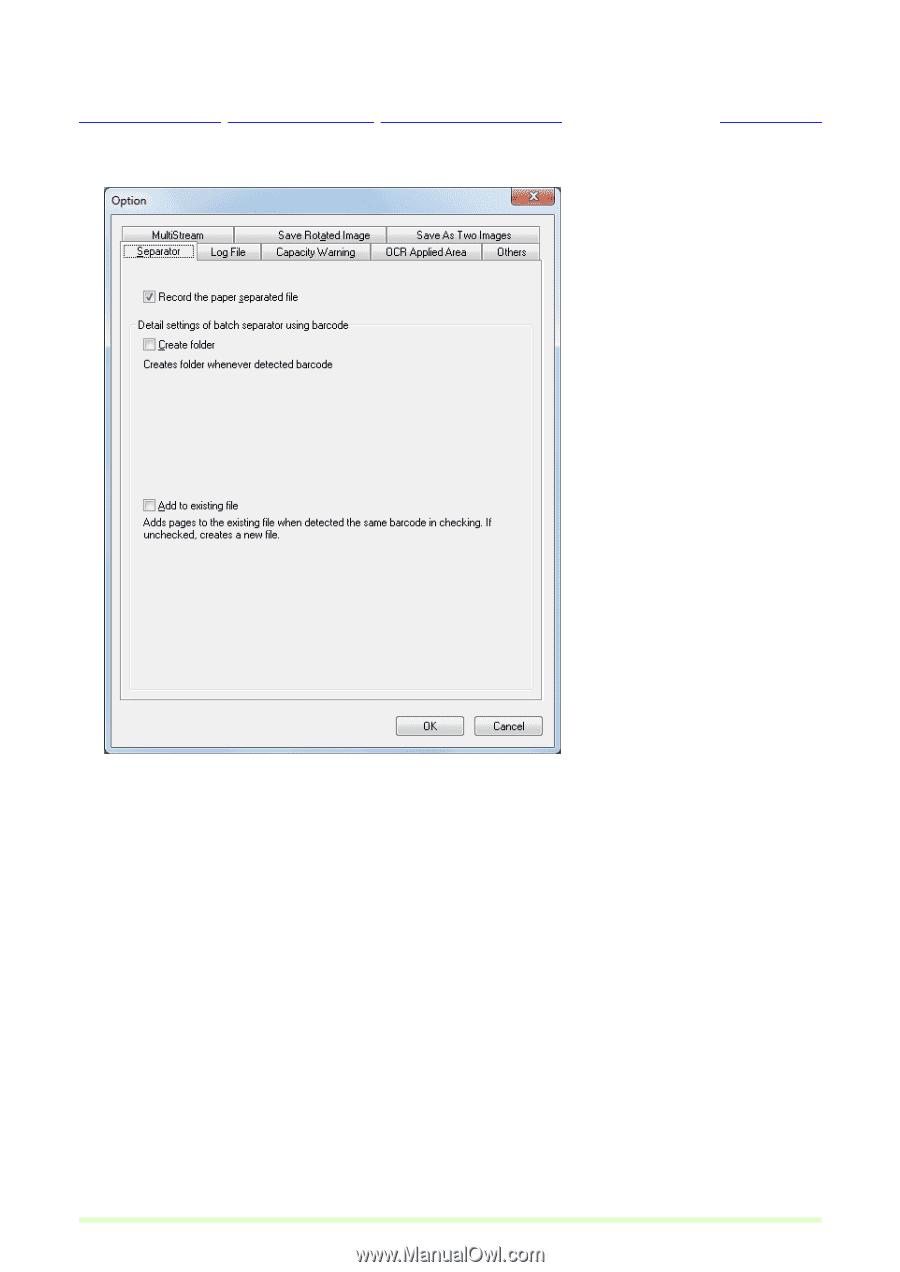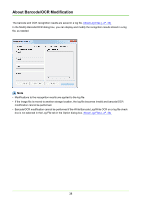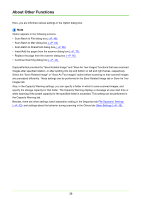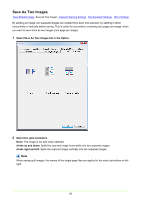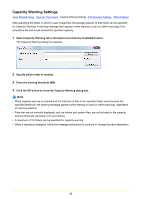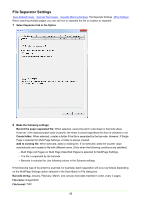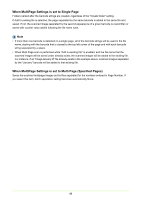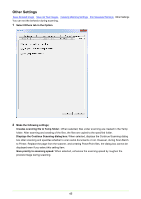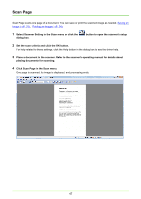Canon imageFORMULA DR-C125 Document Scanner Operating Guide - Page 43
Multi All s or Multi Specified s is selected for Multi Settings.
 |
View all Canon imageFORMULA DR-C125 Document Scanner manuals
Add to My Manuals
Save this manual to your list of manuals |
Page 43 highlights
File Separator Settings Save Rotated Image Save As Two Images Capacity Warning Settings File Separator Settings Other Settings When scanning multiple pages, you can set how to separate the file or location to separate. 1 Select Separator tab in the Option. 2 Make the following settings; Record the paper separated file: When selected, saves the patch code sheet or barcode sheet. However, if the detected patch code is patchII, the sheet is saved regardless this item is checked or not. Create folder: When selected, creates a folder if the file is separated by the barcode. However, if Single Page is selected for Multi Page Settings, a folder is always created. Add to existing file: When selected, adds to existing file. If not selected, adds the counter value automatically and created a file with different name. (Only when the following conditions are satisfied) - Multi Page (All Pages) or Multi Page (Specified Pages) is selected for MultiPage Settings. - The file is separated by the barcode - Barcode is selected for Use following values in the Schema settings. If the following type of document is scanned, for example, batch separation will occur as follows depending on the MultiPage Settings option selected in the Scan Batch to File dialog box. Barcode string: January, February, March, and January barcodes inserted in order, every 2 pages File name: imageXXXX File format: TIFF 43