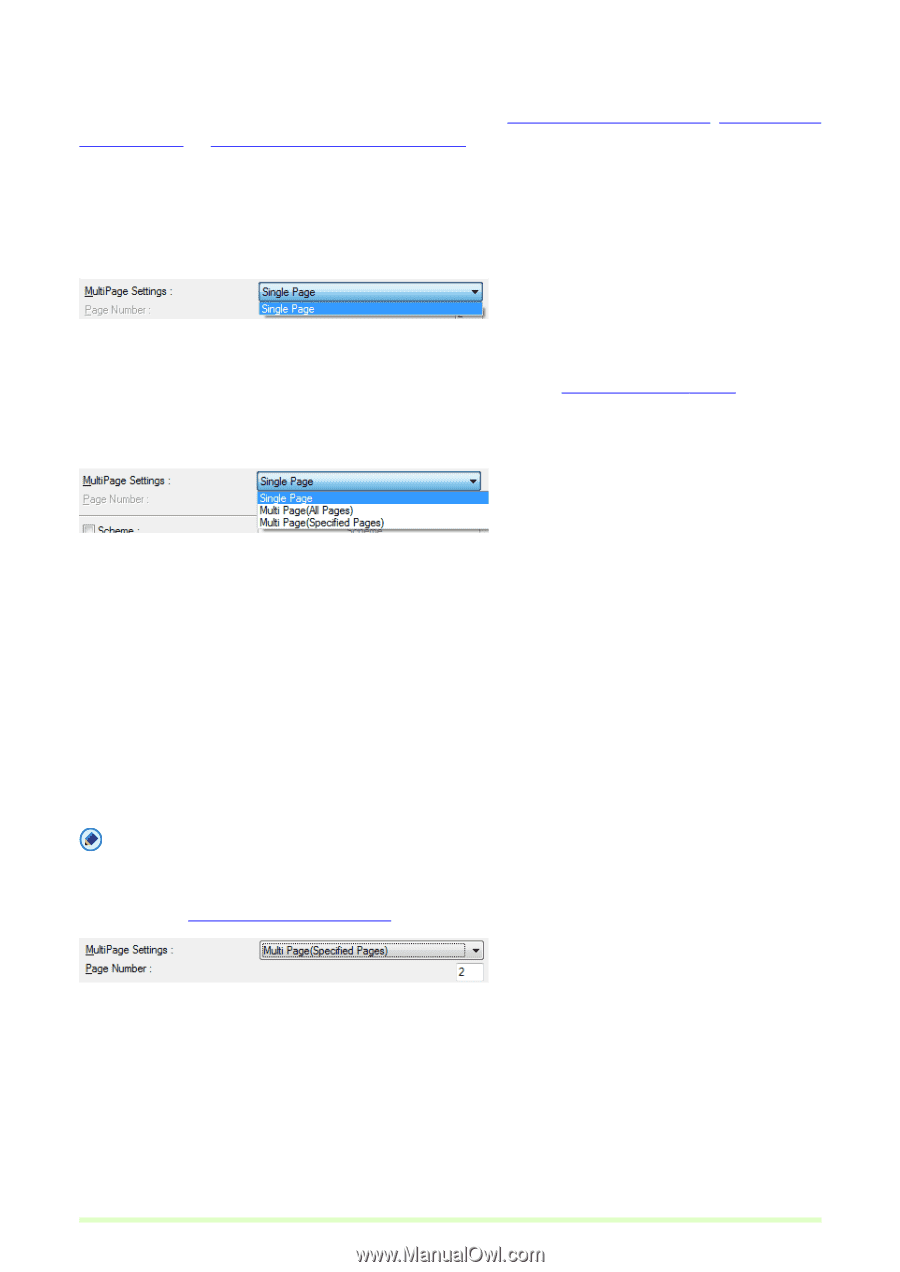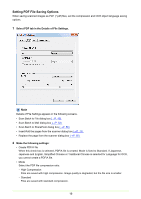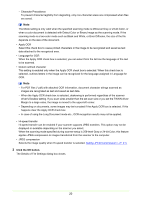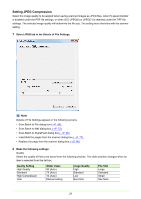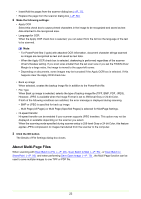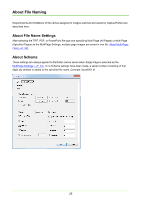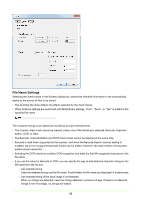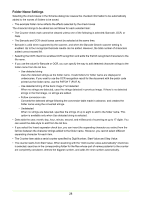Canon imageFORMULA DR-C125 Document Scanner Operating Guide - Page 24
Multi Settings, When BMP or JPEG is Selected, When TIFF, PDF, or PowerPoint is Selected
 |
View all Canon imageFORMULA DR-C125 Document Scanner manuals
Add to My Manuals
Save this manual to your list of manuals |
Page 24 highlights
MultiPage Settings MultiPage settings are made from a settings dialog box when Scan Batch to File (→P. 48) , Scan Batch to Mail (→P. 53) , or Scan Batch to SharePoint (→P. 56) is selected for scanning. Available MultiPage settings are determined by the file type (BMP, JPEG, TIFF, PDF or PowerPoint) selected in the scan settings dialog box. When BMP or JPEG is Selected Only Single Page is available in the list box, and one image is saved per file. Besides, scanning information can be included in the specified File Name by enabling Use Schema. About Schema (→P. 25) When TIFF, PDF, or PowerPoint is Selected • Single Page Multiple scanned page images are saved as one image per file. • Multi Page (All Pages) All scanned page images are saved as one multi-page file. • Multi Page (Specified Pages) Page Number is enabled, and multiple scanned page images are saved to multiple multi-page files, each with the specified number of pages. When Multi Page (All Pages) or Multi Page (Specified Pages) is displayed in the list box, multiple page images can be saved in one file. Note When Multi Page (Specified Pages) is selected, page images are saved to multiple multi-page files, divided according to the number of pages specified in the Page Number field. Also, the batch separation type specified in the Scan Batch to File (→P. 48) dialog box is changed to None. 24