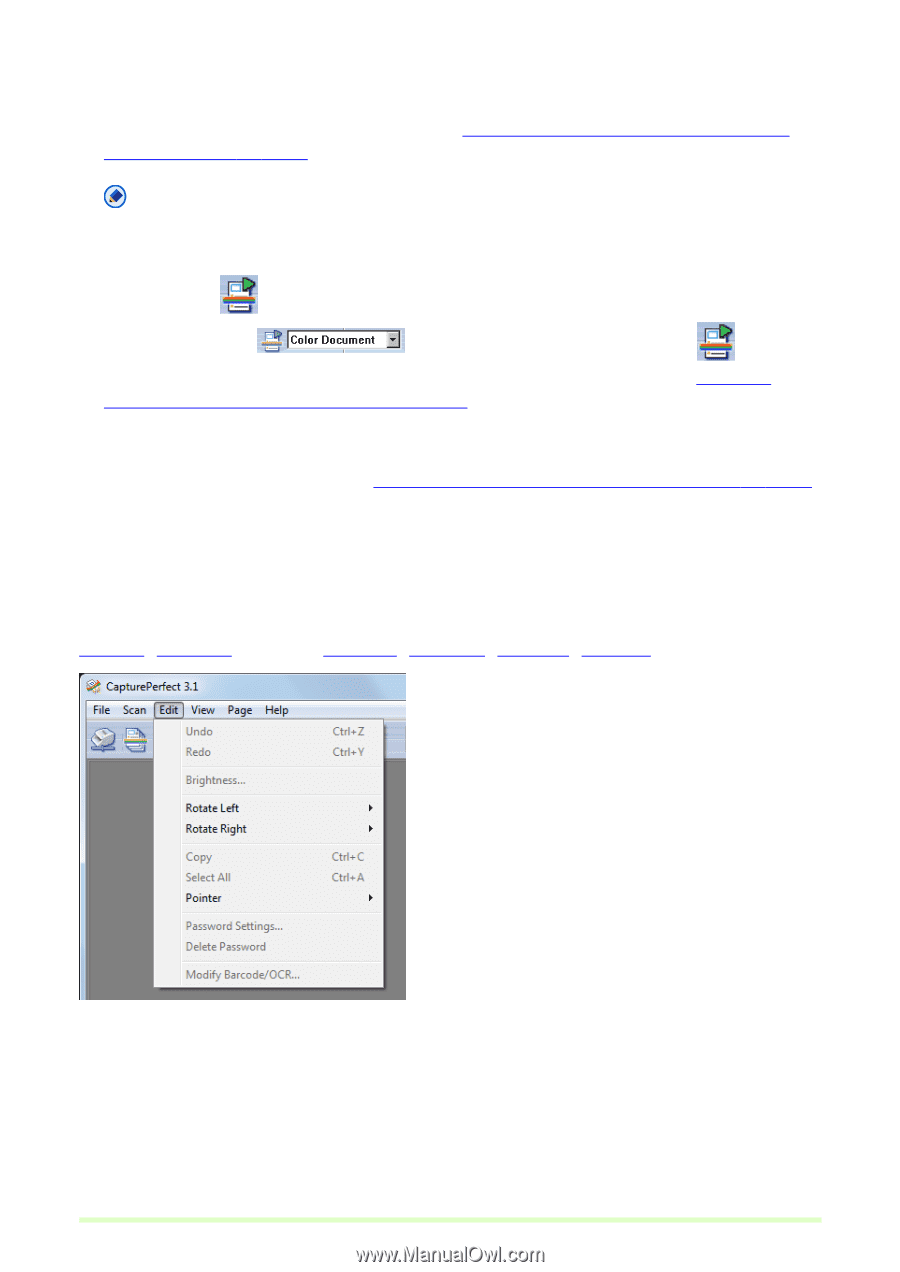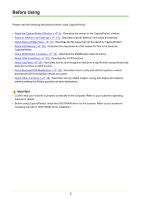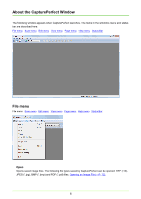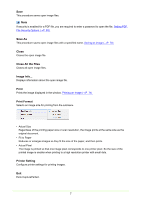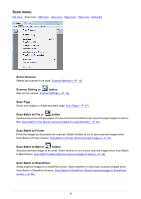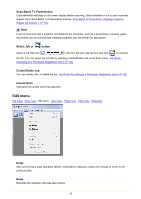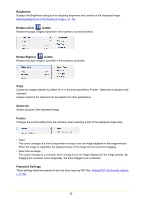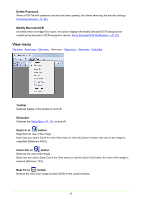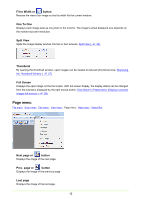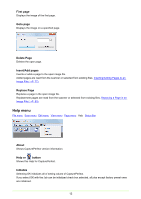Canon imageFORMULA DR-C125 Document Scanner Operating Guide - Page 9
Scan Batch To Presentation, Select Job or, button, Create/Delete Job, Cancel Scan
 |
View all Canon imageFORMULA DR-C125 Document Scanner manuals
Add to My Manuals
Save this manual to your list of manuals |
Page 9 highlights
Scan Batch To Presentation CapturePerfect switches to full-screen display before scanning. Select whether or not to save scanned images when Scan Batch To Presentation finishes. Scan Batch to Presentation (Displays scanned images full-screen) (→P. 59) Note In an environment with a projector connected to the computer, such as a presentation meeting, paper documents can be scanned and instantly projected onto the screen for description. Select Job or button Select a job title from in the tool bar (the Job list box) and click to execute the job. You can select the job title by selecting Create/Delete Job in the Scan menu. Job (Scan According to a Previously Registered Job) (→P. 62) Create/Delete Job You can create, edit, or delete the job. Job (Scan According to a Previously Registered Job) (→P. 62) Cancel Scan Interrupts the current scanning operation. Edit menu File menu Scan menu Edit menu View menu Page menu Help menu Status Bar Undo After performing a page operation (delete, insert/add or replace), undoes the change to revert to the previous state. Redo Executes the operation that was last undone. 9