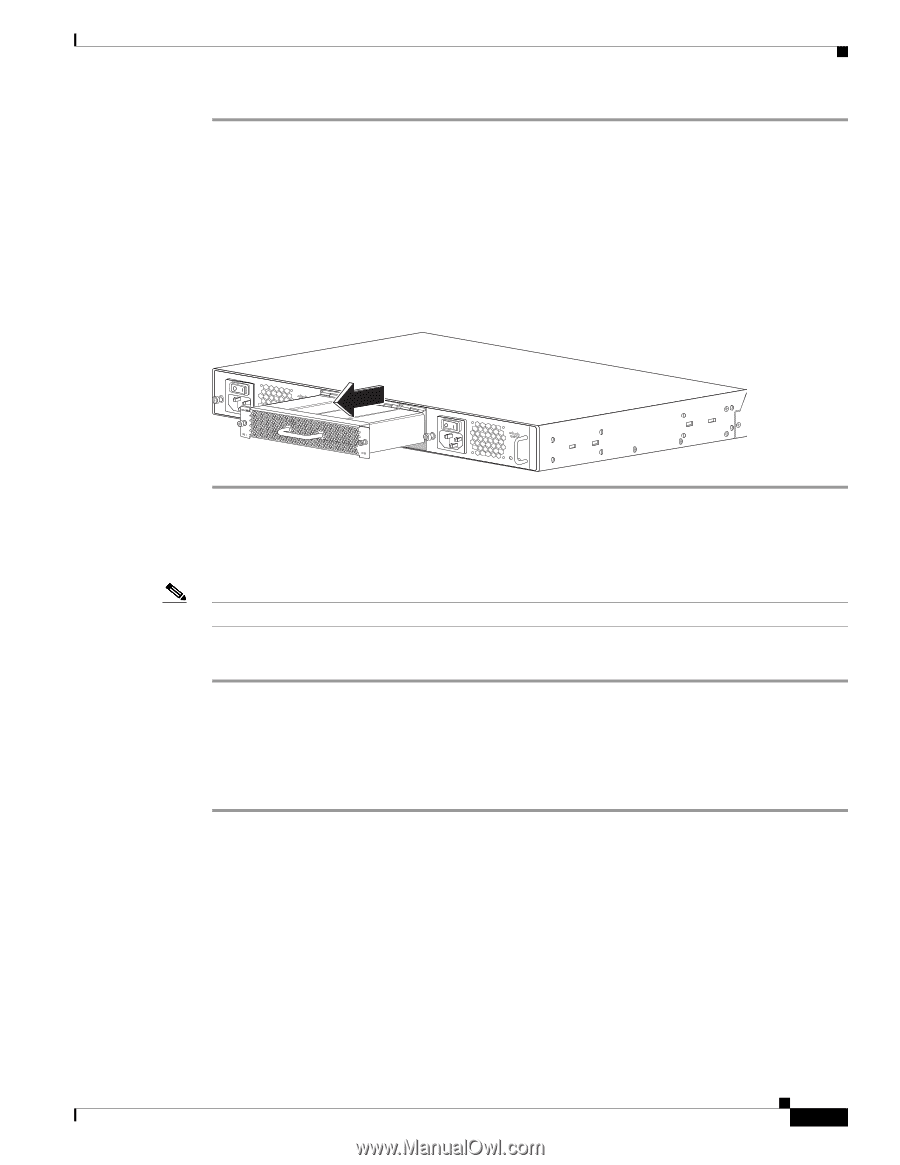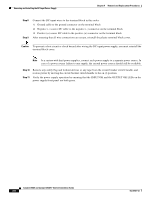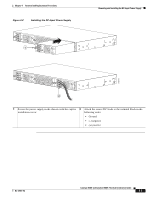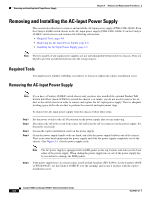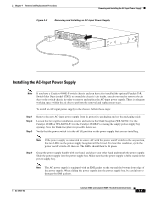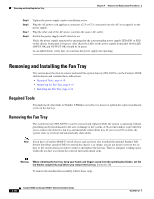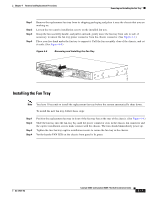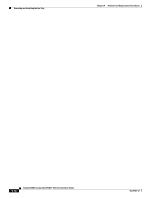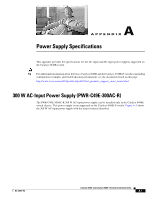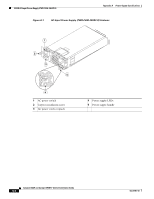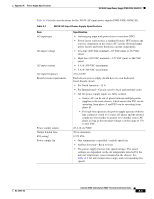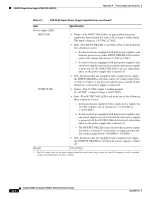Cisco 4948 Installation Guide - Page 75
Installing the Fan Tray
 |
UPC - 746320908878
View all Cisco 4948 manuals
Add to My Manuals
Save this manual to your list of manuals |
Page 75 highlights
Chapter 4 Removal and Replacement Procedures Removing and Installing the Fan Tray Step 1 Step 2 Step 3 Step 4 Remove the replacement fan tray from its shipping packaging and place it near the chassis that you are working on. Loosen the two captive installation screws on the installed fan tray. Grasp the fan assembly handle, and pull it outward; gently move the fan tray from side to side, if necessary, to unseat the fan tray power connector from the chassis connector. (See Figure 4-4.) Place your free hand under the fan tray to support it. Pull the fan assembly clear of the chassis, and set it aside. (See Figure 4-4.) Figure 4-4 Removing and Installing the Fan Tray PWR - 540 AC 100 7 240 VAC - 3A 50 - 60 Hz INPUT OK OUTPUT OK PWR - 540 AC 100 7 240 VAC - 3A 50 - 60 Hz INPUT OK OUTPUT OK 278174 Installing the Fan Tray Note You have 30 seconds to install the replacement fan tray before the system automatically shuts down. To install the new fan tray, follow these steps: Step 1 Step 2 Step 3 Step 4 Position the replacement fan tray in front of the fan tray bay at the rear of the chassis. (See Figure 4-4.) Slide the fan tray into the fan tray bay until the power connector seats in the chassis fan connector and the captive installation screws make contact with the chassis. The fans should immediately power up. Tighten the two fan tray captive installation screws to secure the fan tray in the chassis. Verify that the FAN LED on the chassis front panel is lit green. OL-21561-02 Catalyst 4948E and Catalyst 4948E-F Switch Installation Guide 4-11