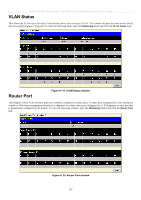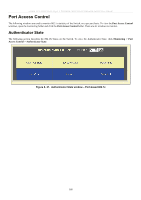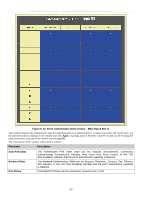D-Link DES-3526DC Product Manual - Page 178
Switch History Log, Switch History window, Parameter, Description, Sequence, Log Text
 |
View all D-Link DES-3526DC manuals
Add to My Manuals
Save this manual to your list of manuals |
Page 178 highlights
xStack DES-3500 Series Layer 2 Stackable Fast Ethernet Managed Switch User Manual Switch History Log The Web manager allows the Switch's history log, as compiled by the Switch's management agent, to be viewed. To view the Switch history log, open the Maintenance folder and click the Switch History Log link. Figure 8- 16. Switch History window The Switch can record event information in its own logs, to designated SNMP trap receiving stations, and to the PC connected to the console manager. Click Next to go to the next page of the Switch History Log. Clicking Clear will allow the user to clear the Switch History Log. The information is described as follows: Parameter Description Sequence Time Log Text A counter incremented whenever an entry to the Switch's history log is made. The table displays the last entry (highest sequence number) first. Displays the time in days, hours, and minutes since the Switch was last restarted. Displays text describing the event that triggered the history log entry. NOTE: For detailed information regarding Log entries that will appear in this window, please refer to Appendix C at the back of this manual. 164