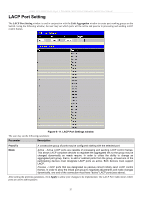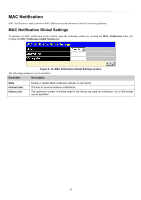D-Link DES-3526DC Product Manual - Page 56
Static Router Ports Entry, IGMP folder, Current Static Router Ports Entries, Modify, Apply
 |
View all D-Link DES-3526DC manuals
Add to My Manuals
Save this manual to your list of manuals |
Page 56 highlights
xStack DES-3500 Series Layer 2 Stackable Fast Ethernet Managed Switch User Manual Static Router Ports Entry A static router port is a port that has a multicast router attached to it. Generally, this router would have a connection to a WAN or to the Internet. Establishing a router port will allow multicast packets coming from the router to be propagated through the network, as well as allowing multicast messages (IGMP) coming from the network to be propagated to the router. A router port has the following behavior: • All IGMP Report packets will be forwarded to the router port. • IGMP queries (from the router port) will be flooded to all ports. • All UDP multicast packets will be forwarded to the router port. Because routers do not send IGMP reports or implement IGMP snooping, a multicast router connected to the router port of a Layer 3 switch would not be able to receive UDP data streams unless the UDP multicast packets were all forwarded to the router port. A router port will be dynamically configured when IGMP query packets, RIPv2 multicast, DVMRP multicast or PIM-DM multicast packets are detected flowing into a port. Open the IGMP folder and the click on the Static Router Ports Entry link to open the Current Static Router Ports Entries page, as shown below. Figure 6- 16. Current Static Router Ports Entries window The Current Static Router Ports Entries window displays all of the current entries to the Switch's static router port table. To modify an entry, click the Modify button. This will open the Static Router Ports Settings window, as shown below. Figure 6- 17. Static Router Ports Settings window The following parameters can be set: Parameter Description VID (VLAN ID) VLAN Name Member Ports This is the VLAN ID that, along with the VLAN Name, identifies the VLAN where the multicast router is attached. This is the name of the VLAN where the multicast router is attached. Ports on the Switch that will have a multicast router attached to them. Click Apply to implement the new settings, Click the Show All Static Router Port Entries link to return to the Current Static Router Port Entries window. 42