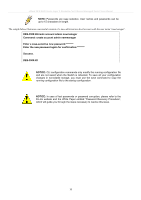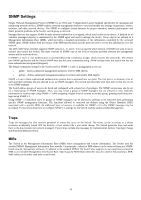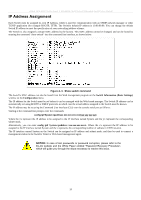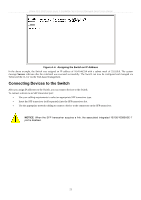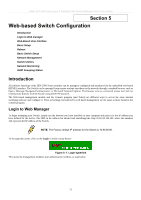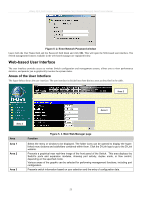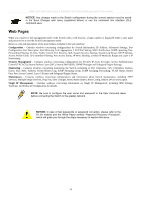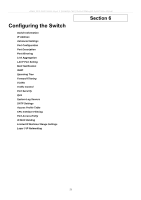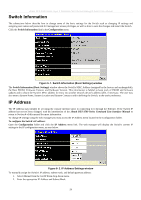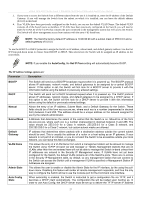D-Link DES-3526DC Product Manual - Page 36
Introduction, Login to Web manager, Web-Based User Interface, Basic Setup, Reboot, Basic Switch Setup
 |
View all D-Link DES-3526DC manuals
Add to My Manuals
Save this manual to your list of manuals |
Page 36 highlights
xStack DES-3500 Series Layer 2 Stackable Fast Ethernet Managed Switch User Manual Section 5 Web-based Switch Configuration Introduction Login to Web manager Web-Based User Interface Basic Setup Reboot Basic Switch Setup Network Management Switch Utilities Network Monitoring IGMP Snooping Status Introduction All software functions of the DES-3500 Series switches can be managed, configured and monitored via the embedded web-based (HTML) interface. The Switch can be managed from remote stations anywhere on the network through a standard browser such as Opera, Netscape Navigator/Communicator, or Microsoft Internet Explorer. The browser acts as a universal access tool and can communicate directly with the Switch using the HTTP protocol. The Web-based management module and the Console program (and Telnet) are different ways to access the same internal switching software and configure it. Thus, all settings encountered in web-based management are the same as those found in the console program. Login to Web Manager To begin managing your Switch, simply run the browser you have installed on your computer and point it to the IP address you have defined for the device. The URL in the address bar should read something like: http://123.123.123.123, where the numbers 123 represent the IP address of the Switch. NOTE: The Factory default IP address for the Switch is 10.90.90.90. In the page that opens, click on the Login to make a setup button: Figure 5- 1. Login hyperlink This opens the management module's user authentication window, as seen below. 22