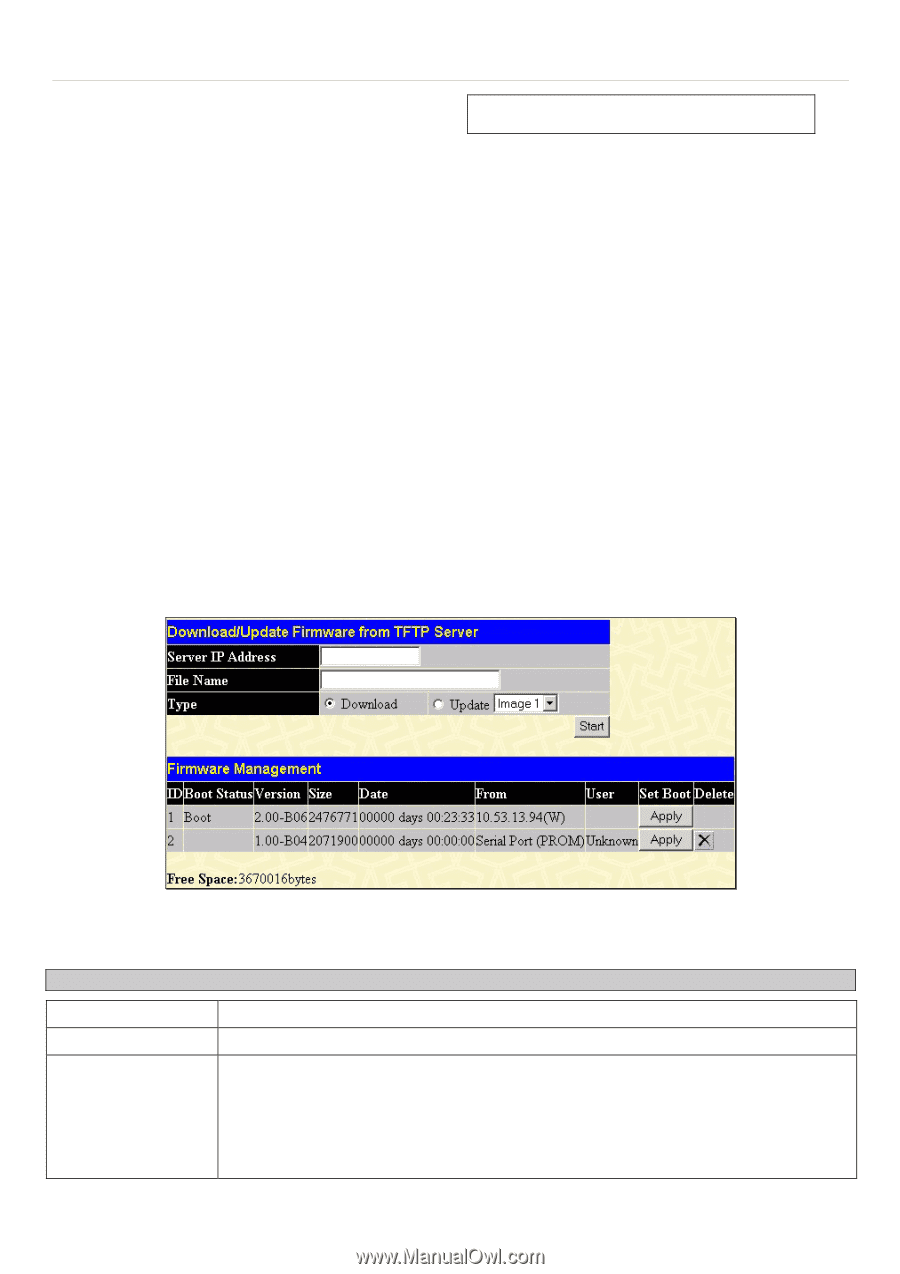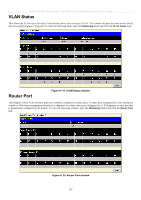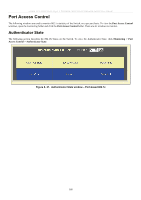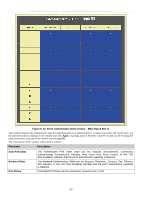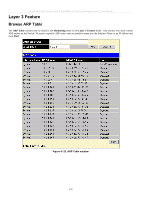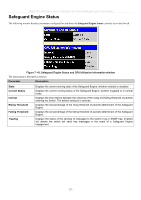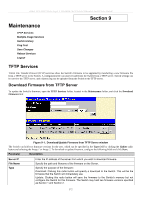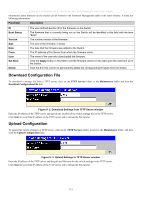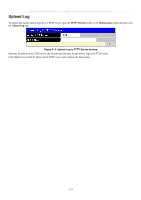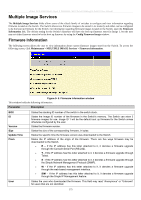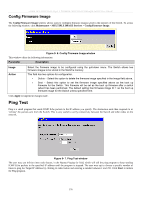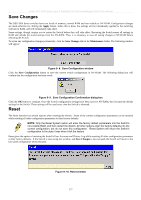D-Link DES-3526DC Product Manual - Page 186
TFTP Services, Multiple Image Services, Switch History, Ping Test, Save Changes, Reboot Services
 |
View all D-Link DES-3526DC manuals
Add to My Manuals
Save this manual to your list of manuals |
Page 186 highlights
xStack DES-3500 Series Layer 2 Stackable Fast Ethernet Managed Switch User Manual Section 9 Maintenance TFTP Services Multiple Image Services Switch History Ping Test Save Changes Reboot Services Logout TFTP Services Trivial File Transfer Protocol (TFTP) services allow the Switch's firmware to be upgraded by transferring a new firmware file from a TFTP server to the Switch. A configuration file can also be loaded into the Switch from a TFTP server. Switch settings can be saved to the TFTP server, and a history log can be uploaded from the Switch to the TFTP server. Download Firmware from TFTP Server To update the Switch's firmware, open the TFTP Services folder, located in the Maintenance folder, and click the Download Firmware link: Figure 9- 1. Download/Update Firmware from TFTP Server window The Switch can hold two firmware versions for the user, which can be specified in the Type field by clicking the Update radio button and selecting the Image 1 or Image 2. To download or update firmware, configure the following fields and click Start. Parameter Description Server IP File Name Type Enter the IP address of the server from which you wish to download firmware. Specify the path and filename of the firmware on the Server. Specify the purpose of the firmware: Download: Clicking this radio button will specify a download to the Switch. This will be the firmware that the Switch will immediately use. Update: Clicking this radio button will save the firmware to the Switch's memory but not configure the Switch for this firmware. The Switch may hold two firmware versions specified as Section 1 and Section 2. 172