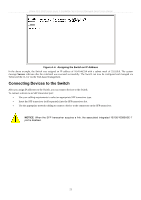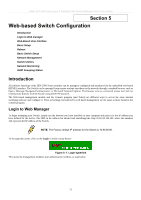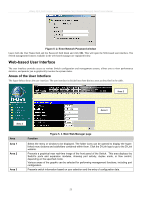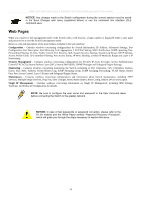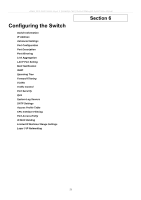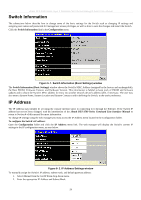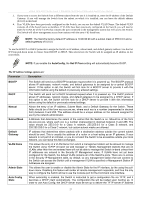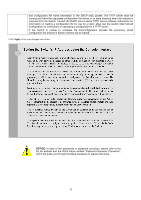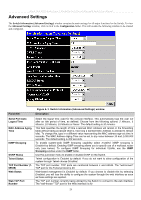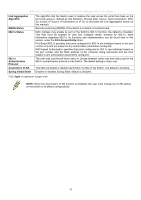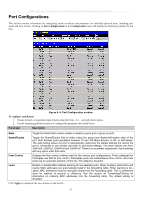D-Link DES-3526DC Product Manual - Page 40
Switch Information, IP Address, Switch Information Basic Settings window
 |
View all D-Link DES-3526DC manuals
Add to My Manuals
Save this manual to your list of manuals |
Page 40 highlights
xStack DES-3500 Series Layer 2 Stackable Fast Ethernet Managed Switch User Manual Switch Information The subsections below describe how to change some of the basic settings for the Switch such as changing IP settings and assigning user names and passwords for management access privileges, as well as how to save the changes and restart the Switch. Click the Switch Information link in the Configuration menu. Figure 6- 1. Switch Information (Basic Settings) window The Switch Information (Basic Settings) window shows the Switch's MAC Address (assigned by the factory and unchangeable), the Boot PROM, Firmware Version, and Hardware Version. This information is helpful to keep track of PROM and firmware updates and to obtain the Switch's MAC address for entry into another network device's address table, if necessary. The user may also enter a System Name, System Location and System Contact to aid in defining the Switch, to the user's preference. IP Address The IP Address may initially be set using the console interface prior to connecting to it through the Ethernet. If the Switch IP address has not yet been changed, read the introduction of the xStack DES-3500 Series Command Line Interface Manual or return to Section 4 of this manual for more information. To change IP settings using the web manager you must access the IP Address menu located in the Configuration folder. To configure the Switch's IP address: Open the Configuration folder and click the IP Address menu link. The web manager will display the Switch's current IP settings in the IP configuration menu, as seen below. Figure 6- 2. IP Address Settings window To manually assign the Switch's IP address, subnet mask, and default gateway address: 1. Select Manual from the Get IP From drop-down menu. 2. Enter the appropriate IP Address and Subnet Mask. 26