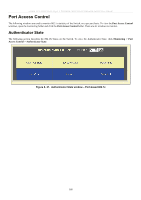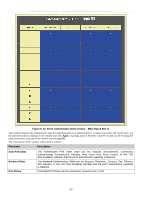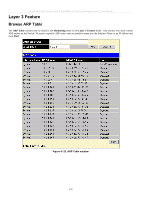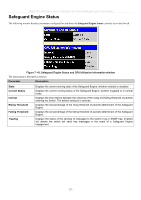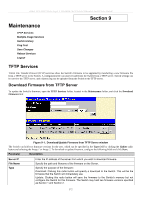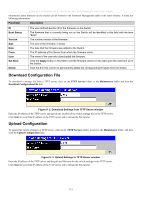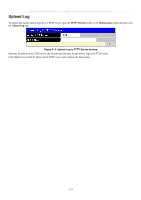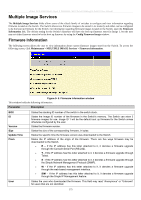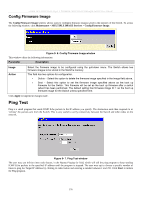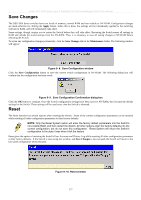D-Link DES-3526DC Product Manual - Page 187
Download Configuration File, Upload Configuration
 |
View all D-Link DES-3526DC manuals
Add to My Manuals
Save this manual to your list of manuals |
Page 187 highlights
xStack DES-3500 Series Layer 2 Stackable Fast Ethernet Managed Switch User Manual Information about firmware on the Switch can be viewed in the Firmware Management table in the same window. It holds the following information: Parameter Description ID Boot Status Version Size Date From User Set Boot Delete The user-defined Section ID of the firmware on the Switch. The firmware that is currently being run on the Switch will be identified in this field with the term "Boot". The runtime version of the firmware. The size of the firmware, in bytes. The date that the firmware was added to the Switch. The IP address of the Server from which the firmware came. The name of the user who downloaded the firmware. Click the Apply button in this field to set the firmware version to be used upon the next boot up of the Switch. Click the X in this column to permanently delete the corresponding firmware from the Switch. Download Configuration File To download a settings file from a TFTP server, click on the TFTP Service folder in the Maintenance folder and then the Download Configuration File link: Figure 9- 2. Download Settings from TFTP Server window Enter the IP address of the TFTP server and specify the location of the switch settings file on the TFTP server. Click Start to record the IP address of the TFTP server and to initiate the file transfer. Upload Configuration To upload the switch settings to a TFTP server, click on the TFTP Services folder, located in the Maintenance folder, and then click the Upload Configuration link: Figure 9- 3. Upload Settings to TFTP Server window Enter the IP address of the TFTP server and the path and filename for the switch settings on the TFTP server. Click Start to record the IP address of the TFTP server and to initiate the file transfer. 173