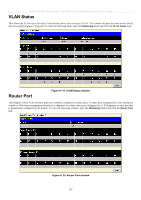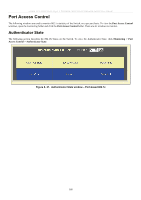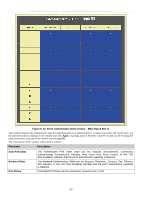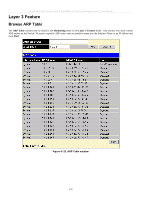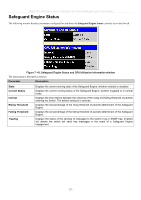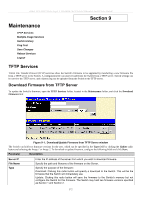D-Link DES-3526DC Product Manual - Page 181
VLAN Status, Router Port, VLAN Status window, Router Port window
 |
View all D-Link DES-3526DC manuals
Add to My Manuals
Save this manual to your list of manuals |
Page 181 highlights
xStack DES-3500 Series Layer 2 Stackable Fast Ethernet Managed Switch User Manual VLAN Status This allows the VLAN status for each of the Switch's ports to be viewed by VLAN. This window displays the ports on the Switch that are currently Egress or Tag ports. To view the following table, open the Monitoring folder and click the VLAN Status Link. Router Port Figure 8- 19. VLAN Status window This displays which of the Switch's ports are currently configured as router ports. A router port configured by a user (using the console or Web-based management interfaces) is displayed as a static router port, designated by S. D designates a router port that is dynamically configured by the Switch. To view the following window, open the Monitoring folder and click the Router Port link. Figure 8- 20. Router Port window 167