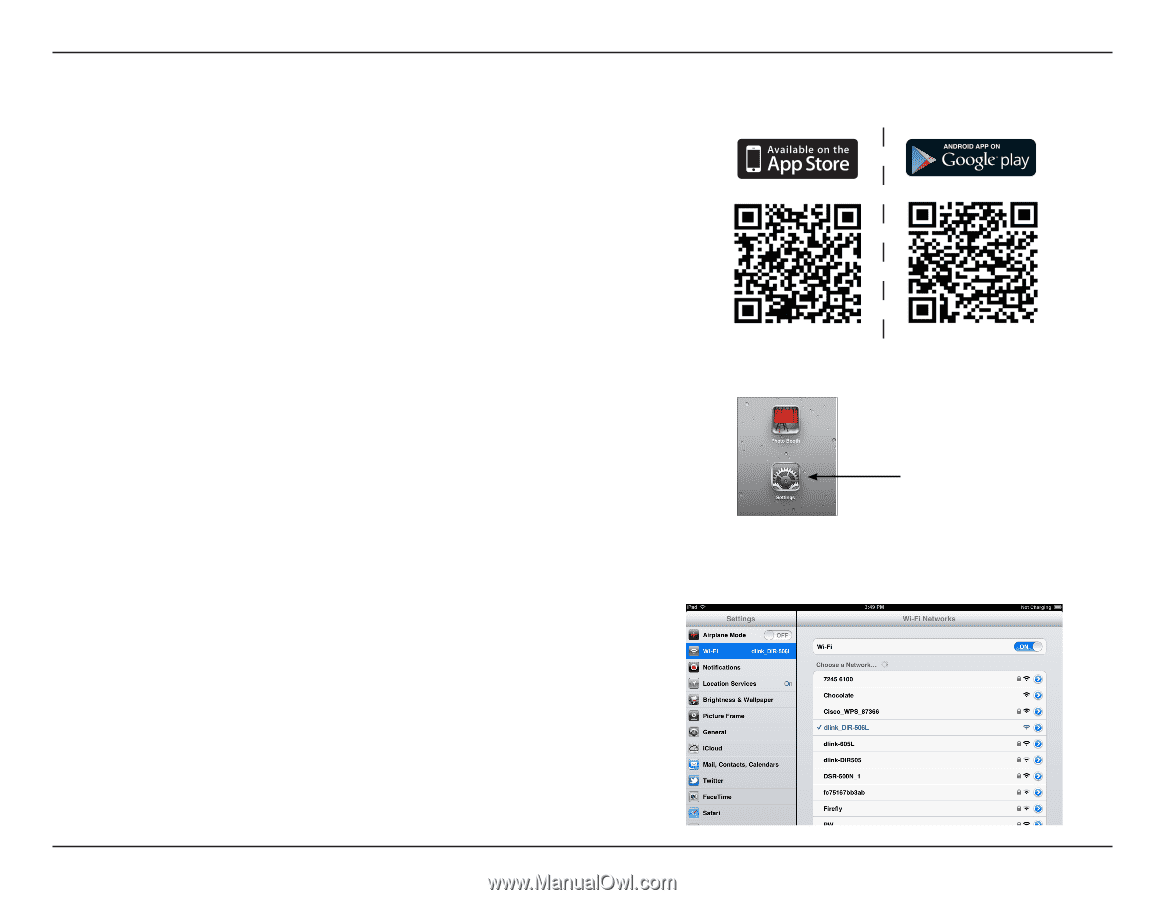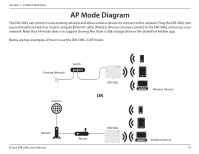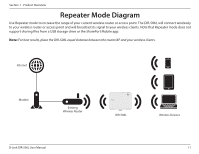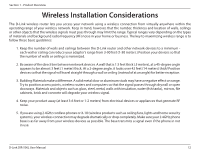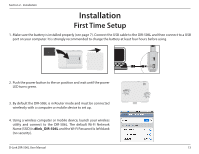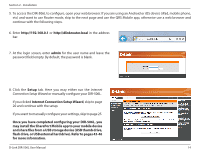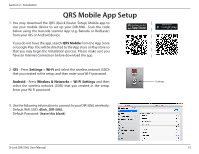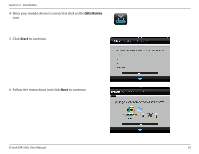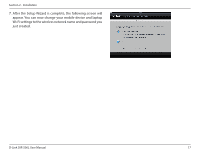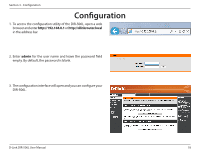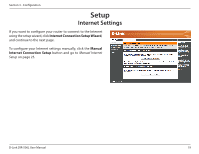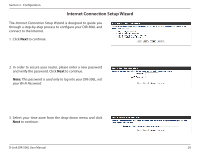D-Link DIR-506L SharePort Go User Manual - Page 19
QRS Mobile App Setup - password
 |
View all D-Link DIR-506L manuals
Add to My Manuals
Save this manual to your list of manuals |
Page 19 highlights
Section 2 - Installation QRS Mobile App Setup 1. You may download the QRS (Quick Router Setup) Mobile app to use your mobile device to set up your DIR-506L. Scan the code below using the barcode scanner App (e.g. Bakodo or RedLaser) from your iOS or Android device. If you do not have the app, search QRS Mobile from the App Store or Google Play. You will be directed to the App store or Play store so that you may begin the Installation process. Please make sure you have an Internet connection before download the app. 2. iOS - Press Settings > Wi-Fi and select the wireless network (SSID) that you created in the setup, and then enter your Wi-Fi password. Android - Press Wireless & Networks > Wi-Fi Settings and then select the wireless network (SSID) that you created in the setup. Enter your Wi-Fi password. 3. Use the following information to connect to your DIR-506L wirelessly: Default WiFi SSID: dlink_DIR-506L Default Password: (leave this blank) Settings D-Link DIR-506L User Manual 15