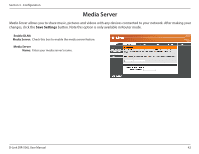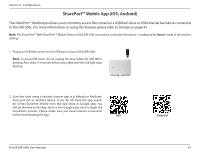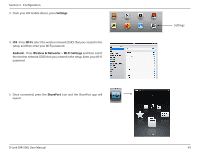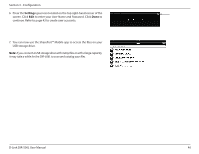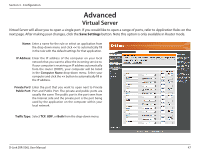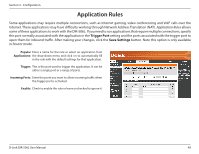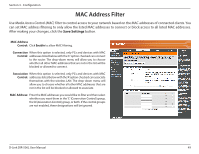D-Link DIR-506L SharePort Go User Manual - Page 51
Advanced, Virtual Server
 |
View all D-Link DIR-506L manuals
Add to My Manuals
Save this manual to your list of manuals |
Page 51 highlights
Section 3 - Configuration Advanced Virtual Server Virtual Server will allow you to open a single port. If you would like to open a range of ports, refer to Application Rules on the next page. After making your changes, click the Save Settings button. Note this option is only available in Router mode. Name: Enter a name for the rule or select an application from the drop-down menu and click

47
D-Link DIR-506L User Manual
Section 3 - Configuration
Virtual Server
will allow you to open a single port. If you would like to open a range of ports, refer to
Application Rules
on the
next page. After making your changes, click the
Save Settings
button. Note this option is only available in Router mode.
Enter a name for the rule or select an application from
the drop-down menu and click
<<
to automatically fill
in the rule with the default settings for that application.
Enter the IP address of the computer on your local
network that you want to allow the incoming service to.
If your computer is receiving an IP address automatically
from the router (DHCP), your computer will be listed
in the
Computer Name
drop-down menu. Select your
computer and click the
<<
button to automatically fill in
the IP address.
Enter the port that you want to open next to Private
Port and Public Port. The private and public ports are
usually the same. The public port is the port seen from
the Internet side and the private port is the port being
used by the application on the computer within your
local network.
Select
TCP
,
UDP
, or
Both
from the drop-down menu.
Name:
IP Address:
Private Port/
Public Port:
Traffic Type:
Advanced
Virtual Server