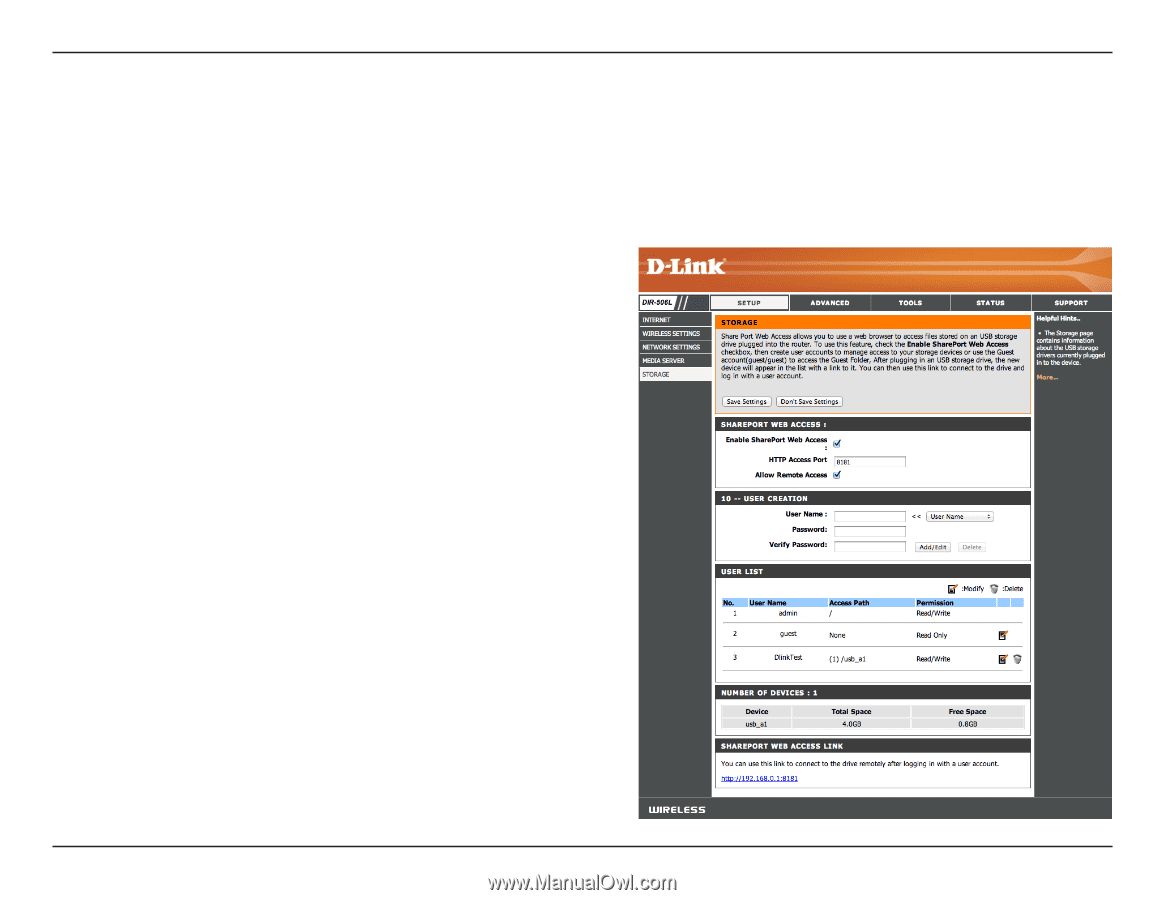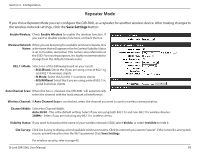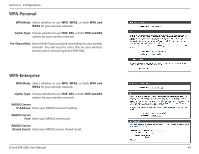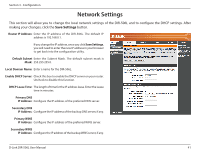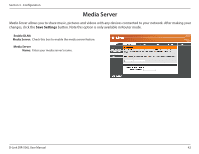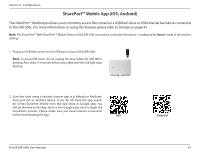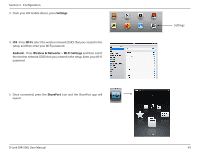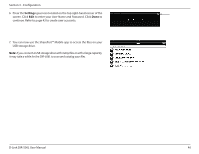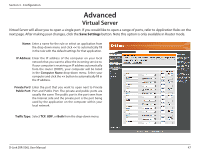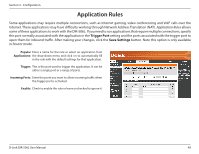D-Link DIR-506L SharePort Go User Manual - Page 47
Storage, local network or the Internet - d link shareport go
 |
View all D-Link DIR-506L manuals
Add to My Manuals
Save this manual to your list of manuals |
Page 47 highlights
Section 3 - Configuration Storage Storage will allow you to access files from a USB external hard drive or flash drive that is plugged into the DIR-506L from your local network or the Internet, using either a web browser or the SharePort™ Mobile app on a smartphone or tablet. You can create users to customize access rights to the files stored on the USB drive. After making changes, click the Save Settings button. Note this option is only available in Router mode. Enable Shareport Check to enable sharing files stored on a USB storage Web Access: drive connected to the DIR-506L. HTTP Access Port: Enter a port to use for HTTP web access to your files (8181 is the default). You will have to add this port to the IP address of the DIR-506L when connecting. (For example: http://192.168.0.1 or http://dlinkrouter.local:8181). Allow Remote Access: Check to enable remote access to your router's storage. User Name: Create a user name. To edit an existing user, use the drop-down box to the right. Password/Verify Enter a password you want to use for the account. Re-enter Password: the password in the Verify Password text box. Click Add/ Edit to save your changes. User List: This section shows existing user accounts. Admin and guest are default accounts. Number of Devices: This section shows you information about the USB storage device plugged into the router. SharePort™ Web Access Link: This will give you a direct link to the web access interface. D-Link DIR-506L User Manual 43